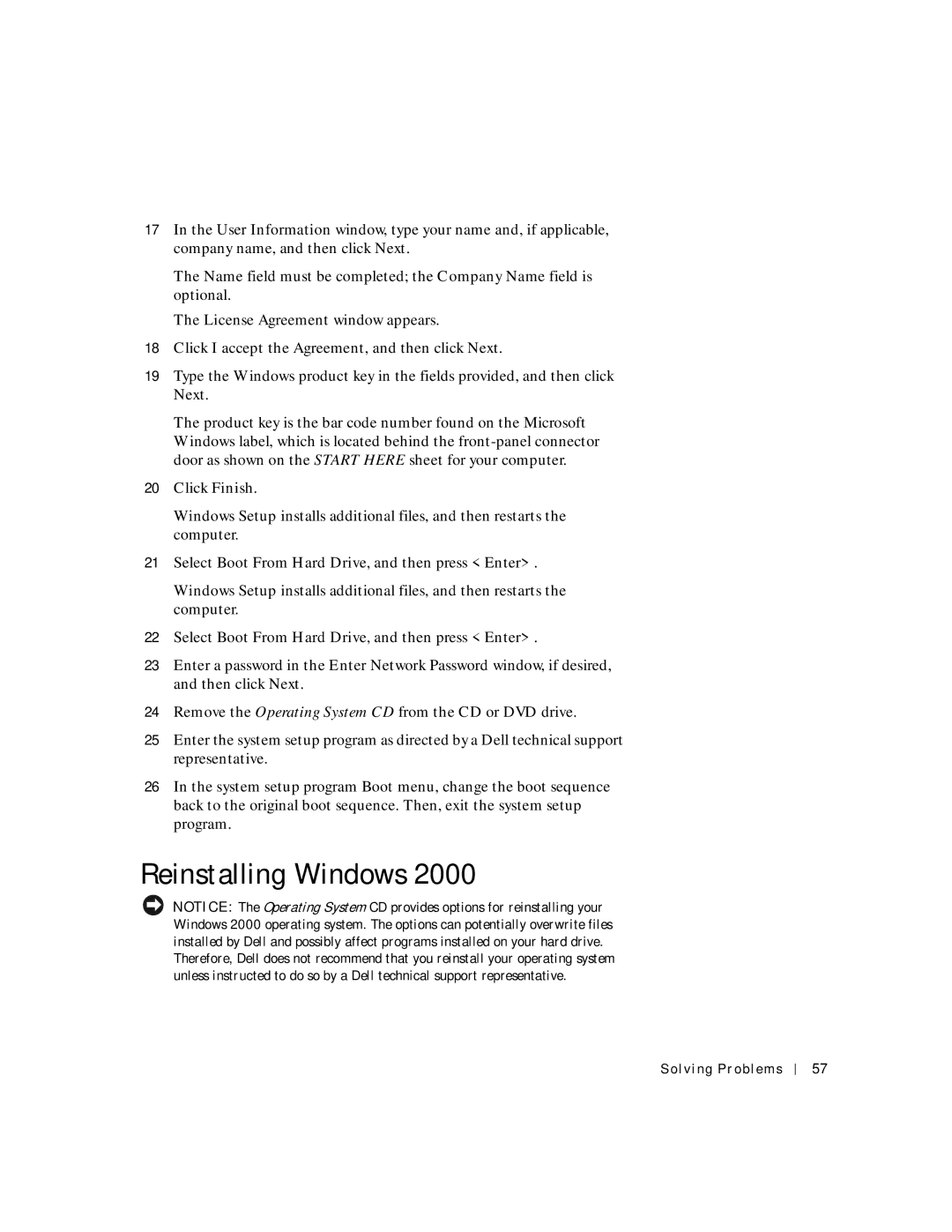17In the User Information window, type your name and, if applicable, company name, and then click Next.
The Name field must be completed; the Company Name field is optional.
The License Agreement window appears.
18Click I accept the Agreement, and then click Next.
19Type the Windows product key in the fields provided, and then click Next.
The product key is the bar code number found on the Microsoft Windows label, which is located behind the
20Click Finish.
Windows Setup installs additional files, and then restarts the computer.
21Select Boot From Hard Drive, and then press <Enter>.
Windows Setup installs additional files, and then restarts the computer.
22Select Boot From Hard Drive, and then press <Enter>.
23Enter a password in the Enter Network Password window, if desired, and then click Next.
24Remove the Operating System CD from the CD or DVD drive.
25Enter the system setup program as directed by a Dell technical support representative.
26In the system setup program Boot menu, change the boot sequence back to the original boot sequence. Then, exit the system setup program.
Reinstalling Windows 2000
NOTICE: The Operating System CD provides options for reinstalling your Windows 2000 operating system. The options can potentially overwrite files installed by Dell and possibly affect programs installed on your hard drive. Therefore, Dell does not recommend that you reinstall your operating system unless instructed to do so by a Dell technical support representative.
Solving Problems
57