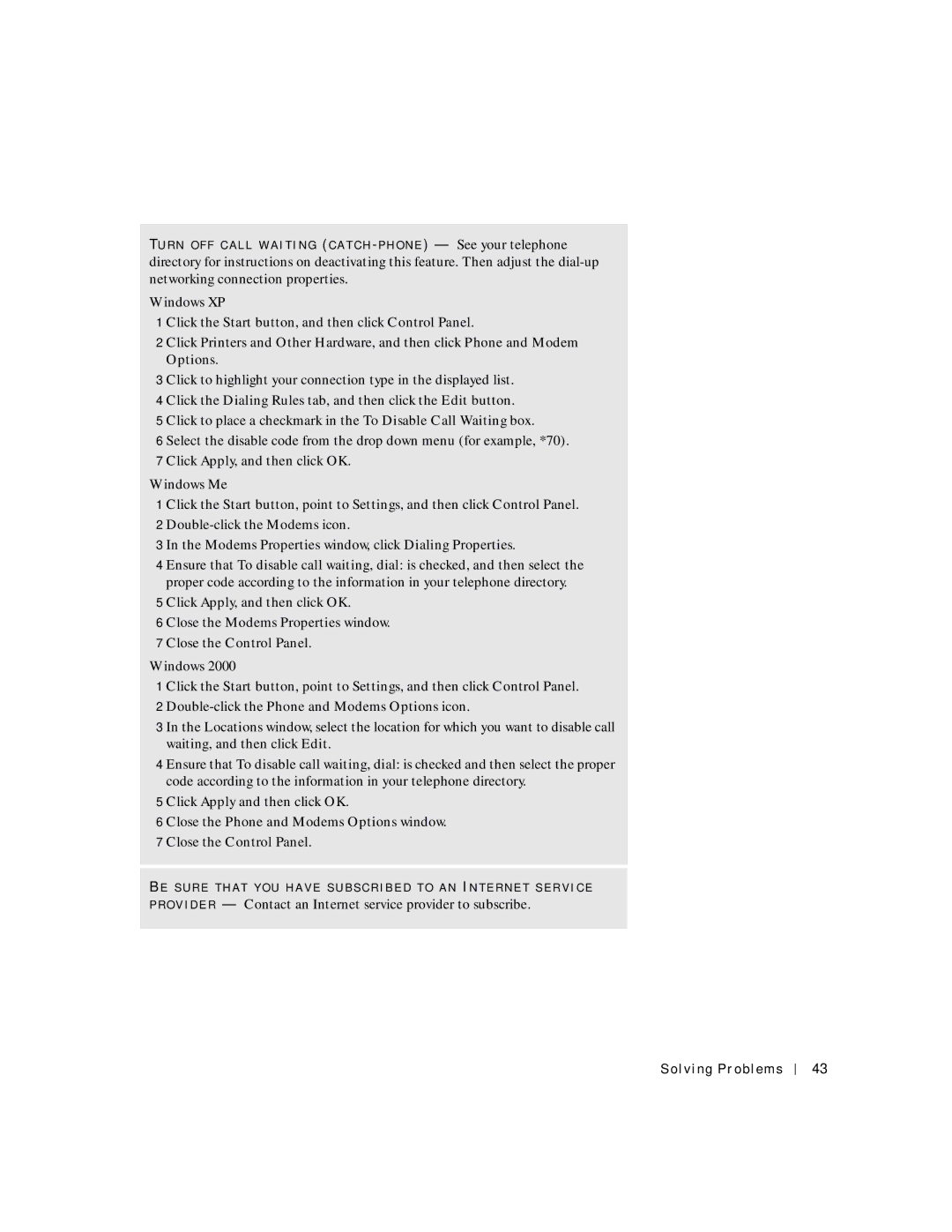TU R N O F F C A L L W A I T I N G (C A T C H
Windows XP
1 Click the Start button, and then click Control Panel.
2 Click Printers and Other Hardware, and then click Phone and Modem
Options.
3 Click to highlight your connection type in the displayed list.
4 Click the Dialing Rules tab, and then click the Edit button.
5 Click to place a checkmark in the To Disable Call Waiting box.
6 Select the disable code from the drop down menu (for example, *70).
7 Click Apply, and then click OK. Windows Me
1 Click the Start button, point to Settings, and then click Control Panel. 2
3 In the Modems Properties window, click Dialing Properties.
4 Ensure that To disable call waiting, dial: is checked, and then select the proper code according to the information in your telephone directory.
5 Click Apply, and then click OK.
6 Close the Modems Properties window.
7 Close the Control Panel.
Windows 2000
1 Click the Start button, point to Settings, and then click Control Panel.
2 Double-click the Phone and Modems Options icon.
3 In the Locations window, select the location for which you want to disable call waiting, and then click Edit.
4 Ensure that To disable call waiting, dial: is checked and then select the proper code according to the information in your telephone directory.
5 Click Apply and then click OK.
6 Close the Phone and Modems Options window.
7 Close the Control Panel.
BE S U R E T H A T Y O U H A V E S U B S C R I B E D T O A N IN T E R N E T S E R V I C E P R O V I D E R — Contact an Internet service provider to subscribe.
Solving Problems
43