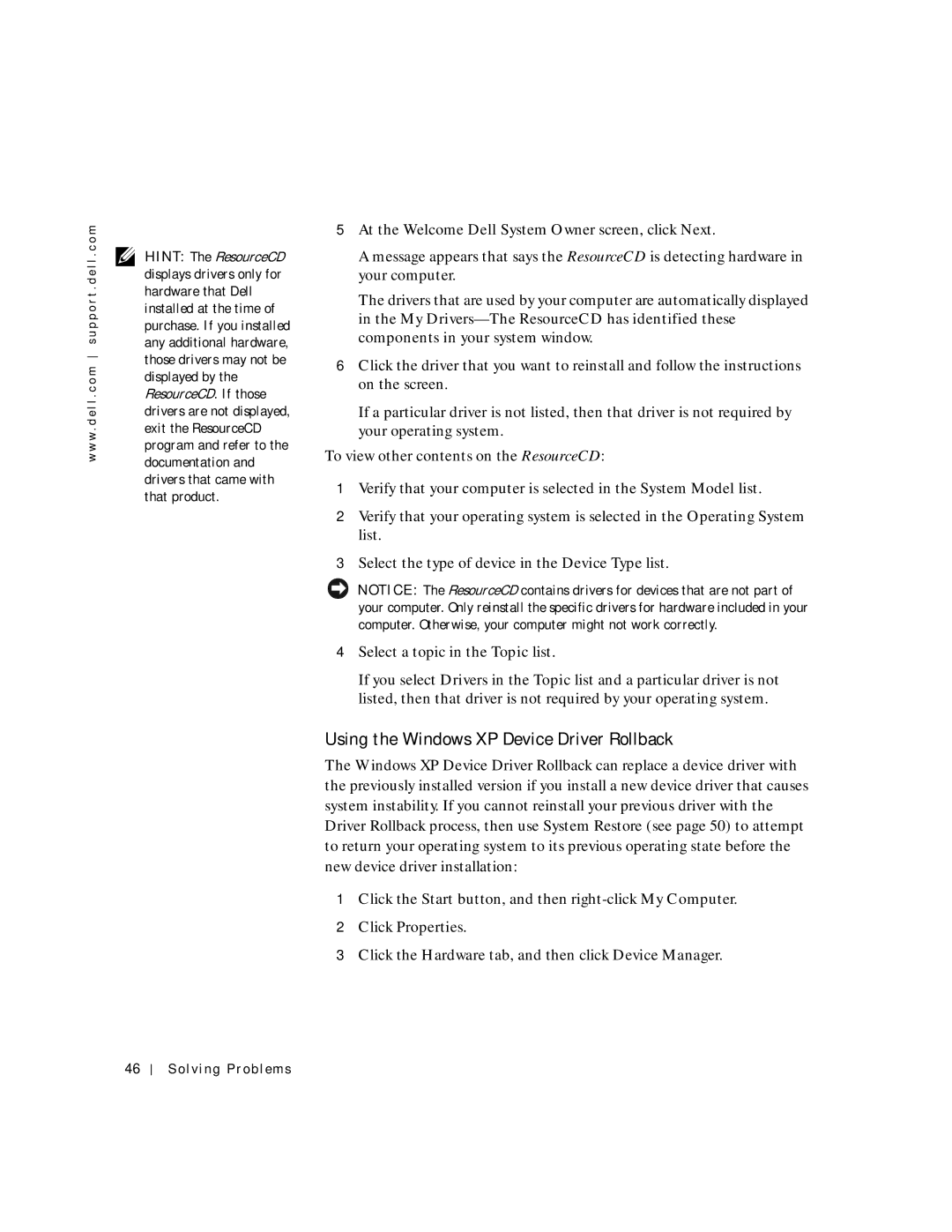w w w . d e l l . c o m s u p p o r t . d e l l . c o m
HINT: The ResourceCD displays drivers only for hardware that Dell installed at the time of purchase. If you installed any additional hardware, those drivers may not be displayed by the ResourceCD. If those drivers are not displayed, exit the ResourceCD program and refer to the documentation and drivers that came with that product.
5At the Welcome Dell System Owner screen, click Next.
A message appears that says the ResourceCD is detecting hardware in your computer.
The drivers that are used by your computer are automatically displayed in the My
6Click the driver that you want to reinstall and follow the instructions on the screen.
If a particular driver is not listed, then that driver is not required by your operating system.
To view other contents on the ResourceCD:
1Verify that your computer is selected in the System Model list.
2Verify that your operating system is selected in the Operating System list.
3Select the type of device in the Device Type list.
NOTICE: The ResourceCD contains drivers for devices that are not part of your computer. Only reinstall the specific drivers for hardware included in your computer. Otherwise, your computer might not work correctly.
4Select a topic in the Topic list.
If you select Drivers in the Topic list and a particular driver is not listed, then that driver is not required by your operating system.
Using the Windows XP Device Driver Rollback
The Windows XP Device Driver Rollback can replace a device driver with the previously installed version if you install a new device driver that causes system instability. If you cannot reinstall your previous driver with the Driver Rollback process, then use System Restore (see page 50) to attempt to return your operating system to its previous operating state before the new device driver installation:
1Click the Start button, and then
2Click Properties.
3Click the Hardware tab, and then click Device Manager.
46