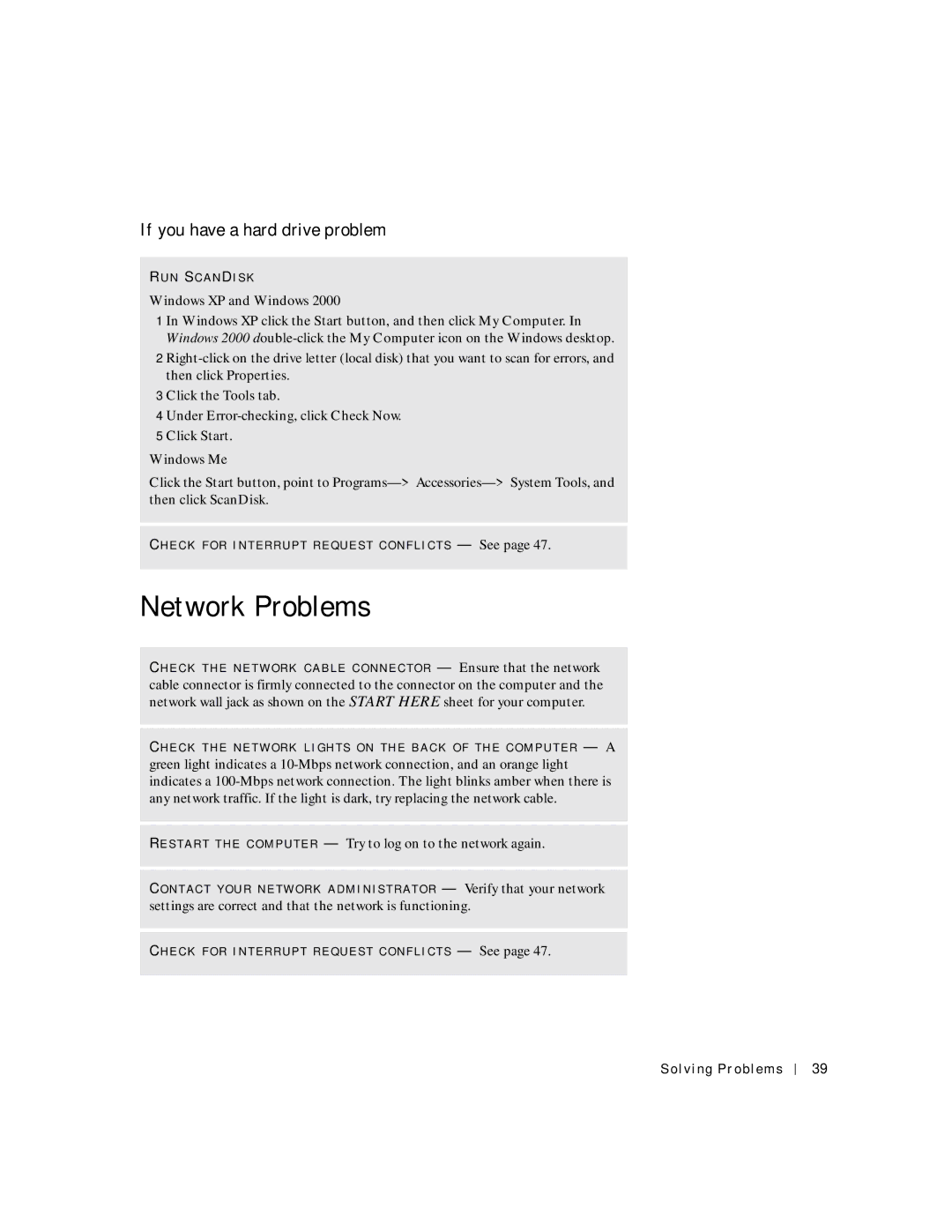If you have a hard drive problem
R UN SC A NDI S K
Windows XP and Windows 2000
1 In Windows XP click the Start button, and then click My Computer. In Windows 2000
2
3 Click the Tools tab.
4 Under Error-checking, click Check Now. 5 Click Start.
Windows Me
Click the Start button, point to
CH E C K F O R I N T E R R U P T R E Q UE S T C O N F L I C T S — See page 47.
Network Problems
CH E C K T H E NE T W O R K C A B L E C O NN E C T O R — Ensure that the network cable connector is firmly connected to the connector on the computer and the network wall jack as shown on the START HERE sheet for your computer.
CH E C K T H E NE T W O R K L I G H T S O N T H E B A C K O F T H E C O M P U T E R — A green light indicates a
RE S T A R T T H E C O M P UT E R — Try to log on to the network again.
CO N T A C T Y O U R N E T W O R K A D M I NI S T R A T O R — Verify that your network settings are correct and that the network is functioning.
CH E C K F O R I N T E R R U P T R E Q UE S T C O N F L I C T S — See page 47.
Solving Problems
39