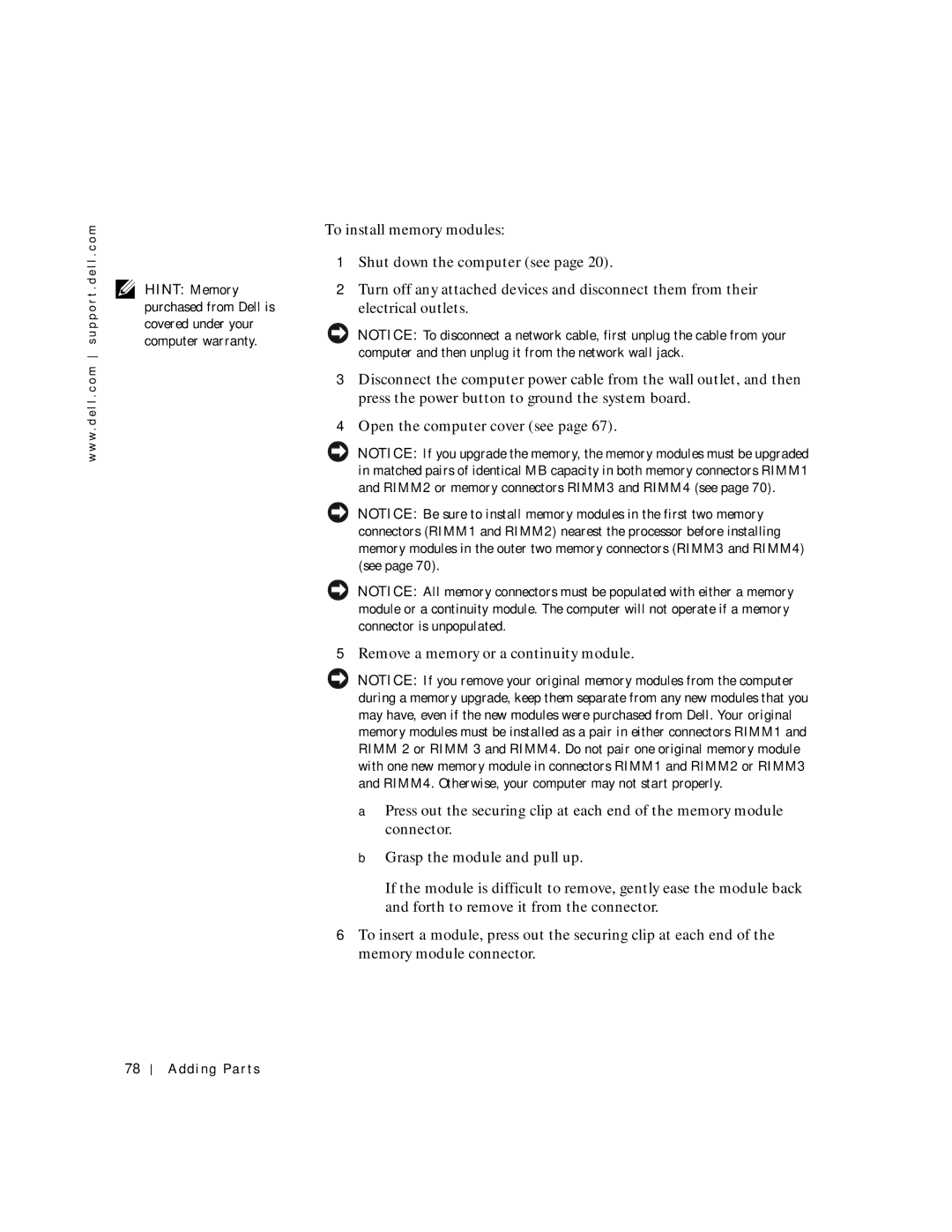w w w . d e l l . c o m s u p p o r t . d e l l . c o m
HINT: Memory purchased from Dell is covered under your computer warranty.
To install memory modules:
1Shut down the computer (see page 20).
2Turn off any attached devices and disconnect them from their electrical outlets.
NOTICE: To disconnect a network cable, first unplug the cable from your computer and then unplug it from the network wall jack.
3Disconnect the computer power cable from the wall outlet, and then press the power button to ground the system board.
4Open the computer cover (see page 67).
NOTICE: If you upgrade the memory, the memory modules must be upgraded in matched pairs of identical MB capacity in both memory connectors RIMM1 and RIMM2 or memory connectors RIMM3 and RIMM4 (see page 70).
NOTICE: Be sure to install memory modules in the first two memory connectors (RIMM1 and RIMM2) nearest the processor before installing memory modules in the outer two memory connectors (RIMM3 and RIMM4) (see page 70).
NOTICE: All memory connectors must be populated with either a memory module or a continuity module. The computer will not operate if a memory connector is unpopulated.
5Remove a memory or a continuity module.
NOTICE: If you remove your original memory modules from the computer during a memory upgrade, keep them separate from any new modules that you may have, even if the new modules were purchased from Dell. Your original memory modules must be installed as a pair in either connectors RIMM1 and RIMM 2 or RIMM 3 and RIMM4. Do not pair one original memory module with one new memory module in connectors RIMM1 and RIMM2 or RIMM3 and RIMM4. Otherwise, your computer may not start properly.
aPress out the securing clip at each end of the memory module connector.
bGrasp the module and pull up.
If the module is difficult to remove, gently ease the module back and forth to remove it from the connector.
6To insert a module, press out the securing clip at each end of the memory module connector.
78