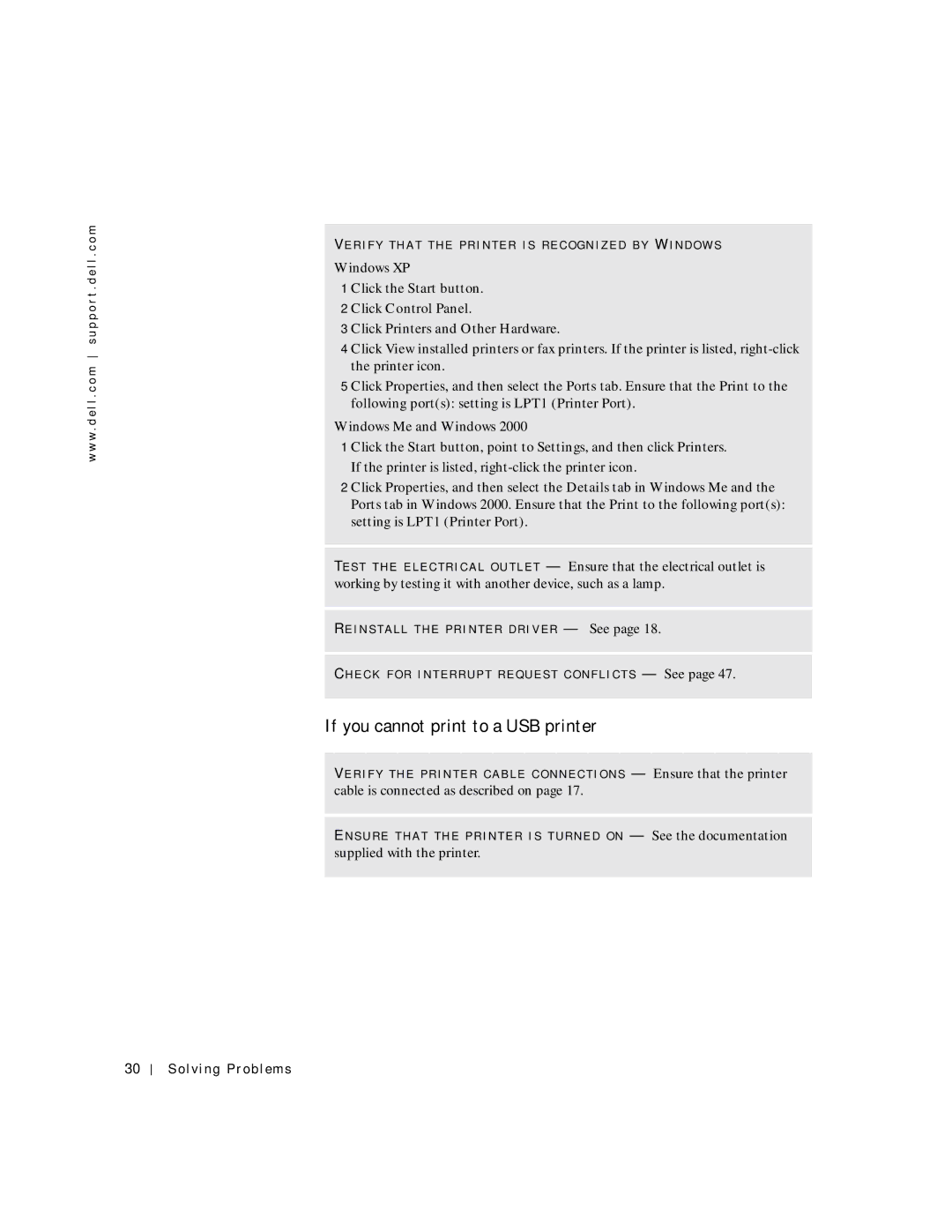w w w . d e l l . c o m s u p p o r t . d e l l . c o m
VE R I F Y T H A T T H E P R I NT E R IS R E C O G N IZ E D B Y WI ND O W S
Windows XP
1 Click the Start button.
2Click Control Panel.
3Click Printers and Other Hardware.
4Click View installed printers or fax printers. If the printer is listed,
5Click Properties, and then select the Ports tab. Ensure that the Print to the following port(s): setting is LPT1 (Printer Port).
Windows Me and Windows 2000
1 Click the Start button, point to Settings, and then click Printers. If the printer is listed,
2 Click Properties, and then select the Details tab in Windows Me and the Ports tab in Windows 2000. Ensure that the Print to the following port(s): setting is LPT1 (Printer Port).
TE S T T H E E L E C T R I C A L O U T L E T — Ensure that the electrical outlet is working by testing it with another device, such as a lamp.
RE I N S T A L L T H E P R I NT E R D R I V E R — See page 18.
CH E C K F O R I N T E R R U P T R E Q UE S T C O N F L I C T S — See page 47.
If you cannot print to a USB printer
VE R I F Y T H E P R I N T E R C A B L E C O N NE C T I O NS — Ensure that the printer cable is connected as described on page 17.
EN S U R E T H A T T H E P R IN T E R I S T UR N E D O N — See the documentation supplied with the printer.
30
Solving Problems