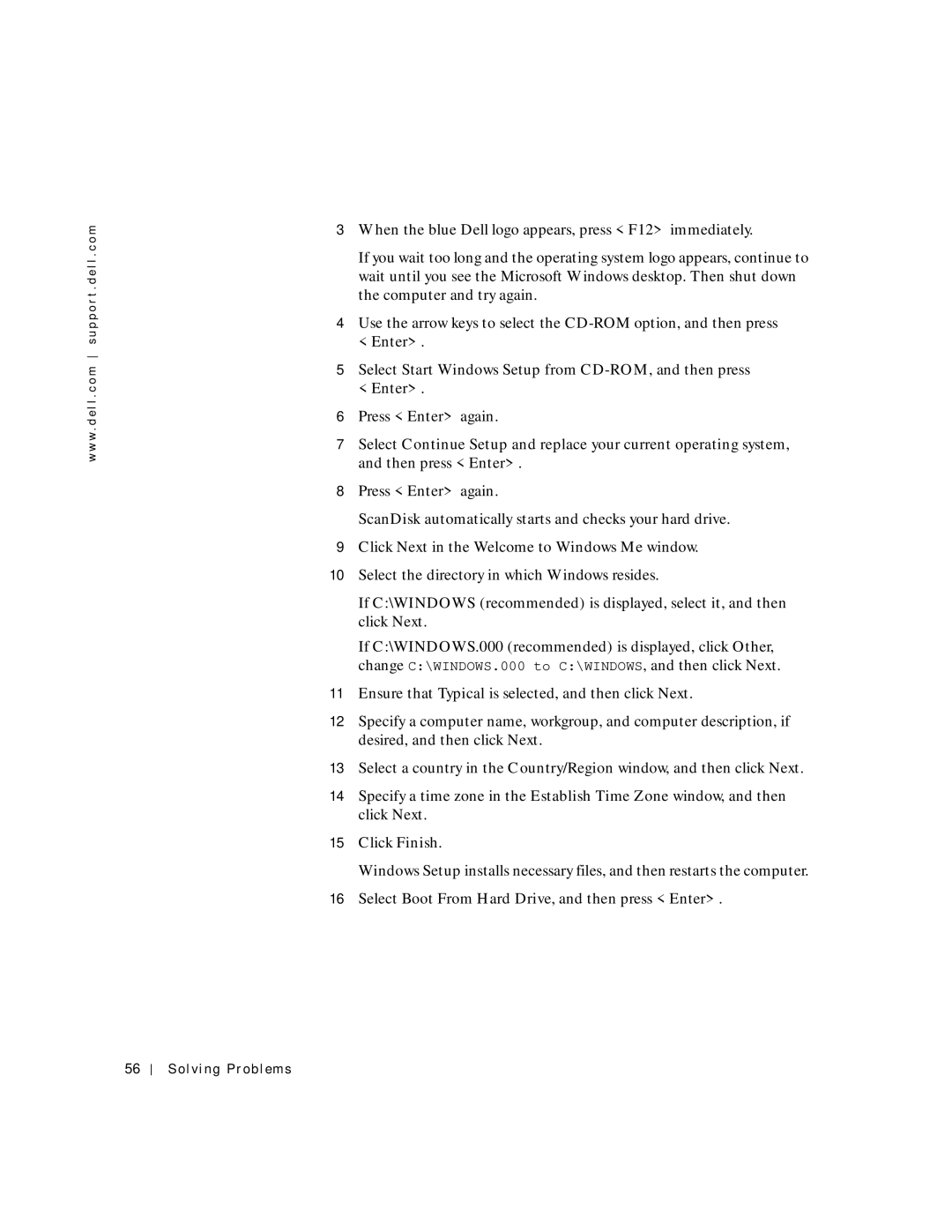w w w . d e l l . c o m s u p p o r t . d e l l . c o m
3When the blue Dell logo appears, press <F12> immediately.
If you wait too long and the operating system logo appears, continue to wait until you see the Microsoft Windows desktop. Then shut down the computer and try again.
4Use the arrow keys to select the
5Select Start Windows Setup from CD-ROM, and then press <Enter>.
6Press <Enter> again.
7Select Continue Setup and replace your current operating system, and then press <Enter>.
8Press <Enter> again.
ScanDisk automatically starts and checks your hard drive.
9Click Next in the Welcome to Windows Me window.
10Select the directory in which Windows resides.
If C:\WINDOWS (recommended) is displayed, select it, and then click Next.
If C:\WINDOWS.000 (recommended) is displayed, click Other, change C:\WINDOWS.000 to C:\WINDOWS, and then click Next.
11Ensure that Typical is selected, and then click Next.
12Specify a computer name, workgroup, and computer description, if desired, and then click Next.
13Select a country in the Country/Region window, and then click Next.
14Specify a time zone in the Establish Time Zone window, and then click Next.
15Click Finish.
Windows Setup installs necessary files, and then restarts the computer.
16Select Boot From Hard Drive, and then press <Enter>.
56