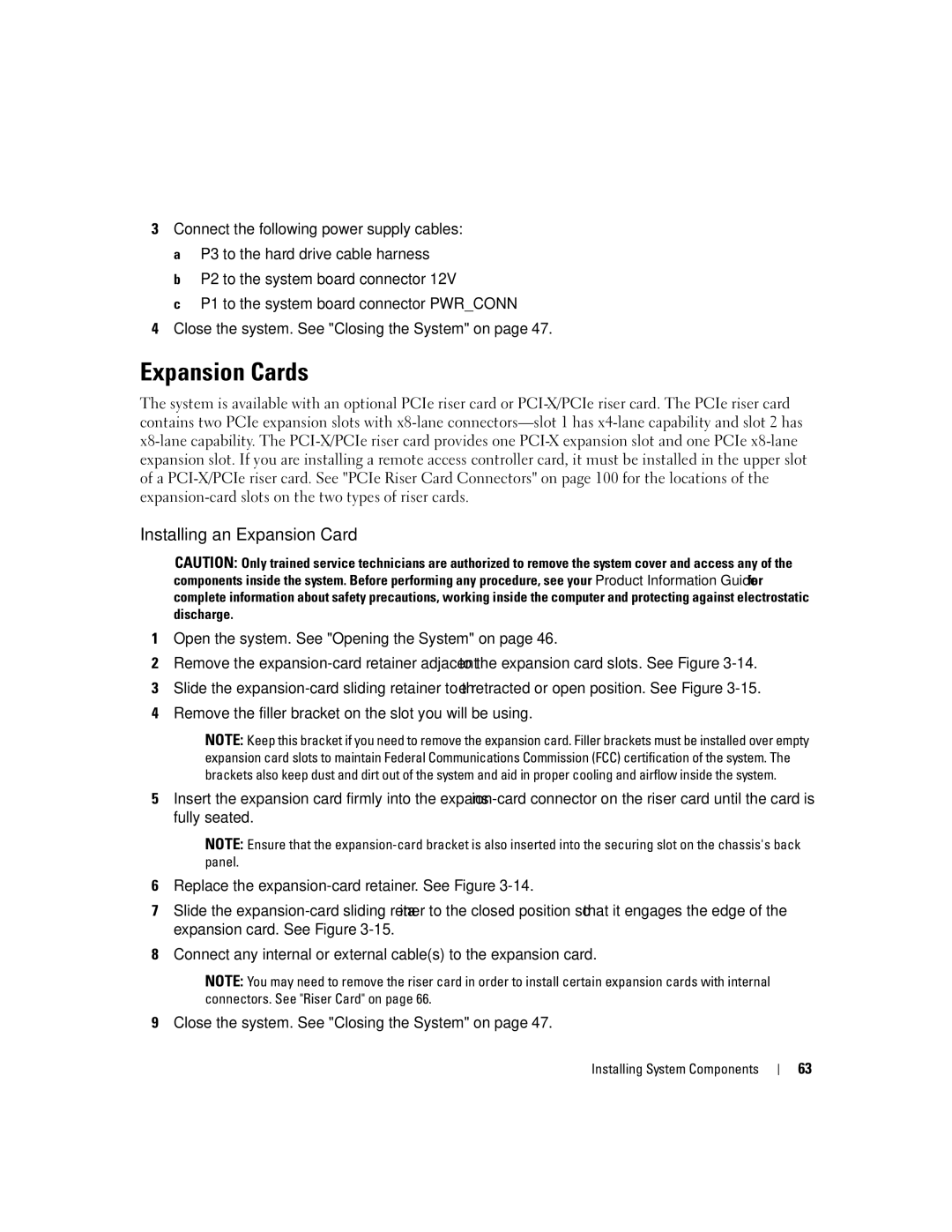3Connect the following power supply cables: a P3 to the hard drive cable harness
b P2 to the system board connector 12V
c P1 to the system board connector PWR_CONN
4Close the system. See "Closing the System" on page 47.
Expansion Cards
The system is available with an optional PCIe riser card or
Installing an Expansion Card
CAUTION: Only trained service technicians are authorized to remove the system cover and access any of the components inside the system. Before performing any procedure, see your Product Information Guide for complete information about safety precautions, working inside the computer and protecting against electrostatic discharge.
1Open the system. See "Opening the System" on page 46.
2Remove the
3Slide the
4Remove the filler bracket on the slot you will be using.
NOTE: Keep this bracket if you need to remove the expansion card. Filler brackets must be installed over empty expansion card slots to maintain Federal Communications Commission (FCC) certification of the system. The brackets also keep dust and dirt out of the system and aid in proper cooling and airflow inside the system.
5Insert the expansion card firmly into the
NOTE: Ensure that the
6Replace the
7Slide the
8Connect any internal or external cable(s) to the expansion card.
NOTE: You may need to remove the riser card in order to install certain expansion cards with internal connectors. See "Riser Card" on page 66.
9Close the system. See "Closing the System" on page 47.
Installing System Components
63