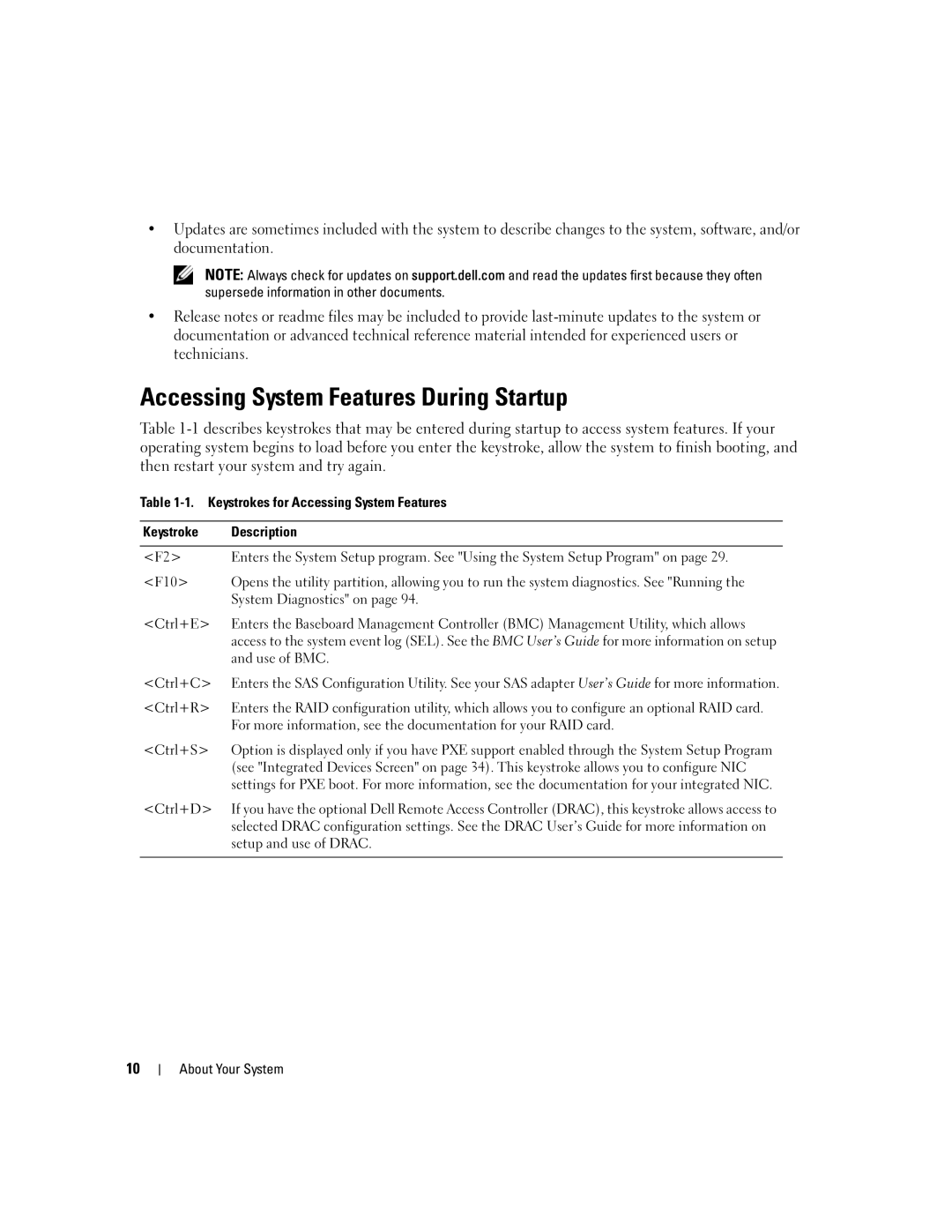•Updates are sometimes included with the system to describe changes to the system, software, and/or documentation.
NOTE: Always check for updates on support.dell.com and read the updates first because they often supersede information in other documents.
•Release notes or readme files may be included to provide
Accessing System Features During Startup
Table
Table
Keystroke | Description |
|
|
<F2> | Enters the System Setup program. See "Using the System Setup Program" on page 29. |
<F10> | Opens the utility partition, allowing you to run the system diagnostics. See "Running the |
| System Diagnostics" on page 94. |
<Ctrl+E> | Enters the Baseboard Management Controller (BMC) Management Utility, which allows |
| access to the system event log (SEL). See the BMC User’s Guide for more information on setup |
| and use of BMC. |
<Ctrl+C> | Enters the SAS Configuration Utility. See your SAS adapter User’s Guide for more information. |
<Ctrl+R> | Enters the RAID configuration utility, which allows you to configure an optional RAID card. |
| For more information, see the documentation for your RAID card. |
<Ctrl+S> | Option is displayed only if you have PXE support enabled through the System Setup Program |
| (see "Integrated Devices Screen" on page 34). This keystroke allows you to configure NIC |
| settings for PXE boot. For more information, see the documentation for your integrated NIC. |
<Ctrl+D> | If you have the optional Dell Remote Access Controller (DRAC), this keystroke allows access to |
| selected DRAC configuration settings. See the DRAC User’s Guide for more information on |
| setup and use of DRAC. |
|
|
10