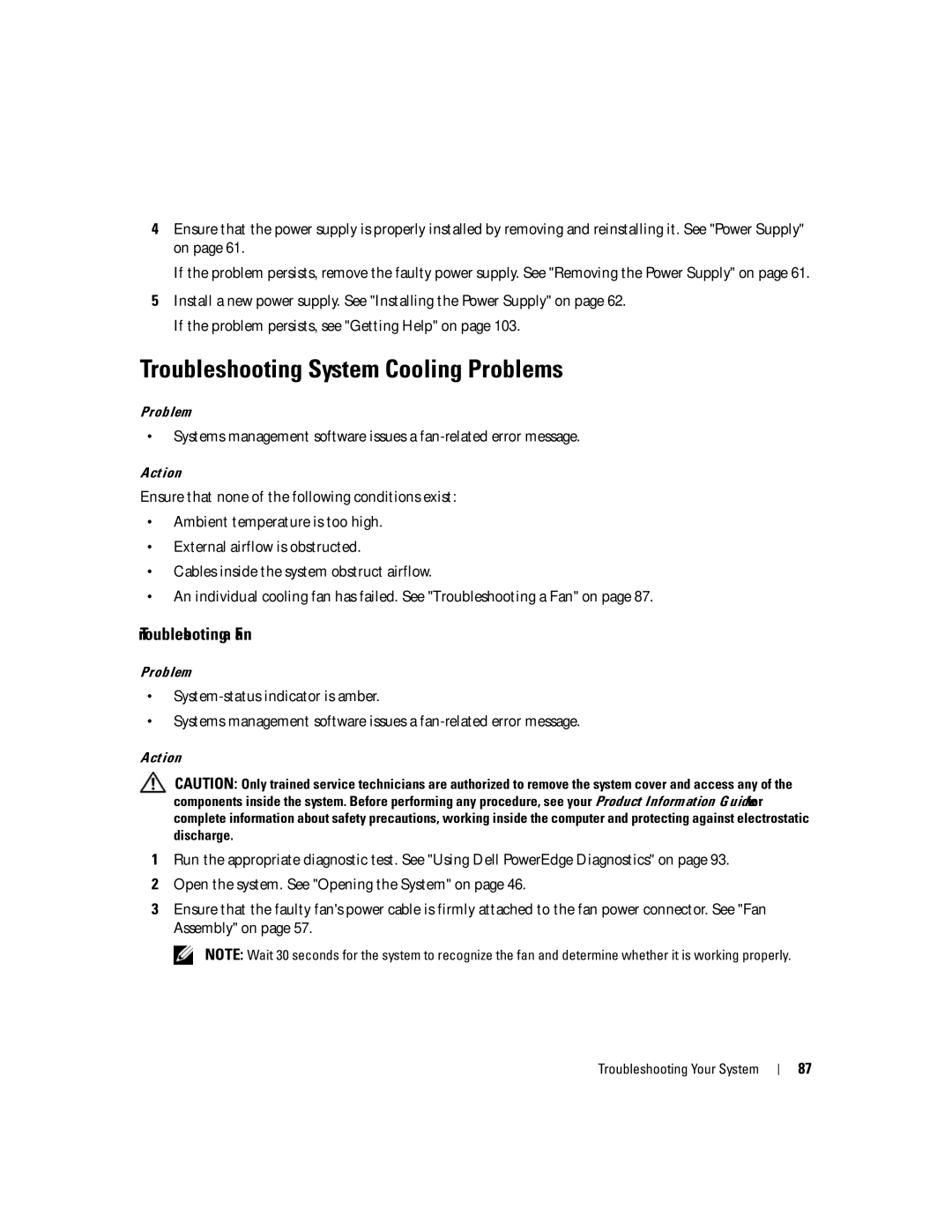4Ensure that the power supply is properly installed by removing and reinstalling it. See "Power Supply" on page 61.
If the problem persists, remove the faulty power supply. See "Removing the Power Supply" on page 61.
5Install a new power supply. See "Installing the Power Supply" on page 62. If the problem persists, see "Getting Help" on page 103.
Troubleshooting System Cooling Problems
Problem
•Systems management software issues a
Action
Ensure that none of the following conditions exist:
•Ambient temperature is too high.
•External airflow is obstructed.
•Cables inside the system obstruct airflow.
•An individual cooling fan has failed. See "Troubleshooting a Fan" on page 87.
Troubleshooting a Fan
Problem
•
•Systems management software issues a
Action
CAUTION: Only trained service technicians are authorized to remove the system cover and access any of the components inside the system. Before performing any procedure, see your Product Information Guide for complete information about safety precautions, working inside the computer and protecting against electrostatic discharge.
1Run the appropriate diagnostic test. See "Using Dell PowerEdge Diagnostics" on page 93.
2Open the system. See "Opening the System" on page 46.
3Ensure that the faulty fan's power cable is firmly attached to the fan power connector. See "Fan Assembly" on page 57.
NOTE: Wait 30 seconds for the system to recognize the fan and determine whether it is working properly.
Troubleshooting Your System
87