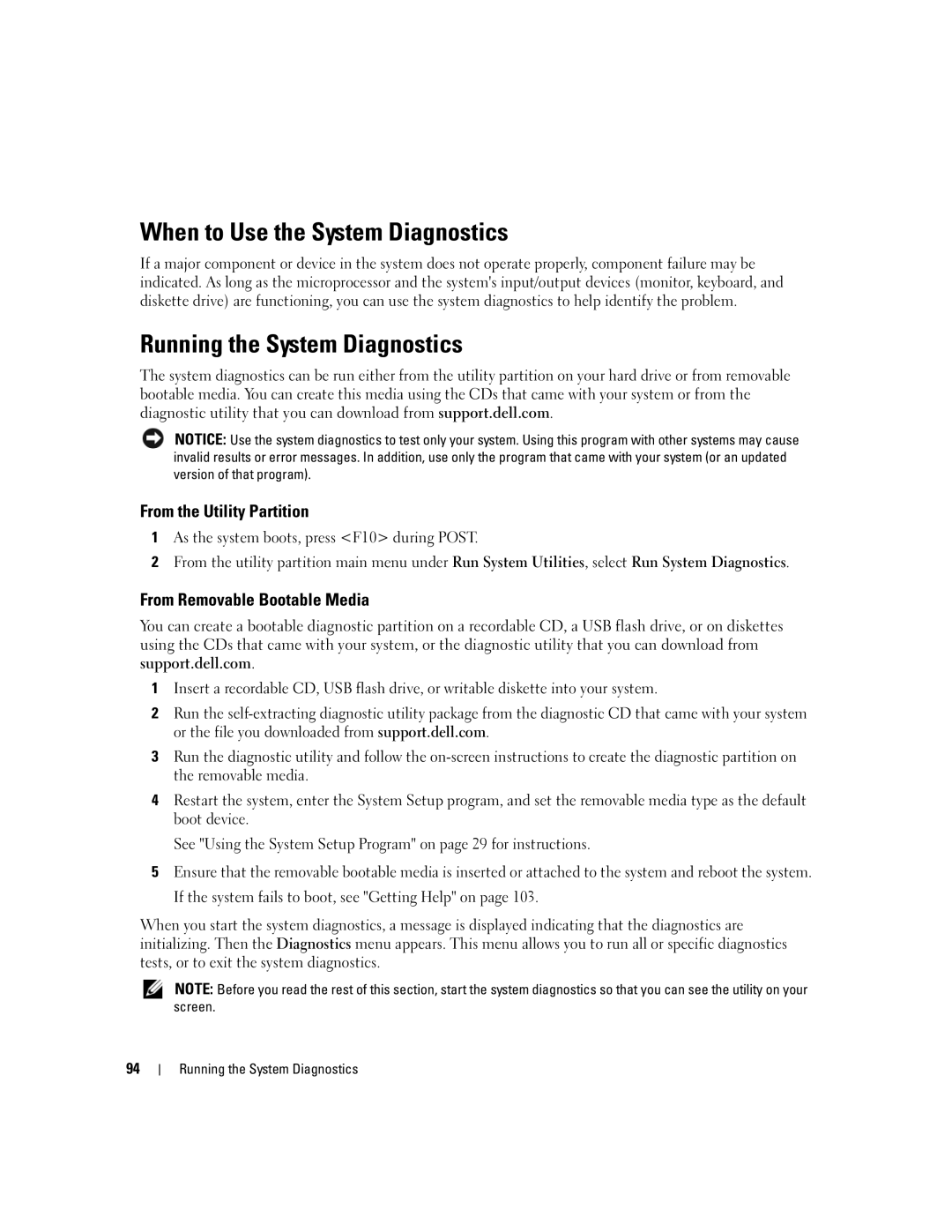When to Use the System Diagnostics
If a major component or device in the system does not operate properly, component failure may be indicated. As long as the microprocessor and the system's input/output devices (monitor, keyboard, and diskette drive) are functioning, you can use the system diagnostics to help identify the problem.
Running the System Diagnostics
The system diagnostics can be run either from the utility partition on your hard drive or from removable bootable media. You can create this media using the CDs that came with your system or from the diagnostic utility that you can download from support.dell.com.
NOTICE: Use the system diagnostics to test only your system. Using this program with other systems may cause invalid results or error messages. In addition, use only the program that came with your system (or an updated version of that program).
From the Utility Partition
1As the system boots, press <F10> during POST.
2From the utility partition main menu under Run System Utilities, select Run System Diagnostics.
From Removable Bootable Media
You can create a bootable diagnostic partition on a recordable CD, a USB flash drive, or on diskettes using the CDs that came with your system, or the diagnostic utility that you can download from support.dell.com.
1Insert a recordable CD, USB flash drive, or writable diskette into your system.
2Run the
3Run the diagnostic utility and follow the
4Restart the system, enter the System Setup program, and set the removable media type as the default boot device.
See "Using the System Setup Program" on page 29 for instructions.
5Ensure that the removable bootable media is inserted or attached to the system and reboot the system. If the system fails to boot, see "Getting Help" on page 103.
When you start the system diagnostics, a message is displayed indicating that the diagnostics are initializing. Then the Diagnostics menu appears. This menu allows you to run all or specific diagnostics tests, or to exit the system diagnostics.
NOTE: Before you read the rest of this section, start the system diagnostics so that you can see the utility on your screen.
94