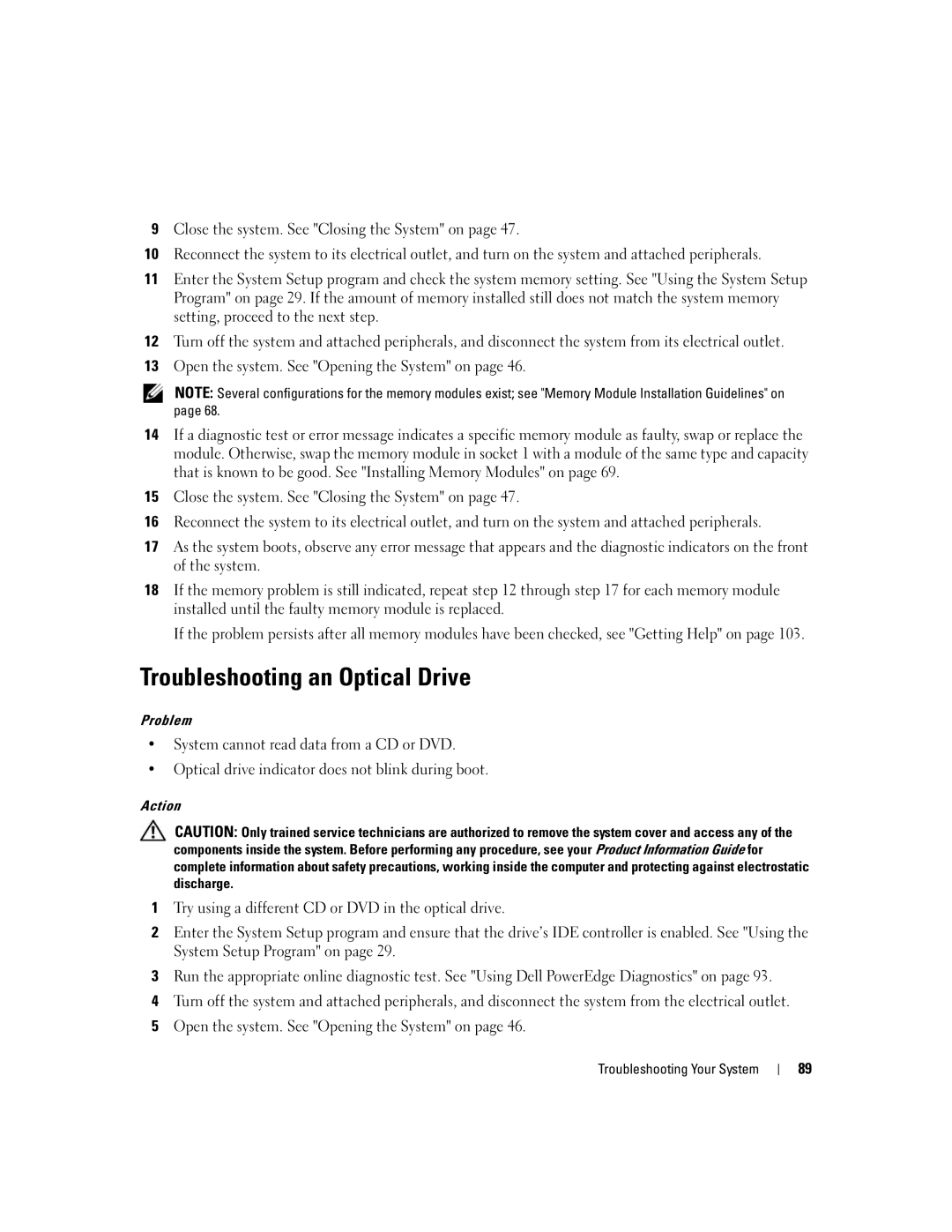9Close the system. See "Closing the System" on page 47.
10Reconnect the system to its electrical outlet, and turn on the system and attached peripherals.
11Enter the System Setup program and check the system memory setting. See "Using the System Setup Program" on page 29. If the amount of memory installed still does not match the system memory setting, proceed to the next step.
12Turn off the system and attached peripherals, and disconnect the system from its electrical outlet.
13Open the system. See "Opening the System" on page 46.
NOTE: Several configurations for the memory modules exist; see "Memory Module Installation Guidelines" on page 68.
14If a diagnostic test or error message indicates a specific memory module as faulty, swap or replace the module. Otherwise, swap the memory module in socket 1 with a module of the same type and capacity that is known to be good. See "Installing Memory Modules" on page 69.
15Close the system. See "Closing the System" on page 47.
16Reconnect the system to its electrical outlet, and turn on the system and attached peripherals.
17As the system boots, observe any error message that appears and the diagnostic indicators on the front of the system.
18If the memory problem is still indicated, repeat step 12 through step 17 for each memory module installed until the faulty memory module is replaced.
If the problem persists after all memory modules have been checked, see "Getting Help" on page 103.
Troubleshooting an Optical Drive
Problem
•System cannot read data from a CD or DVD.
•Optical drive indicator does not blink during boot.
Action
CAUTION: Only trained service technicians are authorized to remove the system cover and access any of the components inside the system. Before performing any procedure, see your Product Information Guide for complete information about safety precautions, working inside the computer and protecting against electrostatic discharge.
1Try using a different CD or DVD in the optical drive.
2Enter the System Setup program and ensure that the drive’s IDE controller is enabled. See "Using the System Setup Program" on page 29.
3Run the appropriate online diagnostic test. See "Using Dell PowerEdge Diagnostics" on page 93.
4Turn off the system and attached peripherals, and disconnect the system from the electrical outlet.
5Open the system. See "Opening the System" on page 46.
Troubleshooting Your System
89