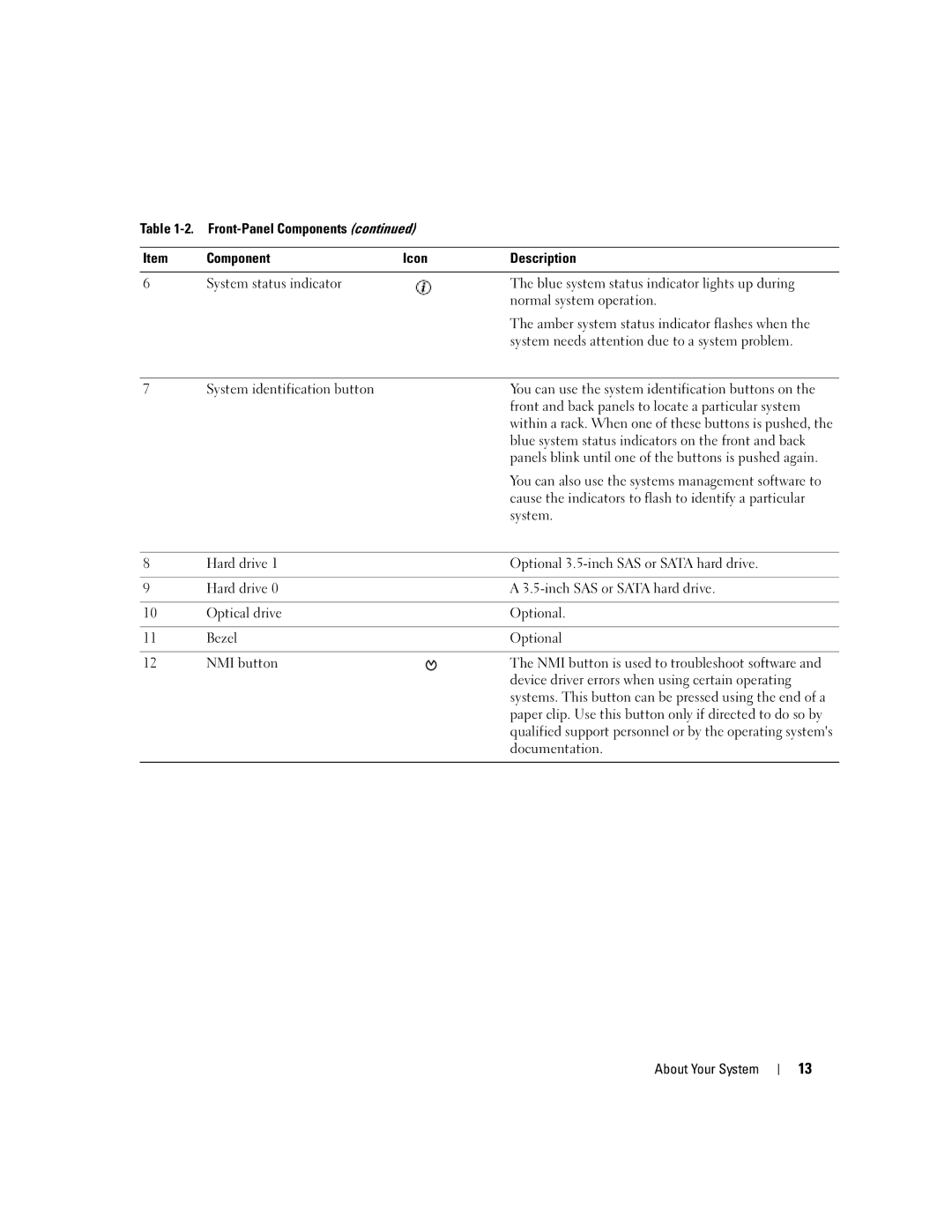Table
Item | Component | Icon | Description |
|
|
|
|
6 | System status indicator |
| The blue system status indicator lights up during |
|
|
| normal system operation. |
|
|
| The amber system status indicator flashes when the |
|
|
| system needs attention due to a system problem. |
|
|
|
|
7 | System identification button |
| You can use the system identification buttons on the |
|
|
| front and back panels to locate a particular system |
|
|
| within a rack. When one of these buttons is pushed, the |
|
|
| blue system status indicators on the front and back |
|
|
| panels blink until one of the buttons is pushed again. |
|
|
| You can also use the systems management software to |
|
|
| cause the indicators to flash to identify a particular |
|
|
| system. |
|
|
|
|
8 | Hard drive 1 |
| Optional |
|
|
|
|
9 | Hard drive 0 |
| A |
|
|
|
|
10 | Optical drive |
| Optional. |
|
|
|
|
11 | Bezel |
| Optional |
|
|
|
|
12 | NMI button |
| The NMI button is used to troubleshoot software and |
|
|
| device driver errors when using certain operating |
|
|
| systems. This button can be pressed using the end of a |
|
|
| paper clip. Use this button only if directed to do so by |
|
|
| qualified support personnel or by the operating system's |
|
|
| documentation. |
|
|
|
|
About Your System
13