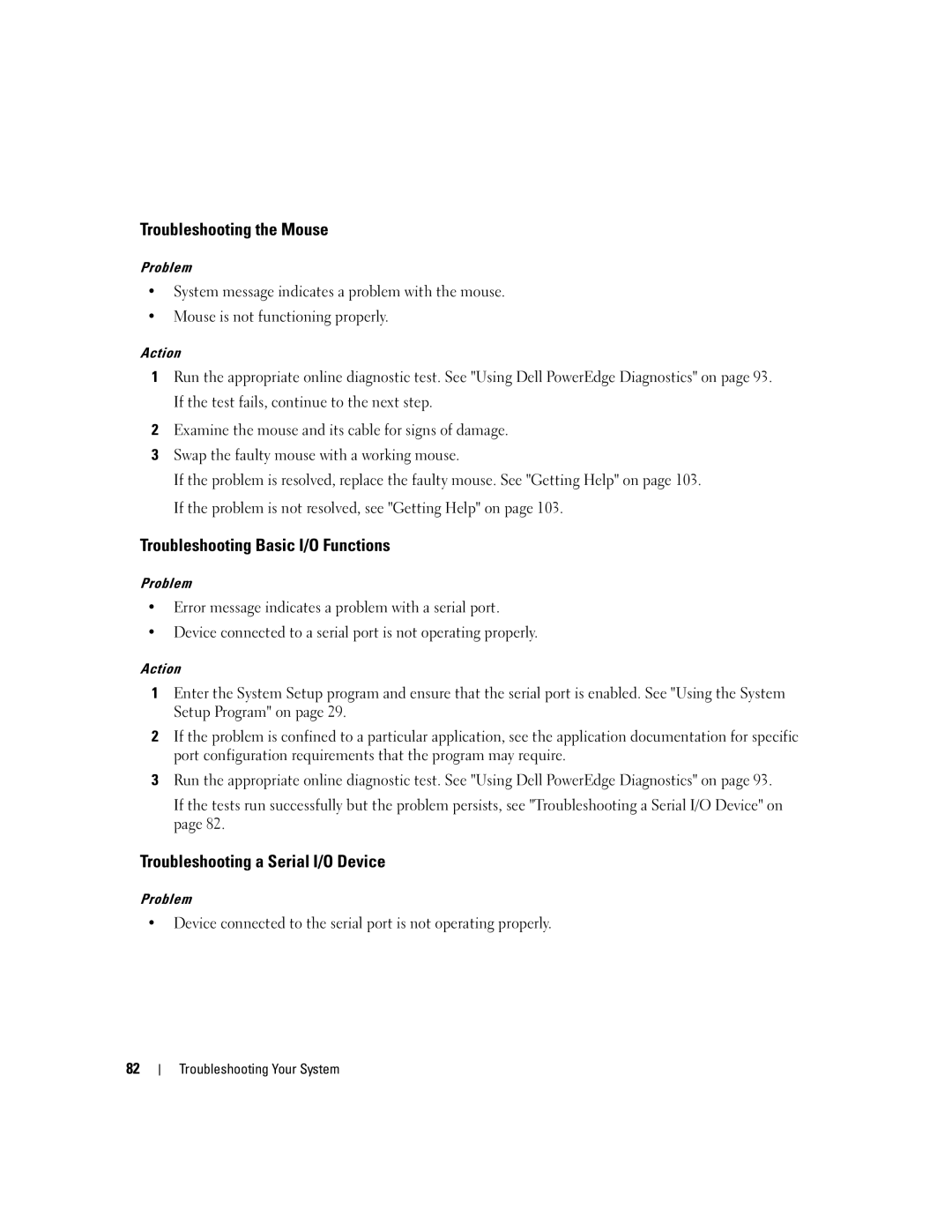Troubleshooting the Mouse
Problem
•System message indicates a problem with the mouse.
•Mouse is not functioning properly.
Action
1Run the appropriate online diagnostic test. See "Using Dell PowerEdge Diagnostics" on page 93. If the test fails, continue to the next step.
2Examine the mouse and its cable for signs of damage.
3Swap the faulty mouse with a working mouse.
If the problem is resolved, replace the faulty mouse. See "Getting Help" on page 103. If the problem is not resolved, see "Getting Help" on page 103.
Troubleshooting Basic I/O Functions
Problem
•Error message indicates a problem with a serial port.
•Device connected to a serial port is not operating properly.
Action
1Enter the System Setup program and ensure that the serial port is enabled. See "Using the System Setup Program" on page 29.
2If the problem is confined to a particular application, see the application documentation for specific port configuration requirements that the program may require.
3Run the appropriate online diagnostic test. See "Using Dell PowerEdge Diagnostics" on page 93.
If the tests run successfully but the problem persists, see "Troubleshooting a Serial I/O Device" on page 82.
Troubleshooting a Serial I/O Device
Problem
•Device connected to the serial port is not operating properly.
82
Troubleshooting Your System