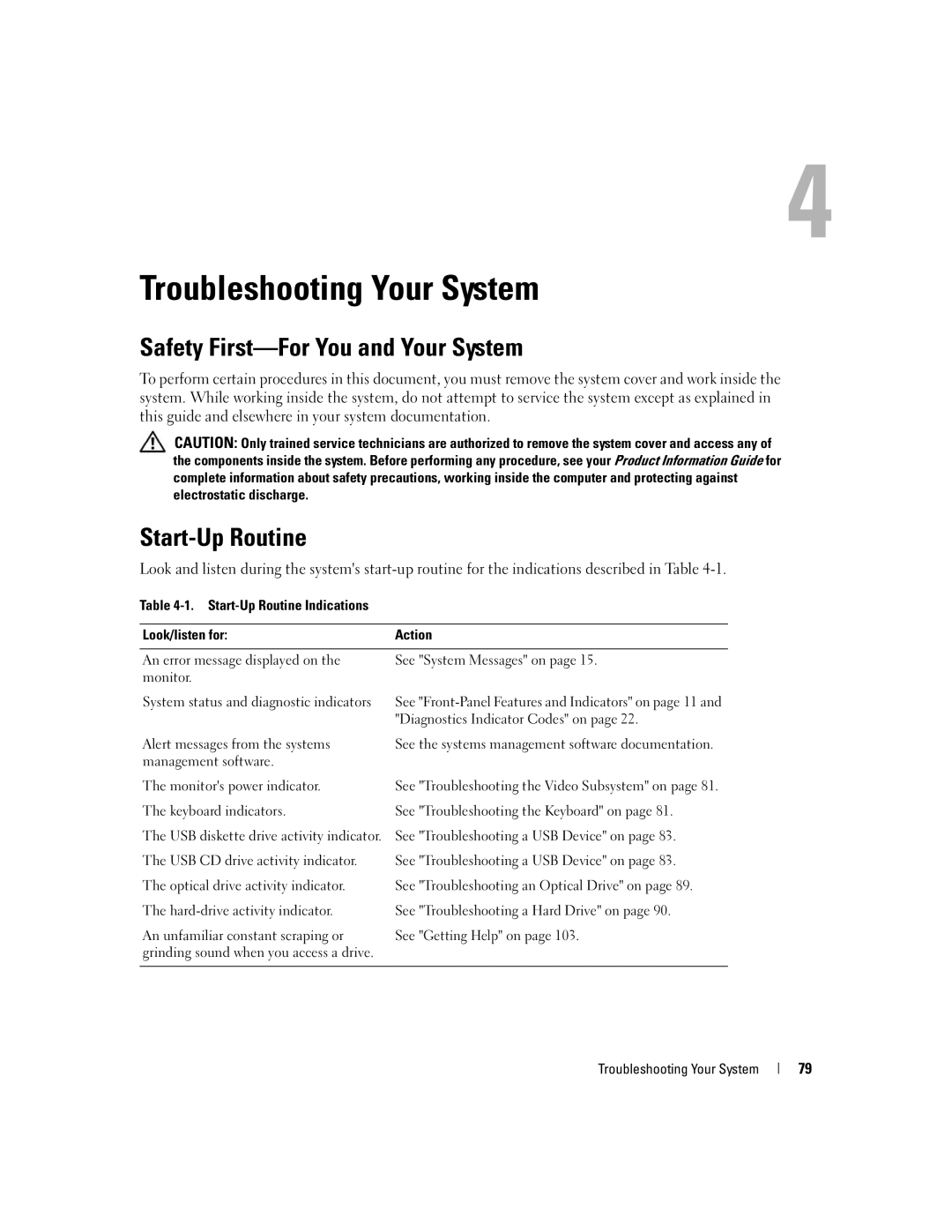Troubleshooting Your System
Safety First—For You and Your System
To perform certain procedures in this document, you must remove the system cover and work inside the system. While working inside the system, do not attempt to service the system except as explained in this guide and elsewhere in your system documentation.
CAUTION: Only trained service technicians are authorized to remove the system cover and access any of the components inside the system. Before performing any procedure, see your Product Information Guide for complete information about safety precautions, working inside the computer and protecting against electrostatic discharge.
Start-Up Routine
Look and listen during the system's
Table
Look/listen for: | Action |
|
|
An error message displayed on the | See "System Messages" on page 15. |
monitor. |
|
System status and diagnostic indicators | See |
| "Diagnostics Indicator Codes" on page 22. |
Alert messages from the systems | See the systems management software documentation. |
management software. |
|
The monitor's power indicator. | See "Troubleshooting the Video Subsystem" on page 81. |
The keyboard indicators. | See "Troubleshooting the Keyboard" on page 81. |
The USB diskette drive activity indicator. | See "Troubleshooting a USB Device" on page 83. |
The USB CD drive activity indicator. | See "Troubleshooting a USB Device" on page 83. |
The optical drive activity indicator. | See "Troubleshooting an Optical Drive" on page 89. |
The | See "Troubleshooting a Hard Drive" on page 90. |
An unfamiliar constant scraping or | See "Getting Help" on page 103. |
grinding sound when you access a drive. |
|
|
|
Troubleshooting Your System
79