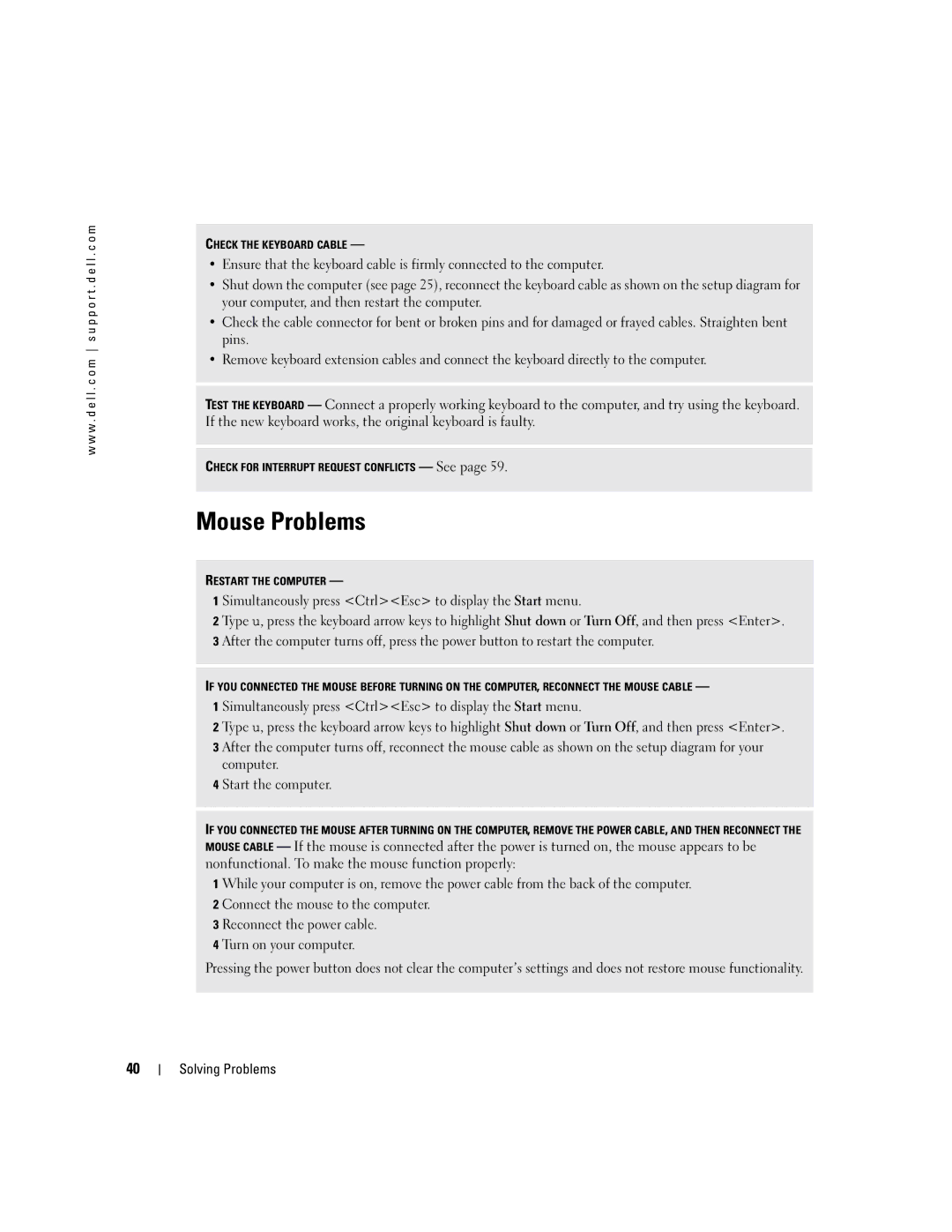w w w . d e l l . c o m s u p p o r t . d e l l . c o m
CHECK THE KEYBOARD CABLE —
•Ensure that the keyboard cable is firmly connected to the computer.
•Shut down the computer (see page 25), reconnect the keyboard cable as shown on the setup diagram for your computer, and then restart the computer.
•Check the cable connector for bent or broken pins and for damaged or frayed cables. Straighten bent pins.
•Remove keyboard extension cables and connect the keyboard directly to the computer.
TEST THE KEYBOARD — Connect a properly working keyboard to the computer, and try using the keyboard. If the new keyboard works, the original keyboard is faulty.
CHECK FOR INTERRUPT REQUEST CONFLICTS — See page 59.
Mouse Problems
RESTART THE COMPUTER —
1 Simultaneously press <Ctrl><Esc> to display the Start menu.
2 Type u, press the keyboard arrow keys to highlight Shut down or Turn Off, and then press <Enter>. 3 After the computer turns off, press the power button to restart the computer.
IF YOU CONNECTED THE MOUSE BEFORE TURNING ON THE COMPUTER, RECONNECT THE MOUSE CABLE —
1 Simultaneously press <Ctrl><Esc> to display the Start menu.
2 Type u, press the keyboard arrow keys to highlight Shut down or Turn Off, and then press <Enter>. 3 After the computer turns off, reconnect the mouse cable as shown on the setup diagram for your
computer.
4 Start the computer.
IF YOU CONNECTED THE MOUSE AFTER TURNING ON THE COMPUTER, REMOVE THE POWER CABLE, AND THEN RECONNECT THE MOUSE CABLE — If the mouse is connected after the power is turned on, the mouse appears to be nonfunctional. To make the mouse function properly:
1 While your computer is on, remove the power cable from the back of the computer. 2 Connect the mouse to the computer.
3 Reconnect the power cable.
4 Turn on your computer.
Pressing the power button does not clear the computer’s settings and does not restore mouse functionality.
40