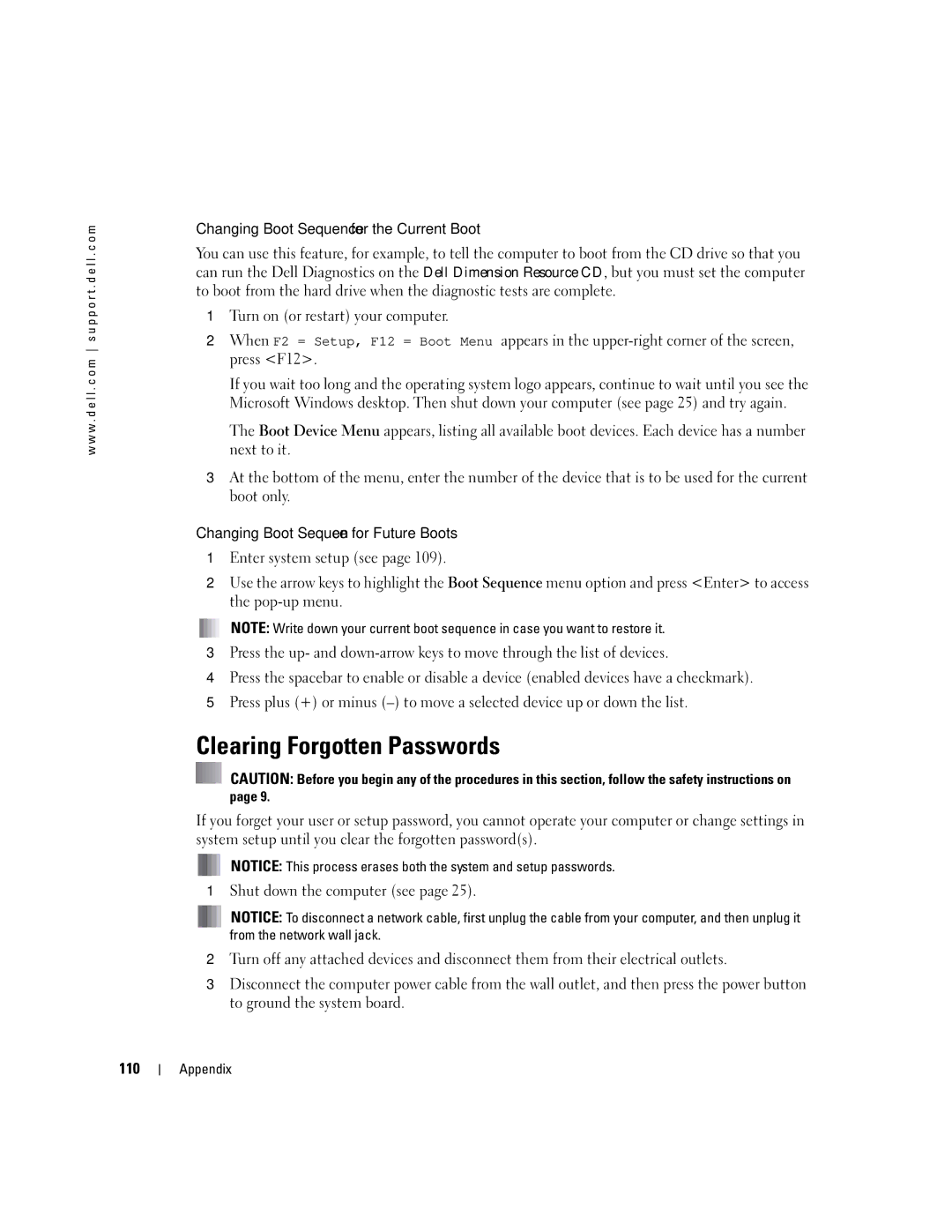w w w . d e l l . c o m s u p p o r t . d e l l . c o m
Changing Boot Sequence for the Current Boot
You can use this feature, for example, to tell the computer to boot from the CD drive so that you can run the Dell Diagnostics on the Dell Dimension Resource CD, but you must set the computer to boot from the hard drive when the diagnostic tests are complete.
1Turn on (or restart) your computer.
2When F2 = Setup, F12 = Boot Menu appears in the
If you wait too long and the operating system logo appears, continue to wait until you see the Microsoft Windows desktop. Then shut down your computer (see page 25) and try again.
The Boot Device Menu appears, listing all available boot devices. Each device has a number next to it.
3At the bottom of the menu, enter the number of the device that is to be used for the current boot only.
Changing Boot Sequence for Future Boots
1Enter system setup (see page 109).
2Use the arrow keys to highlight the Boot Sequence menu option and press <Enter> to access the
NOTE: Write down your current boot sequence in case you want to restore it.
3Press the up- and
4Press the spacebar to enable or disable a device (enabled devices have a checkmark).
5Press plus (+) or minus
Clearing Forgotten Passwords
CAUTION: Before you begin any of the procedures in this section, follow the safety instructions on page 9.
If you forget your user or setup password, you cannot operate your computer or change settings in system setup until you clear the forgotten password(s).
NOTICE: This process erases both the system and setup passwords.
1Shut down the computer (see page 25).
NOTICE: To disconnect a network cable, first unplug the cable from your computer, and then unplug it from the network wall jack.
2Turn off any attached devices and disconnect them from their electrical outlets.
3Disconnect the computer power cable from the wall outlet, and then press the power button to ground the system board.
110
Appendix