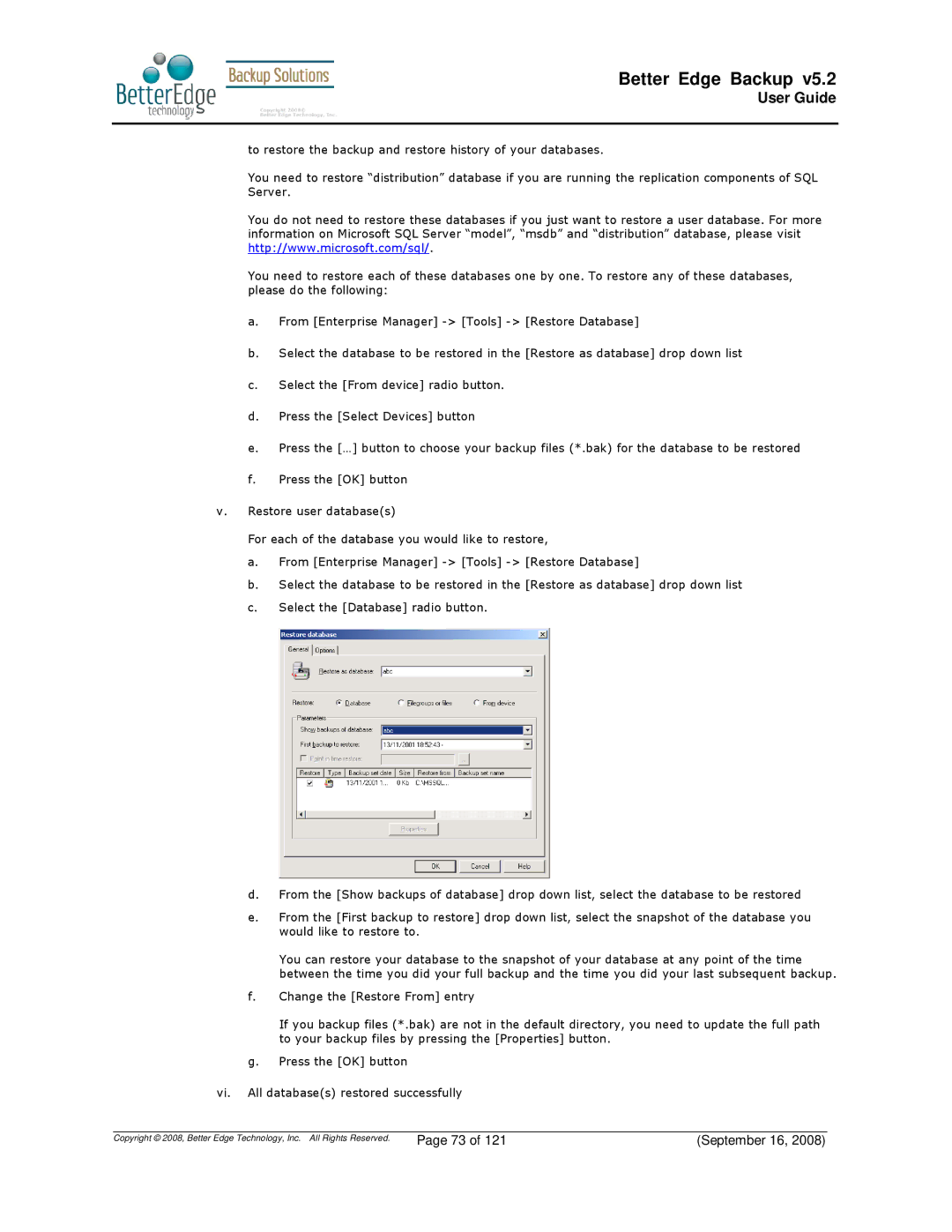Better Edge Backup v5.2
User Guide
to restore the backup and restore history of your databases.
You need to restore “distribution” database if you are running the replication components of SQL Server.
You do not need to restore these databases if you just want to restore a user database. For more information on Microsoft SQL Server “model”, “msdb” and “distribution” database, please visit http://www.microsoft.com/sql/.
You need to restore each of these databases one by one. To restore any of these databases, please do the following:
a.From [Enterprise Manager]
b.Select the database to be restored in the [Restore as database] drop down list
c.Select the [From device] radio button.
d.Press the [Select Devices] button
e.Press the […] button to choose your backup files (*.bak) for the database to be restored
f.Press the [OK] button
v.Restore user database(s)
For each of the database you would like to restore,
a.From [Enterprise Manager]
b.Select the database to be restored in the [Restore as database] drop down list
c.Select the [Database] radio button.
d.From the [Show backups of database] drop down list, select the database to be restored
e.From the [First backup to restore] drop down list, select the snapshot of the database you would like to restore to.
You can restore your database to the snapshot of your database at any point of the time between the time you did your full backup and the time you did your last subsequent backup.
f.Change the [Restore From] entry
If you backup files (*.bak) are not in the default directory, you need to update the full path to your backup files by pressing the [Properties] button.
g.Press the [OK] button
vi.All database(s) restored successfully
Copyright © 2008, Better Edge Technology, Inc. All Rights Reserved. | Page 73 of 121 | (September 16, 2008) |