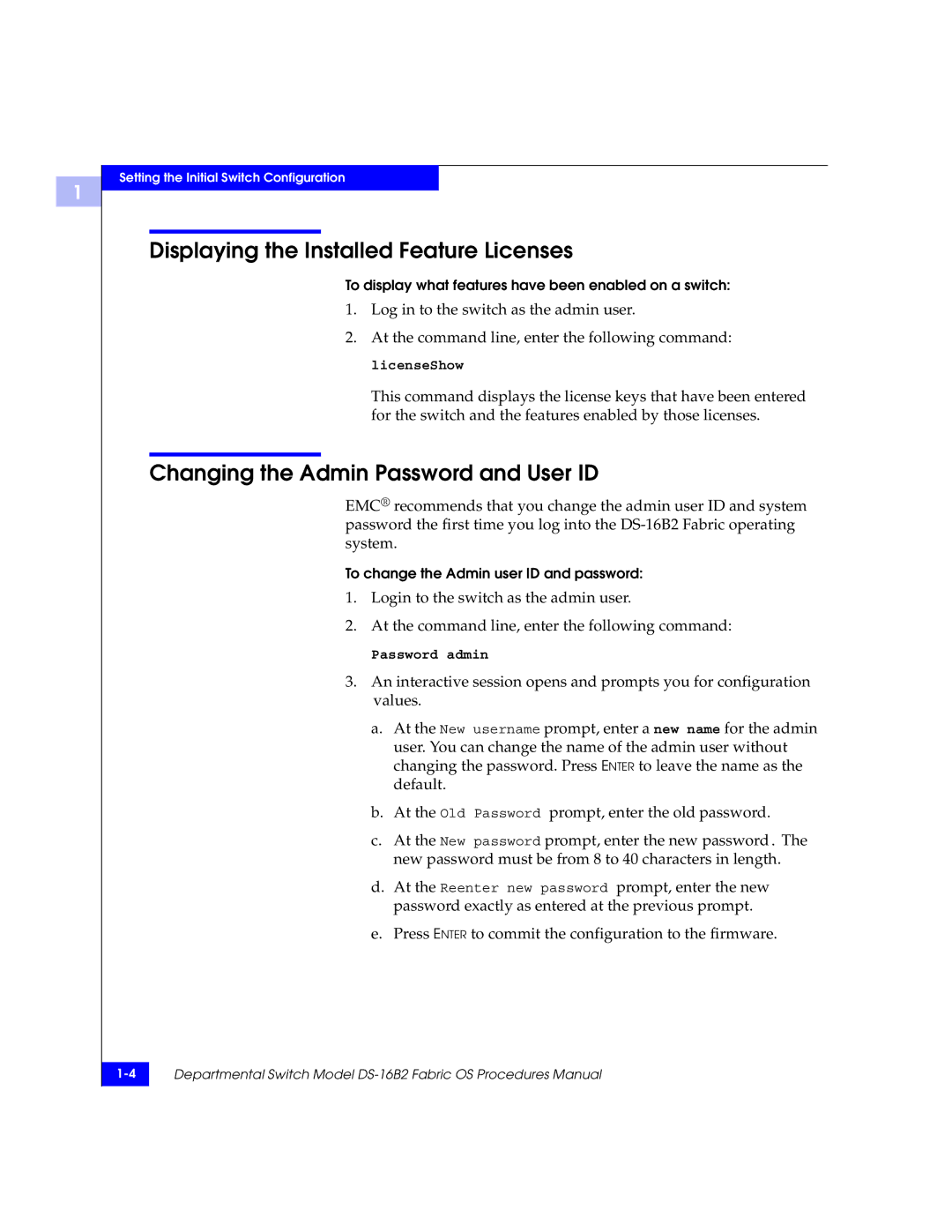1
Setting the Initial Switch Configuration
Displaying the Installed Feature Licenses
To display what features have been enabled on a switch:
1.Log in to the switch as the admin user.
2.At the command line, enter the following command: licenseShow
This command displays the license keys that have been entered for the switch and the features enabled by those licenses.
Changing the Admin Password and User ID
EMC® recommends that you change the admin user ID and system password the first time you log into the
To change the Admin user ID and password:
1.Login to the switch as the admin user.
2.At the command line, enter the following command:
Password admin
3.An interactive session opens and prompts you for configuration values.
a.At the New username prompt, enter a new name for the admin user. You can change the name of the admin user without changing the password. Press ENTER to leave the name as the default.
b.At the Old Password prompt, enter the old password.
c.At the New password prompt, enter the new password. The new password must be from 8 to 40 characters in length.
d.At the Reenter new password prompt, enter the new password exactly as entered at the previous prompt.
e.Press ENTER to commit the configuration to the firmware.
Departmental Switch Model | |
|
|