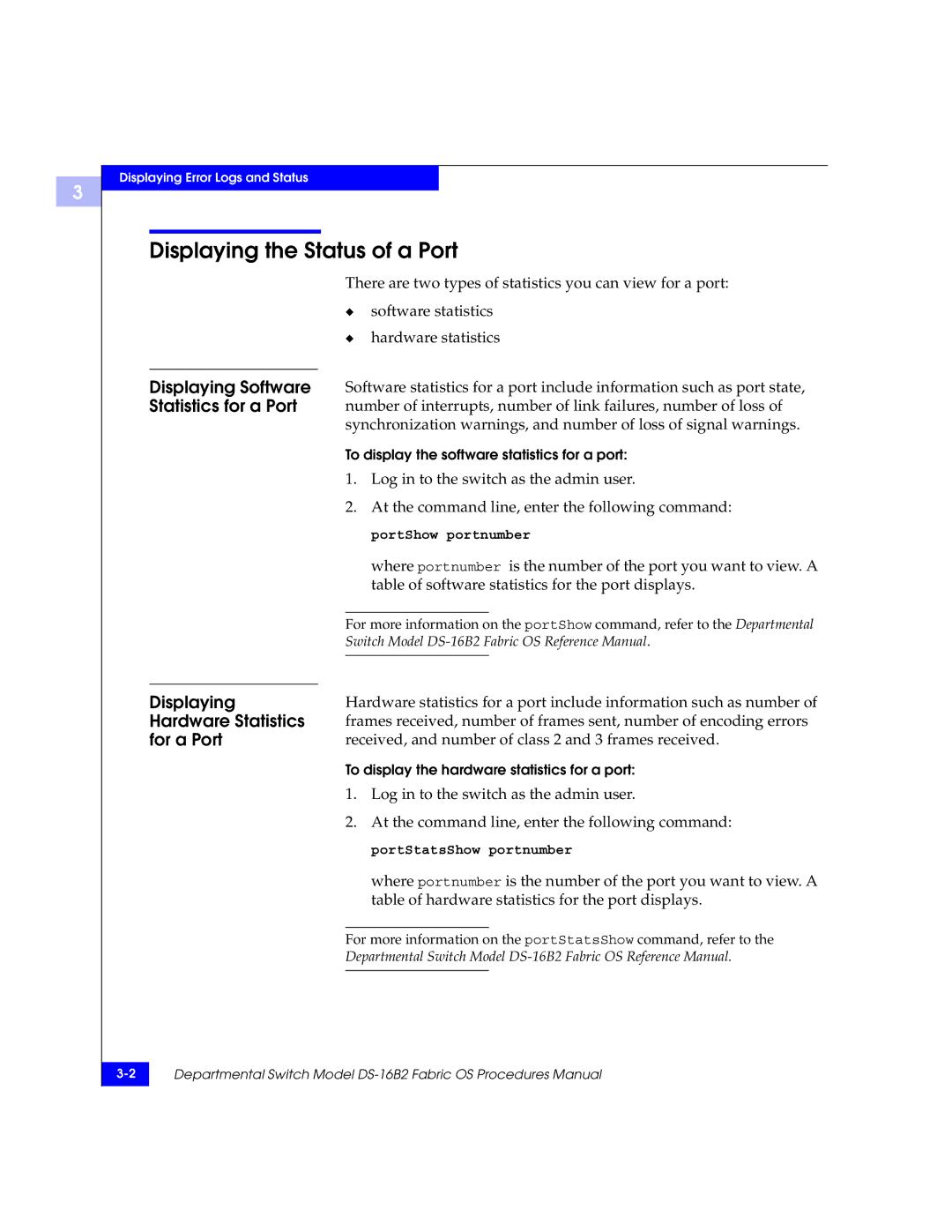3
Displaying Error Logs and Status
Displaying the Status of a Port
| There are two types of statistics you can view for a port: | |||
| ◆ | software statistics | ||
| ◆ | hardware statistics | ||
|
|
|
| |
Displaying Software | Software statistics for a port include information such as port state, | |||
Statistics for a Port | number of interrupts, number of link failures, number of loss of | |||
| synchronization warnings, and number of loss of signal warnings. | |||
| To display the software statistics for a port: | |||
| 1. | Log in to the switch as the admin user. | ||
| 2. | At the command line, enter the following command: | ||
|
|
| portShow portnumber | |
|
|
| where portnumber is the number of the port you want to view. A | |
|
|
| table of software statistics for the port displays. | |
|
|
|
| |
| For more information on the portShow command, refer to the Departmental | |||
| Switch Model | |||
|
|
|
| |
|
|
|
|
|
Displaying | Hardware statistics for a port include information such as number of | |||
Hardware Statistics | frames received, number of frames sent, number of encoding errors | |||
for a Port | received, and number of class 2 and 3 frames received. | |||
To display the hardware statistics for a port:
1.Log in to the switch as the admin user.
2.At the command line, enter the following command: portStatsShow portnumber
where portnumber is the number of the port you want to view. A table of hardware statistics for the port displays.
For more information on the portStatsShow command, refer to the
Departmental Switch Model
Departmental Switch Model | |
|
|