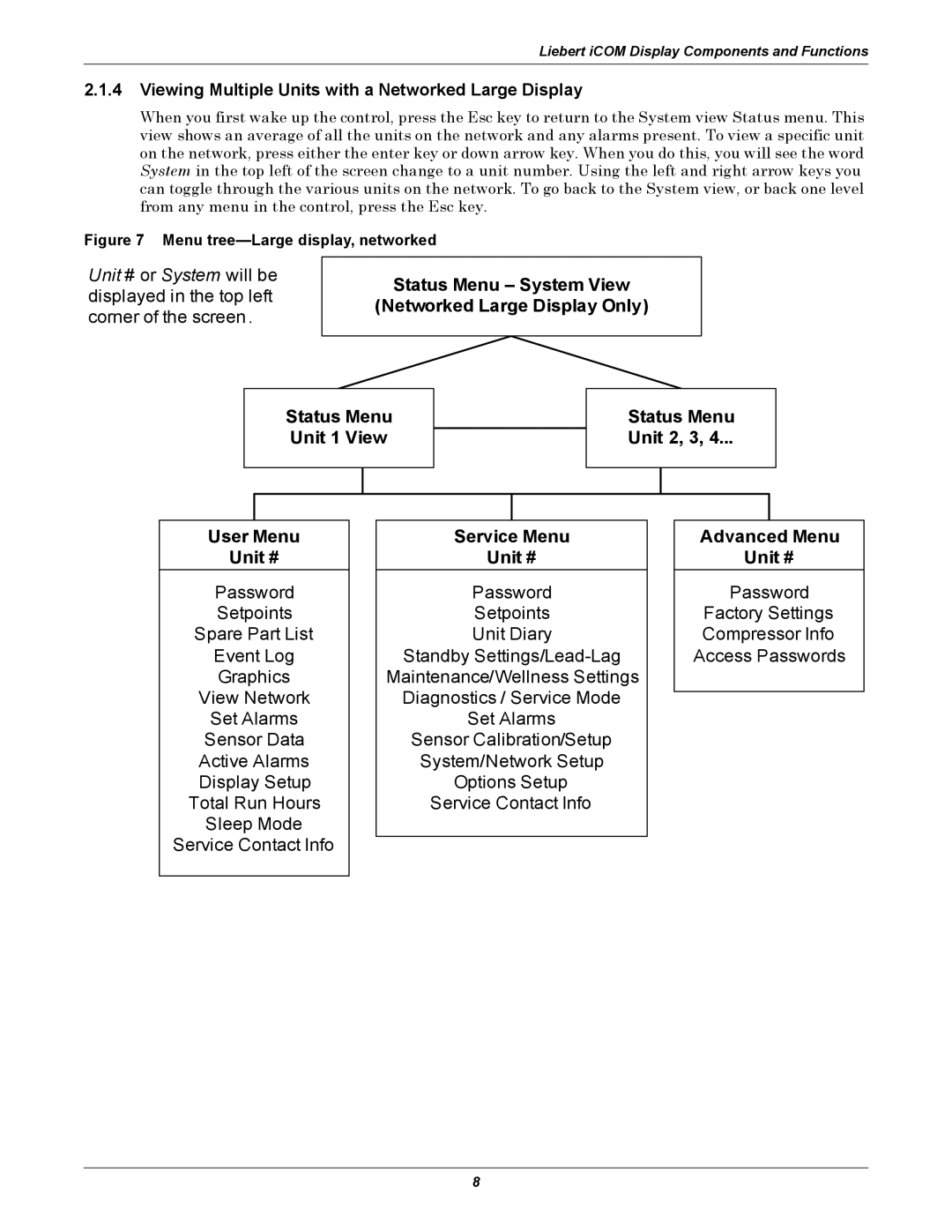Liebert iCOM
Page
Table of Contents
Mounting a Large Display on a Wall
Installing a Liebert Icom UNIT-TO-UNITNETWORK
Teamwork
Figures
Tables
Features
Large and Small Displays
ESC
Keyboard icons and functions
Icon Key Name Function
Status menu, large display, graphical view
Accessing Submenus on Large Displays
Accessing Submenus
Accessing Submenus on Small Displays
Navigating Through the Liebert iCOM Menus
Entering a Password
Menu tree-Small display, stand-alone or networked
Advanced Menu Unit
Service Menu Unit
Status Menu System View Status Menu Unit 1 View User Menu
Advanced Menu Unit #
Service Menu Unit #
Viewing Multiple Units with a Networked Large Display
SET
User menu icons
Service menu icons
Single Unit Functions
Unit/Fan Control Start Stop
VSD Setpoint VSD Fan Speed Setting
Loss of Power Alarm
Fan Alarm / Fan Protection Settings
Autorestart
High Pressure Alarm
Pump Down
Compressor Sequencing
Digital Scroll High Temperature
Compressor Timing-Units With Two Compressors
MBV Operation After Compressor is Turned Off
Service Offset-Changing System Pressure Settings
Motorized Ball Valve in Digital Scroll Units
Temperature Proportional Band
Temperature proportional band
One Single-Step Compressor Without Unloaders-One-Step
Compressor Control
Compressor Proportional Bands
Two Single-Step Compressors Without Unloaders-Two-Step
Two Compressors With Unloaders-Four-Step
Two compressors with unloaders four-step
Digital Scroll Compressors
Digital scroll capacity modulation, 10-100% variable
Delta T Temperature Difference Between Room and Glycol
Temperature Control-Second Cooling Source
Differential Temperatures / Controls Comparator Circuit
Chilled Water Control
Second cooling source and compressorized cooling
Glycool Cooling-Free-Cooling
Temperature Control-Reheat
Reheat configuration types
Dual Cooling Source
Off ½ Proportional Band Decreasing Temperature
Heat On ½ Dead Band 100%
Tight Mode
SCR Reheat
Standard Mode
Humidification
Humidity Control
Humidification Dehumidification
External Humidifier Control-Optional
Humidification Infrared Humidifier
Parameters for infrared humidifier control
Dehumidification Low Limit
Dehumidification With Comp settings
Dehumidification
Dehumidification Compressor Quantity
Reheat During Dehumidification
Temperature and Humidity Control Types
Control Types
Humidity Sensor Reading Control Types
High and Low, Temperature and Humidity Events
Supply Limit-Optional
User Inputs / Customer Inputs
Customer inputs
Event Types and Properties
Time Delay
Enable or Disable
Event Types
Main FAN Overload
Possible Event Notifications
Event notifications-large or small display
Calculating Unit Wellness
Next Maintenance Calculation
Calculation of Next Maintenance and Diagnostics
Fans / Heaters / Humidifier Settings and Diagnostics
Parameters for Next Maintenance Calculation
General Maintenance Settings
Compressor 1 / 2 Settings and Diagnostics
Application of Teamwork Modes
Teamwork Mode
Teamwork Modes
No Teamwork
Teamwork Mode 1 with two cooling units
Standby Rotation Typical Standby Lead/Lag Function
Standby and Cascade
Minimum Network Switch Requirements
Placement of Cooling Units
U2U Hardware Cables and Network Switch
Liebert iCOM U2U Ethernet Network
Wiring for Unit-to-Unit Communications-U2U
Sample Liebert iCOM network configurations
Wall-Mount Large Display
Wiring a Liebert iCOM U2U Network Small Displays
Large Displays
Combining Large and Small Displays on a U2U Network
Wiring a small display for stand-alone operation
Wiring a large display for stand-alone operation
Ports available for connecting Liebert iCOM control devices
Liebert vNSA
298 84mm 305mm 14.25 362mm DPN001136 Rev
Mounting Instructions
Location Considerations
Necessary Mounting Items
Liebert iCOM display dimensions
Spare part list parameters-large display only
Spare Part List-Large Display Only
Setpoints parameters
Event log parameters
Set alarms parameters
Sensor data
Display setup parameters
Active Alarms
Active alarms parameters
Timer parameters-Sleep Mode
Total run hours parameters
Service contacts parameters
Service Menu Parameters
Unit Diary-Large Display Only
Unit diary parameters
Standby settings / lead-lag parameters
Maintenance / wellness settings parameters
Wellness COMP2
Wellness HEAT2
Diagnostics / service mode parameters
ALM REL
7of
Delay
Enable Disab
Enable Disab Comp 1 Overload
Unit X Disconnected WRN Loss of Power LOP MSG, WRN, ALM
Call Service MSG, WRN, ALM High Temperature
Sensor calibration / setup parameters
System / network setup parameters-large display only
Network setup parameters
GBP
Static RAM Not Available, Invalid, OK
Options setup parameters
HUM Steam
Service contact info parameters
Service Menu Parameters
Service Menu Parameters
Page
Ti n
Ne t
Iti
That