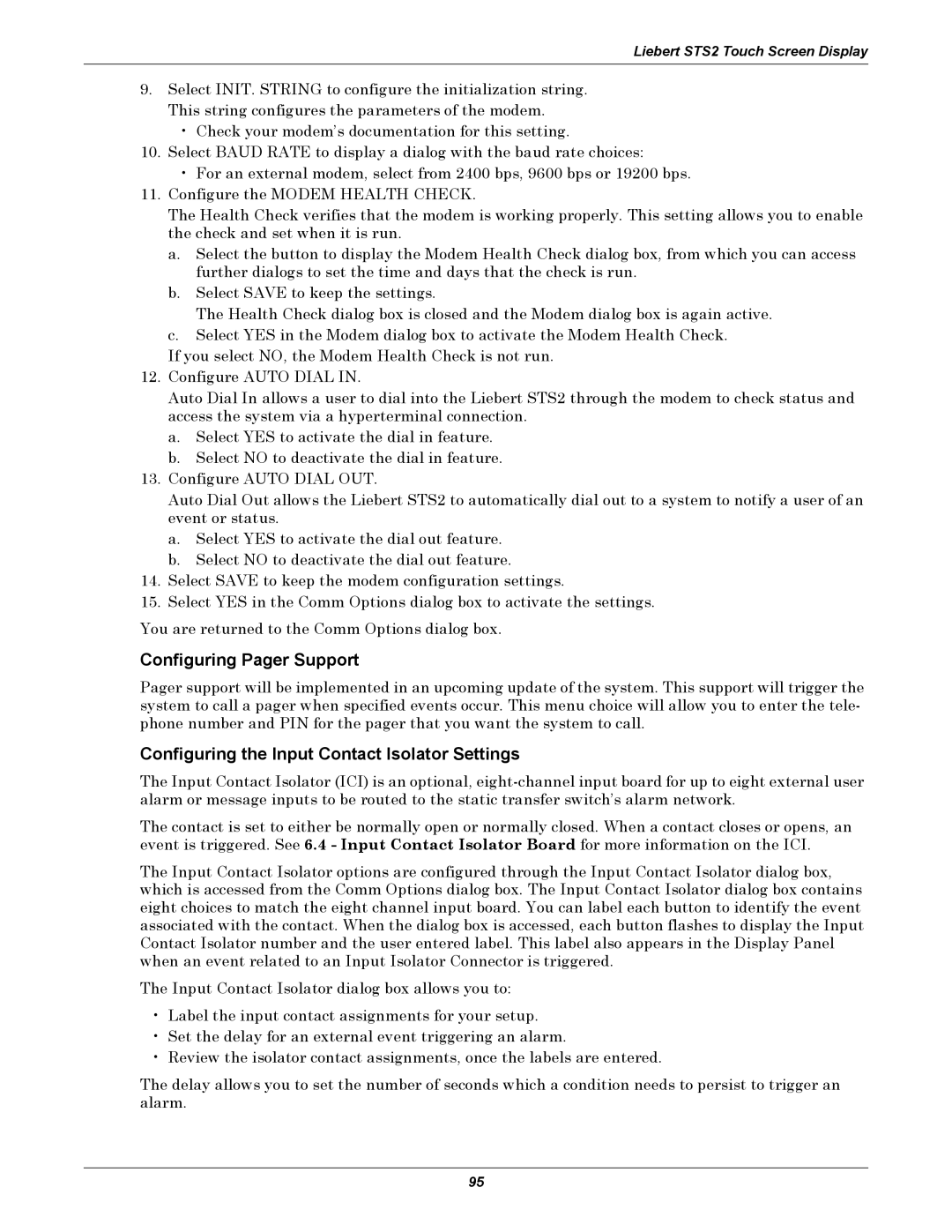Liebert STS2 Touch Screen Display
9.Select INIT. STRING to configure the initialization string. This string configures the parameters of the modem.
•Check your modem’s documentation for this setting.
10.Select BAUD RATE to display a dialog with the baud rate choices:
•For an external modem, select from 2400 bps, 9600 bps or 19200 bps.
11.Configure the MODEM HEALTH CHECK.
The Health Check verifies that the modem is working properly. This setting allows you to enable the check and set when it is run.
a.Select the button to display the Modem Health Check dialog box, from which you can access further dialogs to set the time and days that the check is run.
b.Select SAVE to keep the settings.
The Health Check dialog box is closed and the Modem dialog box is again active.
c.Select YES in the Modem dialog box to activate the Modem Health Check.
If you select NO, the Modem Health Check is not run.
12.Configure AUTO DIAL IN.
Auto Dial In allows a user to dial into the Liebert STS2 through the modem to check status and access the system via a hyperterminal connection.
a.Select YES to activate the dial in feature.
b.Select NO to deactivate the dial in feature.
13.Configure AUTO DIAL OUT.
Auto Dial Out allows the Liebert STS2 to automatically dial out to a system to notify a user of an event or status.
a.Select YES to activate the dial out feature.
b.Select NO to deactivate the dial out feature.
14.Select SAVE to keep the modem configuration settings.
15.Select YES in the Comm Options dialog box to activate the settings.
You are returned to the Comm Options dialog box.
Configuring Pager Support
Pager support will be implemented in an upcoming update of the system. This support will trigger the system to call a pager when specified events occur. This menu choice will allow you to enter the tele- phone number and PIN for the pager that you want the system to call.
Configuring the Input Contact Isolator Settings
The Input Contact Isolator (ICI) is an optional,
The contact is set to either be normally open or normally closed. When a contact closes or opens, an event is triggered. See 6.4 - Input Contact Isolator Board for more information on the ICI.
The Input Contact Isolator options are configured through the Input Contact Isolator dialog box, which is accessed from the Comm Options dialog box. The Input Contact Isolator dialog box contains eight choices to match the eight channel input board. You can label each button to identify the event associated with the contact. When the dialog box is accessed, each button flashes to display the Input Contact Isolator number and the user entered label. This label also appears in the Display Panel when an event related to an Input Isolator Connector is triggered.
The Input Contact Isolator dialog box allows you to:
•Label the input contact assignments for your setup.
•Set the delay for an external event triggering an alarm.
•Review the isolator contact assignments, once the labels are entered.
The delay allows you to set the number of seconds which a condition needs to persist to trigger an alarm.
95