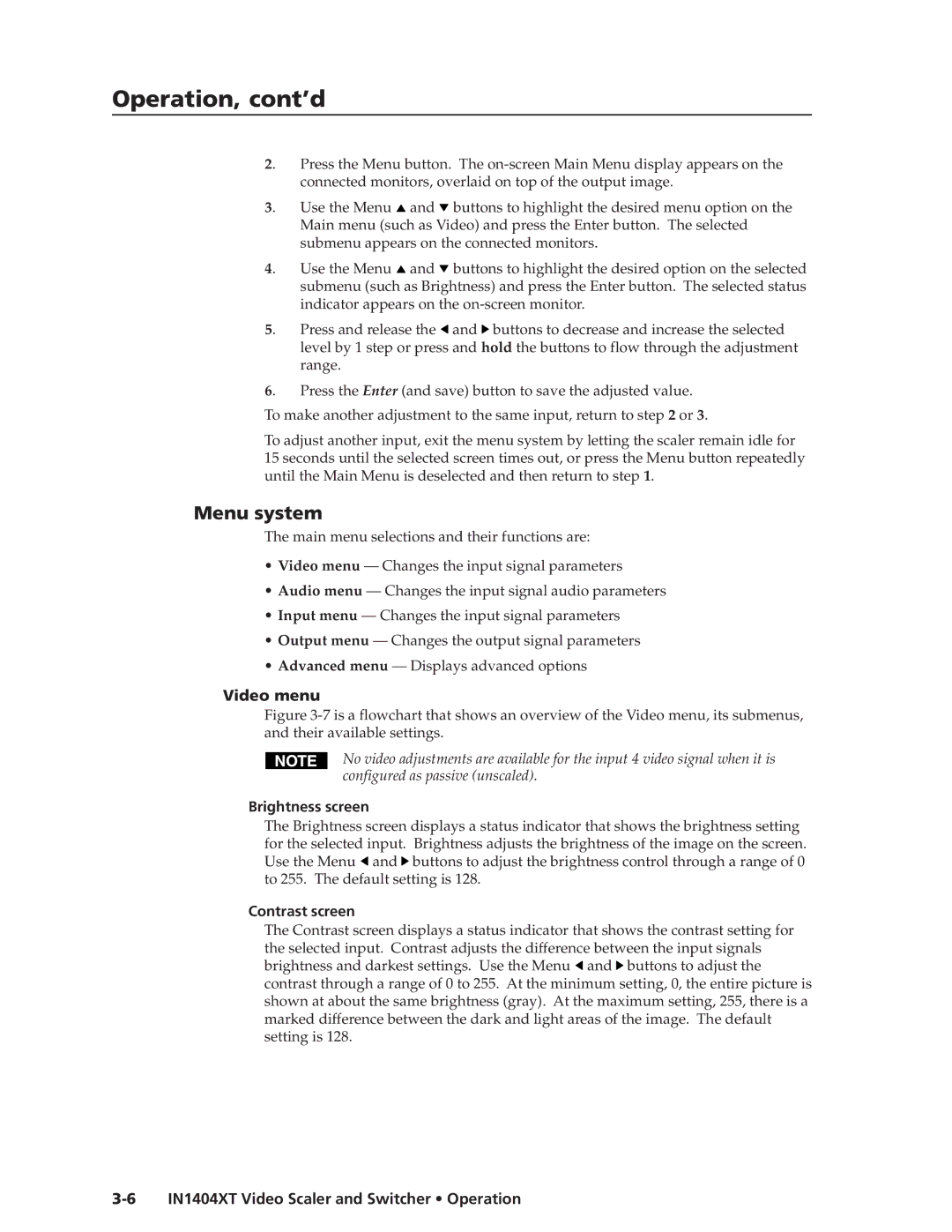Operation, cont’d
2. | Press the Menu button. The | ||
| connected monitors, overlaid on top of the output image. | ||
3. | Use the Menu | and | buttons to highlight the desired menu option on the |
| Main menu (such as Video) and press the Enter button. The selected | ||
| submenu appears on the connected monitors. | ||
4. | Use the Menu | and | buttons to highlight the desired option on the selected |
| submenu (such as Brightness) and press the Enter button. The selected status | ||
| indicator appears on the | ||
5. | Press and release the | and buttons to decrease and increase the selected | |
| level by 1 step or press and hold the buttons to flow through the adjustment | ||
| range. |
|
|
6. | Press the Enter (and save) button to save the adjusted value. | ||
To make another adjustment to the same input, return to step 2 or 3.
To adjust another input, exit the menu system by letting the scaler remain idle for 15 seconds until the selected screen times out, or press the Menu button repeatedly until the Main Menu is deselected and then return to step 1.
Menu system
The main menu selections and their functions are:
•Video menu — Changes the input signal parameters
•Audio menu — Changes the input signal audio parameters
•Input menu — Changes the input signal parameters
•Output menu — Changes the output signal parameters
•Advanced menu — Displays advanced options
Video menu
Figure 3-7 is a flowchart that shows an overview of the Video menu, its submenus, and their available settings.
No video adjustments are available for the input 4 video signal when it is configured as passive (unscaled).
Brightness screen
The Brightness screen displays a status indicator that shows the brightness setting for the selected input. Brightness adjusts the brightness of the image on the screen. Use the Menu ![]() and
and ![]() buttons to adjust the brightness control through a range of 0 to 255. The default setting is 128.
buttons to adjust the brightness control through a range of 0 to 255. The default setting is 128.
Contrast screen
The Contrast screen displays a status indicator that shows the contrast setting for the selected input. Contrast adjusts the difference between the input signals brightness and darkest settings. Use the Menu ![]() and
and ![]() buttons to adjust the contrast through a range of 0 to 255. At the minimum setting, 0, the entire picture is shown at about the same brightness (gray). At the maximum setting, 255, there is a marked difference between the dark and light areas of the image. The default setting is 128.
buttons to adjust the contrast through a range of 0 to 255. At the minimum setting, 0, the entire picture is shown at about the same brightness (gray). At the maximum setting, 255, there is a marked difference between the dark and light areas of the image. The default setting is 128.