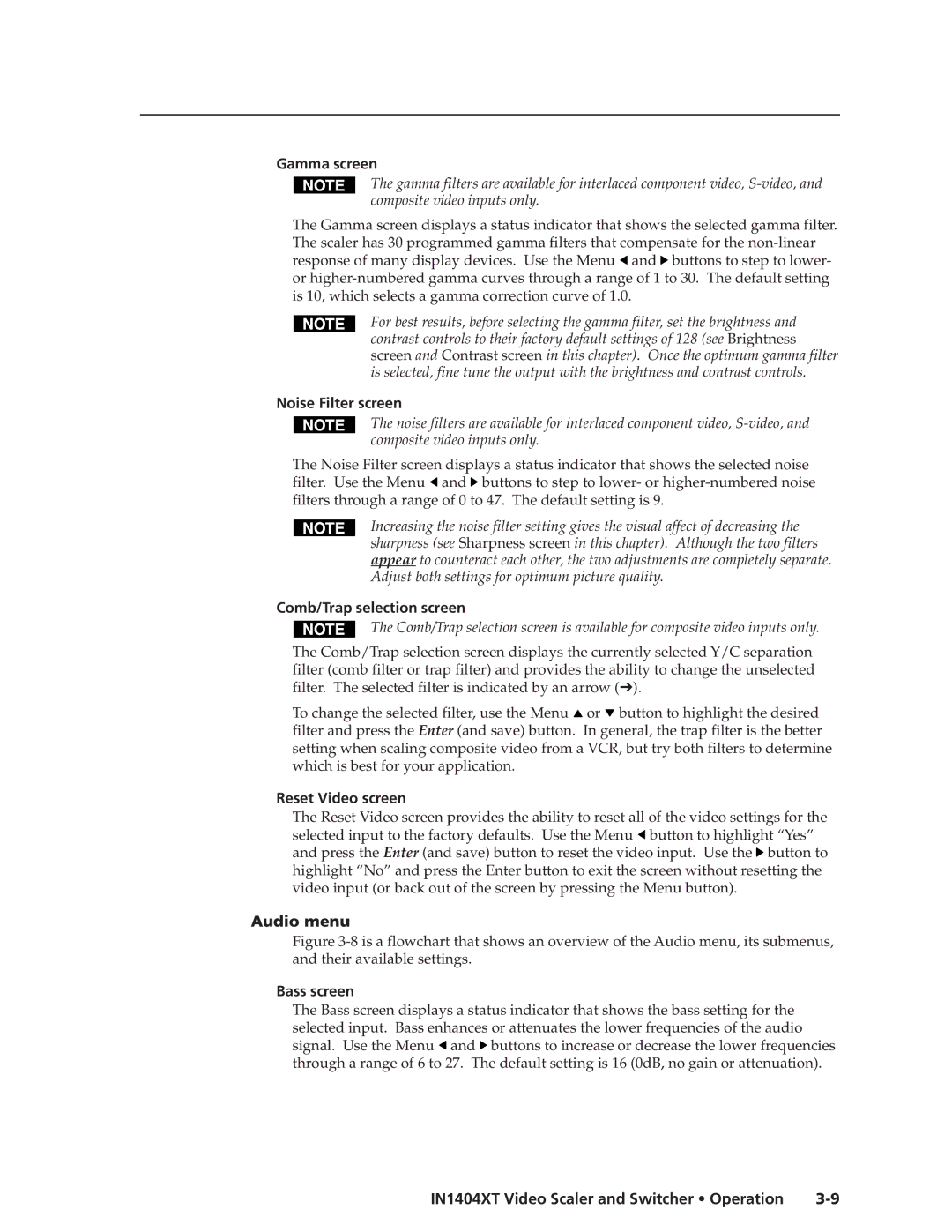Gamma screen
The gamma filters are available for interlaced component video,
The Gamma screen displays a status indicator that shows the selected gamma filter. The scaler has 30 programmed gamma filters that compensate for the ![]() and
and ![]() buttons to step to lower- or
buttons to step to lower- or
For best results, before selecting the gamma filter, set the brightness and contrast controls to their factory default settings of 128 (see Brightness screen and Contrast screen in this chapter). Once the optimum gamma filter is selected, fine tune the output with the brightness and contrast controls.
Noise Filter screen
The noise filters are available for interlaced component video,
The Noise Filter screen displays a status indicator that shows the selected noise filter. Use the Menu ![]() and
and ![]() buttons to step to lower- or
buttons to step to lower- or
Increasing the noise filter setting gives the visual affect of decreasing the sharpness (see Sharpness screen in this chapter). Although the two filters appear to counteract each other, the two adjustments are completely separate. Adjust both settings for optimum picture quality.
Comb/Trap selection screen
The Comb/Trap selection screen is available for composite video inputs only.
The Comb/Trap selection screen displays the currently selected Y/C separation filter (comb filter or trap filter) and provides the ability to change the unselected filter. The selected filter is indicated by an arrow (➔).
To change the selected filter, use the Menu ![]() or
or ![]() button to highlight the desired filter and press the Enter (and save) button. In general, the trap filter is the better setting when scaling composite video from a VCR, but try both filters to determine which is best for your application.
button to highlight the desired filter and press the Enter (and save) button. In general, the trap filter is the better setting when scaling composite video from a VCR, but try both filters to determine which is best for your application.
Reset Video screen
The Reset Video screen provides the ability to reset all of the video settings for the selected input to the factory defaults. Use the Menu ![]() button to highlight “Yes” and press the Enter (and save) button to reset the video input. Use the
button to highlight “Yes” and press the Enter (and save) button to reset the video input. Use the ![]() button to highlight “No” and press the Enter button to exit the screen without resetting the video input (or back out of the screen by pressing the Menu button).
button to highlight “No” and press the Enter button to exit the screen without resetting the video input (or back out of the screen by pressing the Menu button).
Audio menu
Figure 3-8 is a flowchart that shows an overview of the Audio menu, its submenus, and their available settings.
Bass screen
The Bass screen displays a status indicator that shows the bass setting for the selected input. Bass enhances or attenuates the lower frequencies of the audio signal. Use the Menu ![]() and
and ![]() buttons to increase or decrease the lower frequencies through a range of 6 to 27. The default setting is 16 (0dB, no gain or attenuation).
buttons to increase or decrease the lower frequencies through a range of 6 to 27. The default setting is 16 (0dB, no gain or attenuation).
IN1404XT Video Scaler and Switcher • Operation |