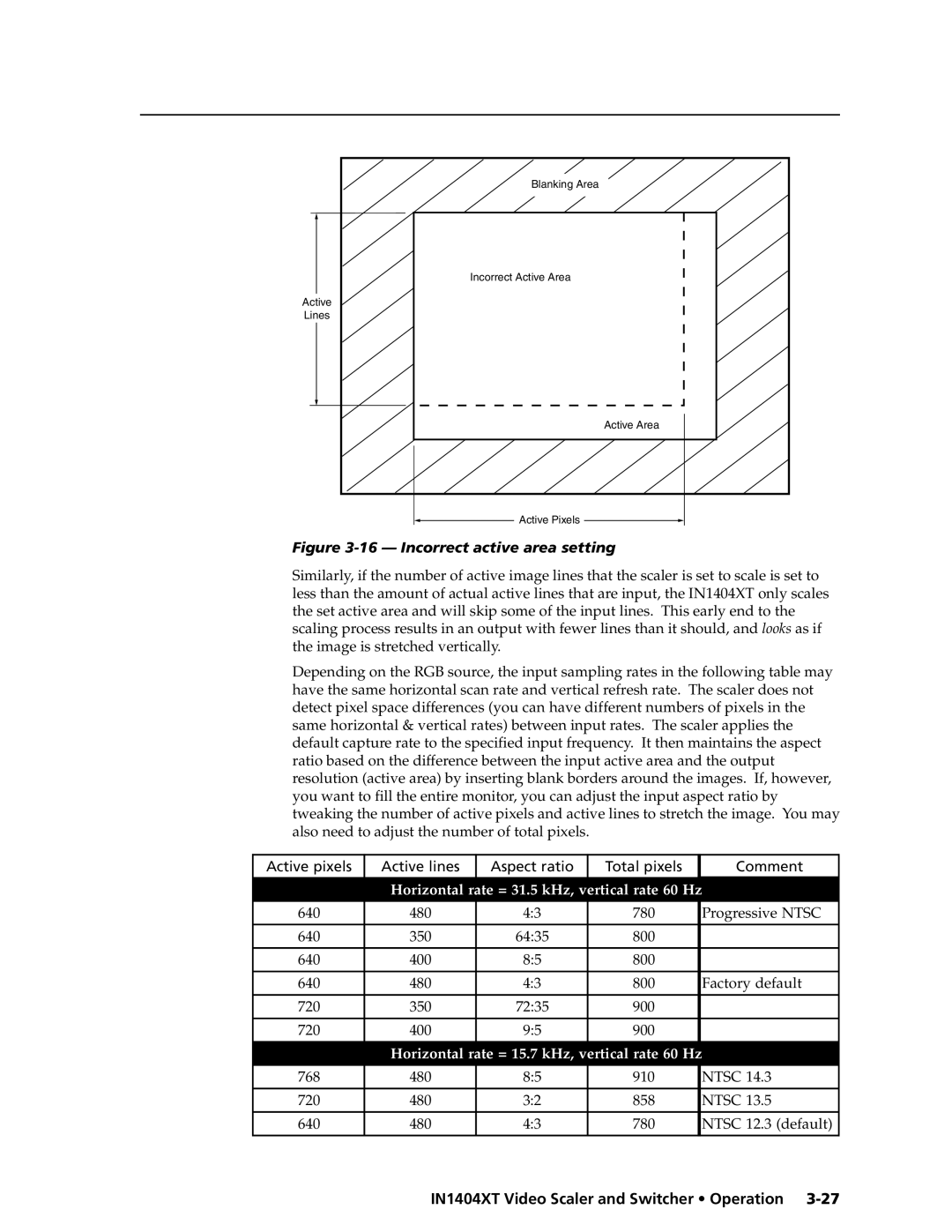Blanking Area |
Incorrect Active Area |
Active |
Lines |
Active Area |
Active Pixels
Figure 3-16 — Incorrect active area setting
Similarly, if the number of active image lines that the scaler is set to scale is set to less than the amount of actual active lines that are input, the IN1404XT only scales the set active area and will skip some of the input lines. This early end to the scaling process results in an output with fewer lines than it should, and looks as if the image is stretched vertically.
Depending on the RGB source, the input sampling rates in the following table may have the same horizontal scan rate and vertical refresh rate. The scaler does not detect pixel space differences (you can have different numbers of pixels in the same horizontal & vertical rates) between input rates. The scaler applies the default capture rate to the specified input frequency. It then maintains the aspect ratio based on the difference between the input active area and the output resolution (active area) by inserting blank borders around the images. If, however, you want to fill the entire monitor, you can adjust the input aspect ratio by tweaking the number of active pixels and active lines to stretch the image. You may also need to adjust the number of total pixels.
Active pixels | Active lines | Aspect ratio | Total pixels | Comment |
| Horizontal rate = 31.5 kHz, vertical rate 60 Hz | |||
640 | 480 | 4:3 | 780 | Progressive NTSC |
|
|
|
|
|
640 | 350 | 64:35 | 800 |
|
|
|
|
|
|
640 | 400 | 8:5 | 800 |
|
|
|
|
|
|
640 | 480 | 4:3 | 800 | Factory default |
|
|
|
|
|
720 | 350 | 72:35 | 900 |
|
|
|
|
|
|
720 | 400 | 9:5 | 900 |
|
| Horizontal rate = 15.7 kHz, vertical rate 60 Hz | |||
768 | 480 | 8:5 | 910 | NTSC 14.3 |
720 | 480 | 3:2 | 858 | NTSC 13.5 |
640 | 480 | 4:3 | 780 | NTSC 12.3 (default) |
|
|
|
|
|