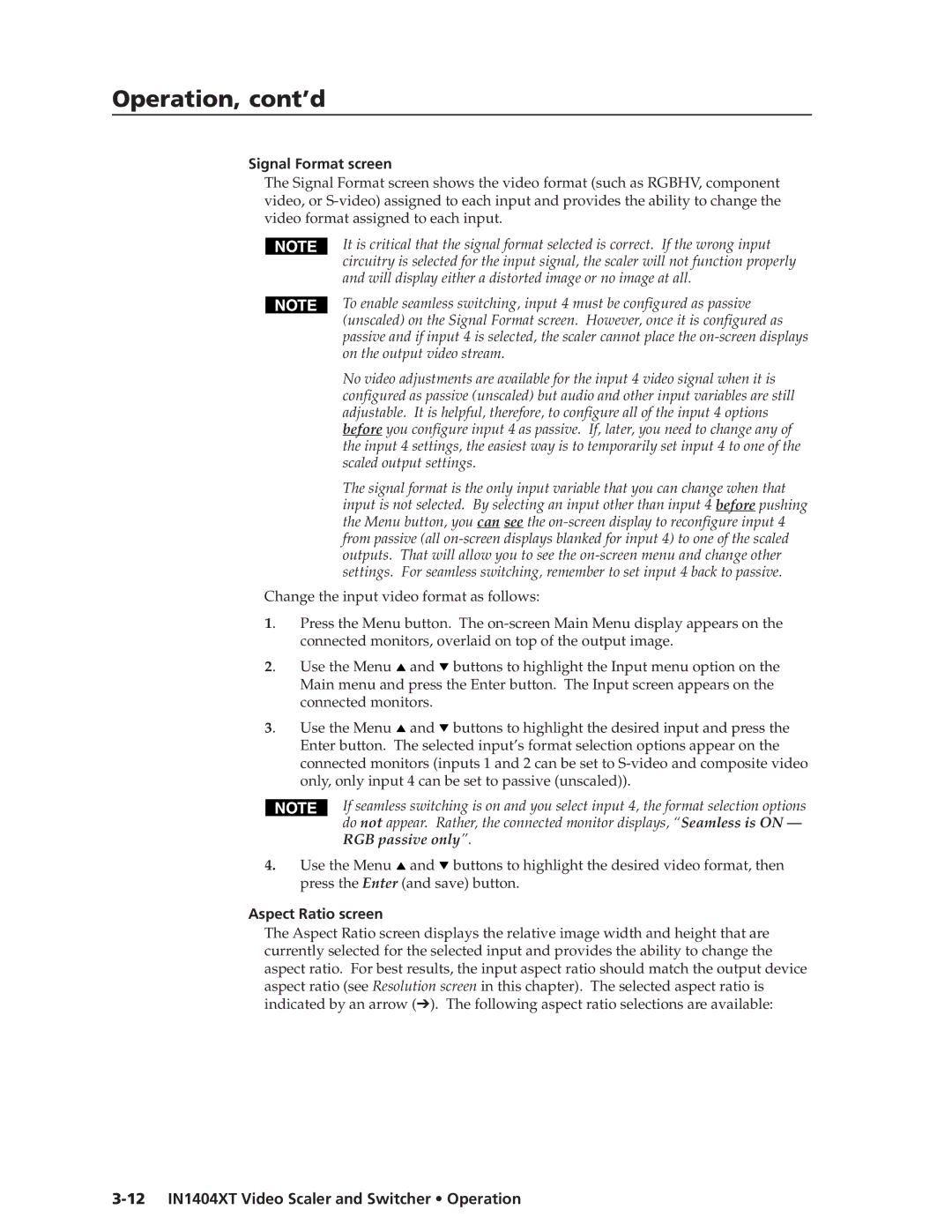Operation, cont’d
Signal Format screen
The Signal Format screen shows the video format (such as RGBHV, component video, or
It is critical that the signal format selected is correct. If the wrong input circuitry is selected for the input signal, the scaler will not function properly and will display either a distorted image or no image at all.
To enable seamless switching, input 4 must be configured as passive (unscaled) on the Signal Format screen. However, once it is configured as passive and if input 4 is selected, the scaler cannot place the
No video adjustments are available for the input 4 video signal when it is configured as passive (unscaled) but audio and other input variables are still adjustable. It is helpful, therefore, to configure all of the input 4 options before you configure input 4 as passive. If, later, you need to change any of the input 4 settings, the easiest way is to temporarily set input 4 to one of the scaled output settings.
The signal format is the only input variable that you can change when that input is not selected. By selecting an input other than input 4 before pushing the Menu button, you can see the
Change the input video format as follows:
1. | Press the Menu button. The | ||
| connected monitors, overlaid on top of the output image. | ||
2. | Use the Menu | and | buttons to highlight the Input menu option on the |
| Main menu and press the Enter button. The Input screen appears on the | ||
| connected monitors. |
| |
3. | Use the Menu | and | buttons to highlight the desired input and press the |
| Enter button. The selected input’s format selection options appear on the | ||
| connected monitors (inputs 1 and 2 can be set to | ||
| only, only input 4 can be set to passive (unscaled)). | ||
If seamless switching is on and you select input 4, the format selection options do not appear. Rather, the connected monitor displays, “Seamless is ON — RGB passive only”.
4.Use the Menu ![]() and
and ![]() buttons to highlight the desired video format, then press the Enter (and save) button.
buttons to highlight the desired video format, then press the Enter (and save) button.
Aspect Ratio screen
The Aspect Ratio screen displays the relative image width and height that are currently selected for the selected input and provides the ability to change the aspect ratio. For best results, the input aspect ratio should match the output device aspect ratio (see Resolution screen in this chapter). The selected aspect ratio is indicated by an arrow (➔). The following aspect ratio selections are available: