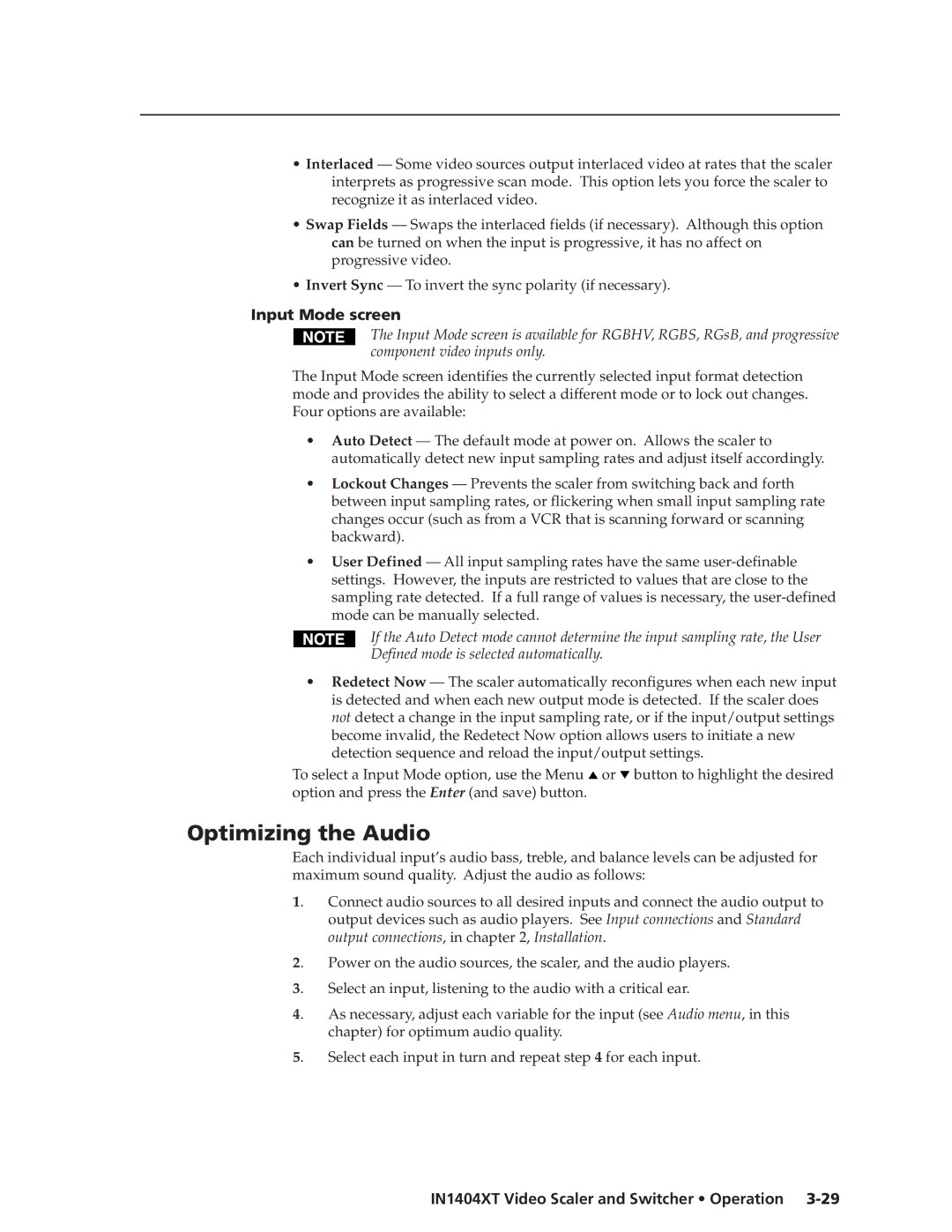•Interlaced — Some video sources output interlaced video at rates that the scaler interprets as progressive scan mode. This option lets you force the scaler to recognize it as interlaced video.
•Swap Fields — Swaps the interlaced fields (if necessary). Although this option can be turned on when the input is progressive, it has no affect on progressive video.
•Invert Sync — To invert the sync polarity (if necessary).
Input Mode screen
The Input Mode screen is available for RGBHV, RGBS, RGsB, and progressive component video inputs only.
The Input Mode screen identifies the currently selected input format detection mode and provides the ability to select a different mode or to lock out changes. Four options are available:
•Auto Detect — The default mode at power on. Allows the scaler to automatically detect new input sampling rates and adjust itself accordingly.
•Lockout Changes — Prevents the scaler from switching back and forth between input sampling rates, or flickering when small input sampling rate changes occur (such as from a VCR that is scanning forward or scanning backward).
•User Defined — All input sampling rates have the same
If the Auto Detect mode cannot determine the input sampling rate, the User
Defined mode is selected automatically.
•Redetect Now — The scaler automatically reconfigures when each new input is detected and when each new output mode is detected. If the scaler does not detect a change in the input sampling rate, or if the input/output settings become invalid, the Redetect Now option allows users to initiate a new detection sequence and reload the input/output settings.
To select a Input Mode option, use the Menu ![]() or
or ![]() button to highlight the desired option and press the Enter (and save) button.
button to highlight the desired option and press the Enter (and save) button.
Optimizing the Audio
Each individual input’s audio bass, treble, and balance levels can be adjusted for maximum sound quality. Adjust the audio as follows:
1. | Connect audio sources to all desired inputs and connect the audio output to |
| output devices such as audio players. See Input connections and Standard |
| output connections, in chapter 2, Installation. |
2. | Power on the audio sources, the scaler, and the audio players. |
3. | Select an input, listening to the audio with a critical ear. |
4. | As necessary, adjust each variable for the input (see Audio menu, in this |
| chapter) for optimum audio quality. |
5. | Select each input in turn and repeat step 4 for each input. |