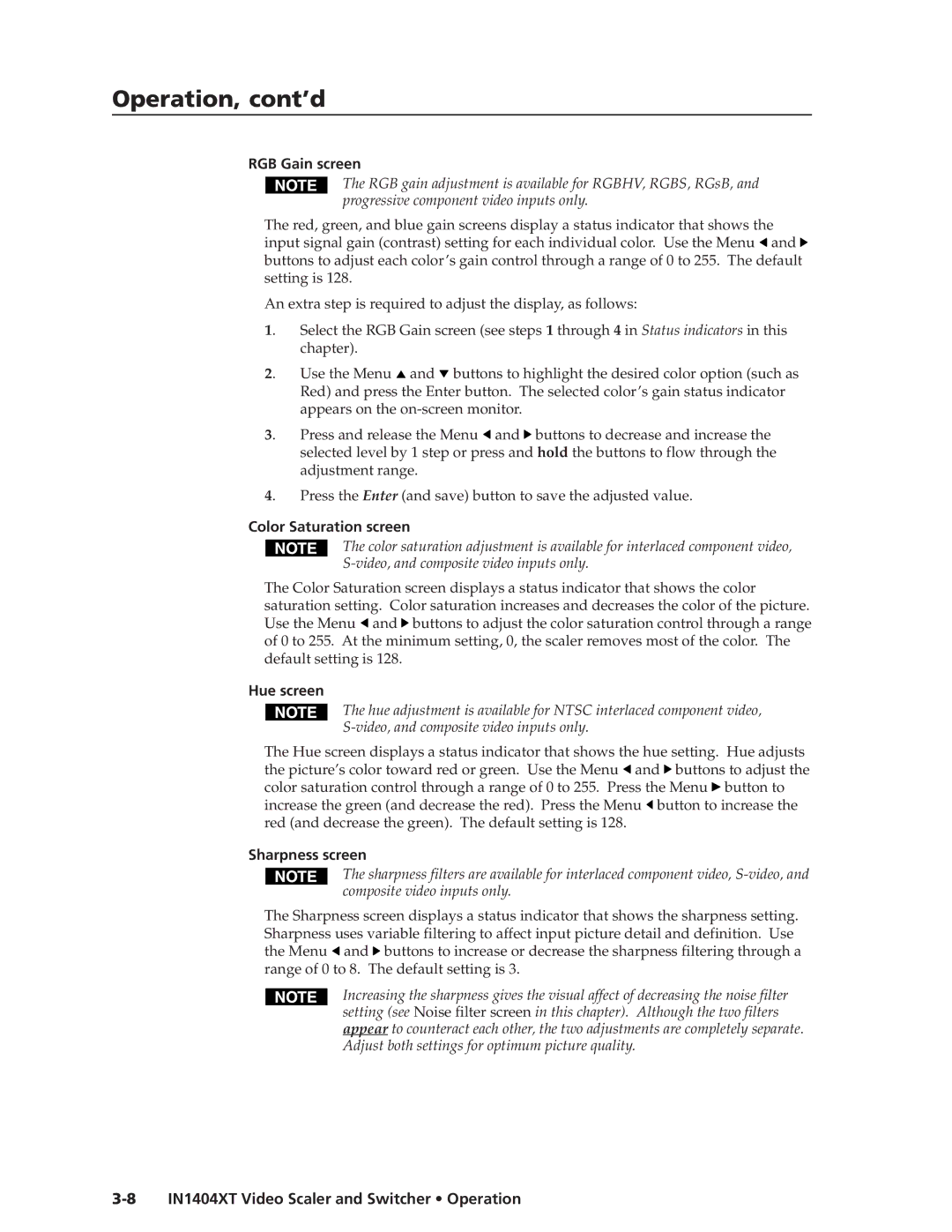Operation, cont’d
RGB Gain screen
The RGB gain adjustment is available for RGBHV, RGBS, RGsB, and progressive component video inputs only.
The red, green, and blue gain screens display a status indicator that shows the input signal gain (contrast) setting for each individual color. Use the Menu ![]() and
and ![]() buttons to adjust each color’s gain control through a range of 0 to 255. The default setting is 128.
buttons to adjust each color’s gain control through a range of 0 to 255. The default setting is 128.
An extra step is required to adjust the display, as follows:
1. | Select the RGB Gain screen (see steps 1 through 4 in Status indicators in this |
| chapter). |
2. | Use the Menu and buttons to highlight the desired color option (such as |
| Red) and press the Enter button. The selected color’s gain status indicator |
| appears on the |
3. | Press and release the Menu and buttons to decrease and increase the |
| selected level by 1 step or press and hold the buttons to flow through the |
| adjustment range. |
4. | Press the Enter (and save) button to save the adjusted value. |
Color Saturation screen
The color saturation adjustment is available for interlaced component video,
The Color Saturation screen displays a status indicator that shows the color saturation setting. Color saturation increases and decreases the color of the picture. Use the Menu ![]() and
and ![]() buttons to adjust the color saturation control through a range of 0 to 255. At the minimum setting, 0, the scaler removes most of the color. The default setting is 128.
buttons to adjust the color saturation control through a range of 0 to 255. At the minimum setting, 0, the scaler removes most of the color. The default setting is 128.
Hue screen
The hue adjustment is available for NTSC interlaced component video,
The Hue screen displays a status indicator that shows the hue setting. Hue adjusts the picture’s color toward red or green. Use the Menu ![]() and
and ![]() buttons to adjust the color saturation control through a range of 0 to 255. Press the Menu
buttons to adjust the color saturation control through a range of 0 to 255. Press the Menu ![]() button to increase the green (and decrease the red). Press the Menu
button to increase the green (and decrease the red). Press the Menu ![]() button to increase the red (and decrease the green). The default setting is 128.
button to increase the red (and decrease the green). The default setting is 128.
Sharpness screen
The sharpness filters are available for interlaced component video,
The Sharpness screen displays a status indicator that shows the sharpness setting. Sharpness uses variable filtering to affect input picture detail and definition. Use the Menu ![]() and
and ![]() buttons to increase or decrease the sharpness filtering through a range of 0 to 8. The default setting is 3.
buttons to increase or decrease the sharpness filtering through a range of 0 to 8. The default setting is 3.
Increasing the sharpness gives the visual affect of decreasing the noise filter setting (see Noise filter screen in this chapter). Although the two filters appear to counteract each other, the two adjustments are completely separate. Adjust both settings for optimum picture quality.