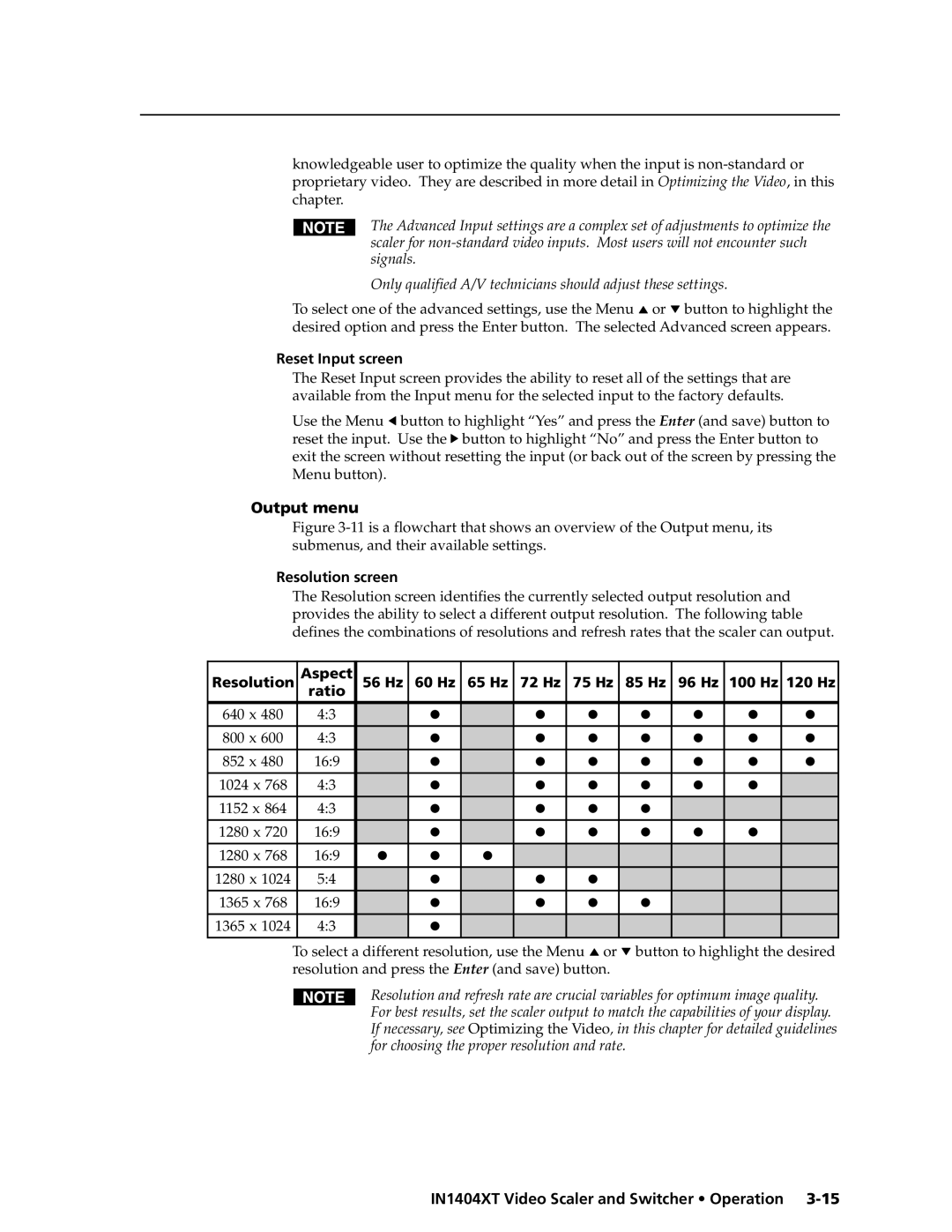knowledgeable user to optimize the quality when the input is
The Advanced Input settings are a complex set of adjustments to optimize the scaler for
Only qualified A/V technicians should adjust these settings.
To select one of the advanced settings, use the Menu ![]() or
or ![]() button to highlight the desired option and press the Enter button. The selected Advanced screen appears.
button to highlight the desired option and press the Enter button. The selected Advanced screen appears.
Reset Input screen
The Reset Input screen provides the ability to reset all of the settings that are available from the Input menu for the selected input to the factory defaults.
Use the Menu ![]() button to highlight “Yes” and press the Enter (and save) button to reset the input. Use the
button to highlight “Yes” and press the Enter (and save) button to reset the input. Use the ![]() button to highlight “No” and press the Enter button to exit the screen without resetting the input (or back out of the screen by pressing the Menu button).
button to highlight “No” and press the Enter button to exit the screen without resetting the input (or back out of the screen by pressing the Menu button).
Output menu
Figure 3-11 is a flowchart that shows an overview of the Output menu, its submenus, and their available settings.
Resolution screen
The Resolution screen identifies the currently selected output resolution and provides the ability to select a different output resolution. The following table defines the combinations of resolutions and refresh rates that the scaler can output.
Resolution | Aspect | 56 Hz | 60 Hz | 65 Hz | 72 Hz | 75 Hz | 85 Hz | 96 Hz | 100 Hz | 120 Hz |
ratio | ||||||||||
640 x 480 | 4:3 |
| ● |
| ● | ● | ● | ● | ● | ● |
800 x 600 | 4:3 |
| ● |
| ● | ● | ● | ● | ● | ● |
852 x 480 | 16:9 |
| ● |
| ● | ● | ● | ● | ● | ● |
1024 x 768 | 4:3 |
| ● |
| ● | ● | ● | ● | ● |
|
1152 x 864 | 4:3 |
| ● |
| ● | ● | ● |
|
|
|
1280 x 720 | 16:9 |
| ● |
| ● | ● | ● | ● | ● |
|
1280 x 768 | 16:9 | ● | ● | ● |
|
|
|
|
|
|
1280 x 1024 | 5:4 |
| ● |
| ● | ● |
|
|
|
|
1365 x 768 | 16:9 |
| ● |
| ● | ● | ● |
|
|
|
1365 x 1024 | 4:3 |
| ● |
|
|
|
|
|
|
|
|
|
|
|
|
|
|
|
|
|
|
To select a different resolution, use the Menu ![]() or
or ![]() button to highlight the desired resolution and press the Enter (and save) button.
button to highlight the desired resolution and press the Enter (and save) button.
Resolution and refresh rate are crucial variables for optimum image quality. For best results, set the scaler output to match the capabilities of your display. If necessary, see Optimizing the Video, in this chapter for detailed guidelines for choosing the proper resolution and rate.