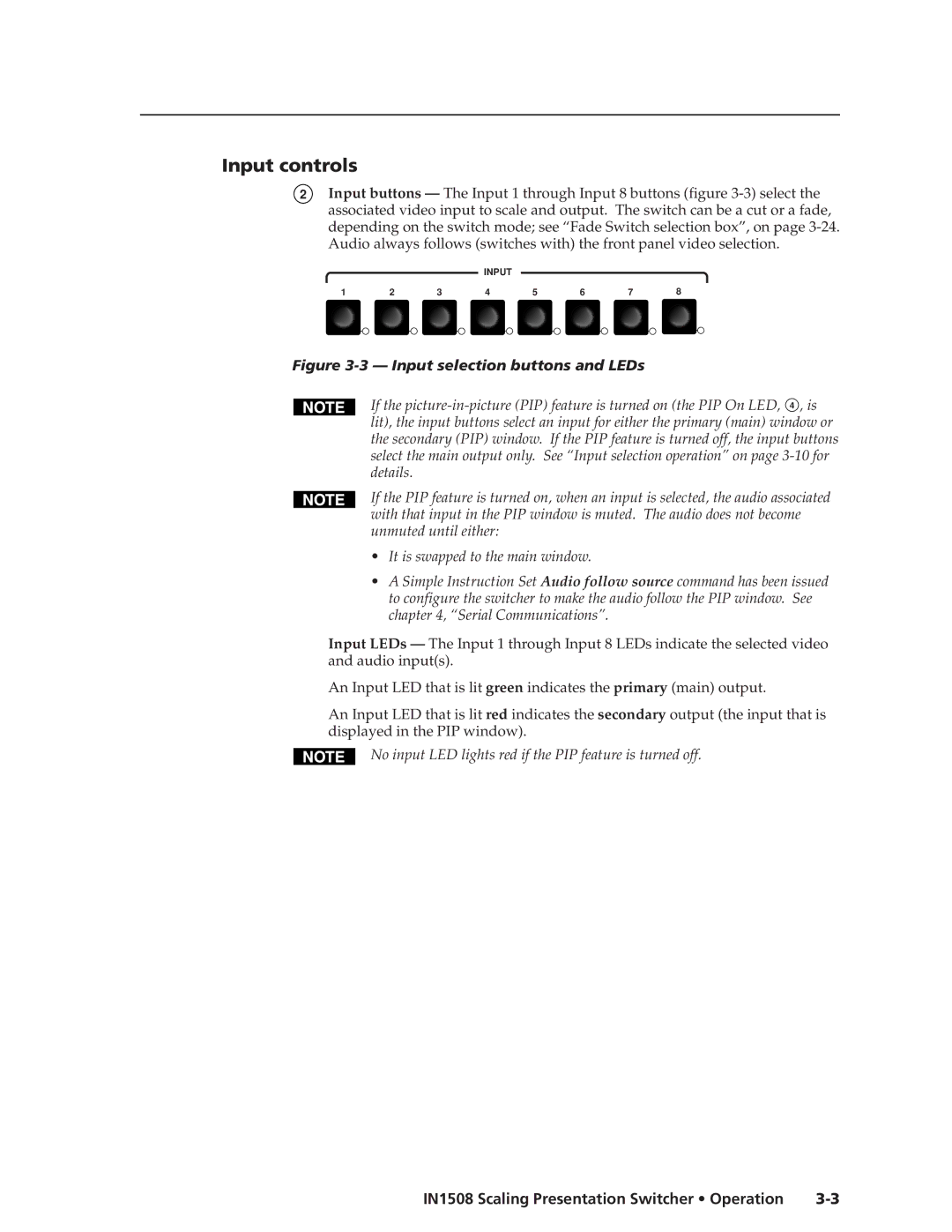Input controls
2Input buttons — The Input 1 through Input 8 buttons (figure
INPUT
1 | 2 | 3 | 4 | 5 | 6 | 7 | 8 |
Figure 3-3 — Input selection buttons and LEDs
If the
If the PIP feature is turned on, when an input is selected, the audio associated with that input in the PIP window is muted. The audio does not become unmuted until either:
•It is swapped to the main window.
•A Simple Instruction Set Audio follow source command has been issued to configure the switcher to make the audio follow the PIP window. See chapter 4, “Serial Communications”.
Input LEDs — The Input 1 through Input 8 LEDs indicate the selected video and audio input(s).
An Input LED that is lit green indicates the primary (main) output.
An Input LED that is lit red indicates the secondary output (the input that is displayed in the PIP window).
No input LED lights red if the PIP feature is turned off.
IN1508 Scaling Presentation Switcher • Operation |