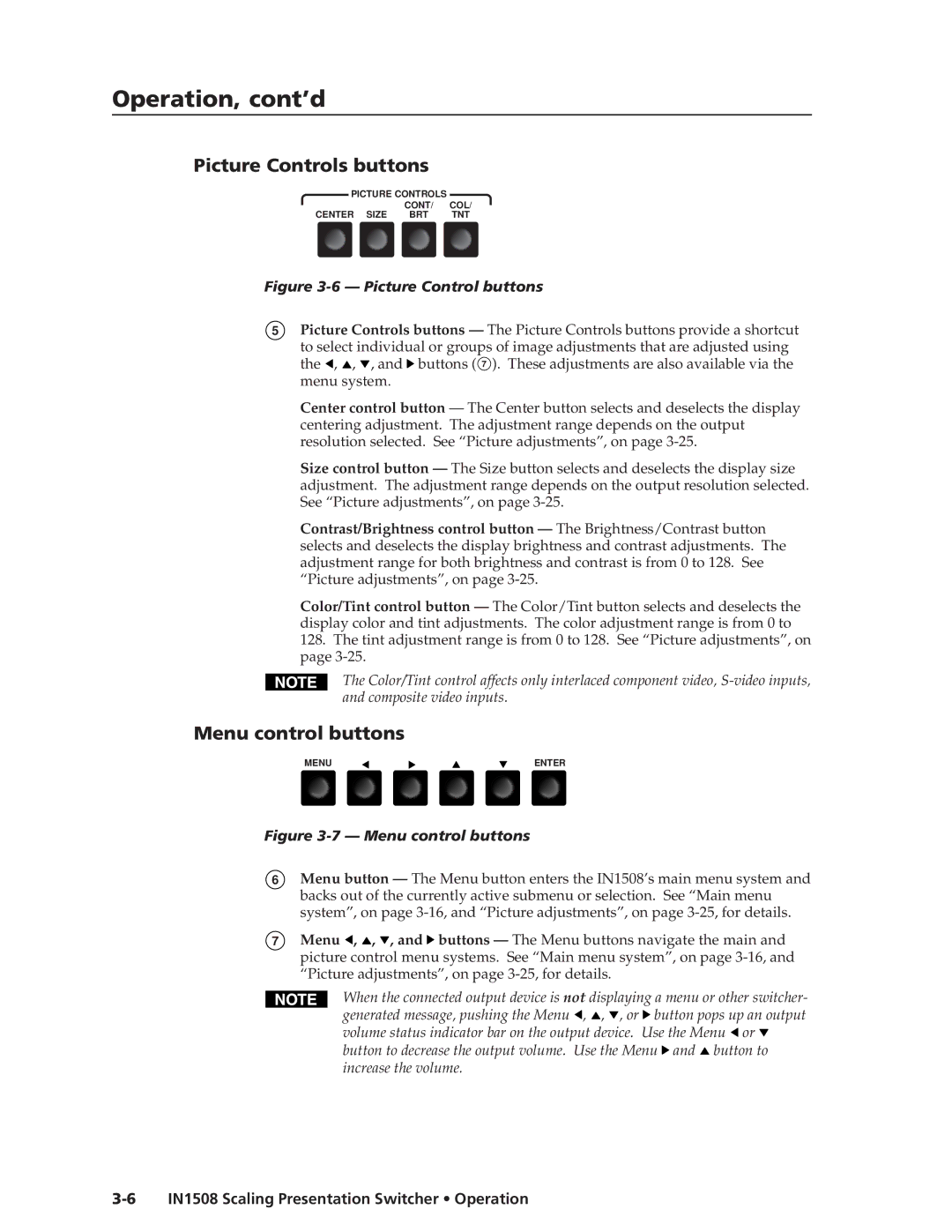Operation, cont’d
Picture Controls buttons
PICTURE CONTROLS
CONT/ COL/
CENTER SIZE BRT TNT
Figure 3-6 — Picture Control buttons
5Picture Controls buttons — The Picture Controls buttons provide a shortcut to select individual or groups of image adjustments that are adjusted using the ![]() ,
, ![]() ,
, ![]() , and
, and ![]() buttons ( 7 ). These adjustments are also available via the menu system.
buttons ( 7 ). These adjustments are also available via the menu system.
Center control button — The Center button selects and deselects the display centering adjustment. The adjustment range depends on the output resolution selected. See “Picture adjustments”, on page
Size control button — The Size button selects and deselects the display size adjustment. The adjustment range depends on the output resolution selected. See “Picture adjustments”, on page
Contrast/Brightness control button — The Brightness/Contrast button selects and deselects the display brightness and contrast adjustments. The adjustment range for both brightness and contrast is from 0 to 128. See “Picture adjustments”, on page
Color/Tint control button — The Color/Tint button selects and deselects the display color and tint adjustments. The color adjustment range is from 0 to
128.The tint adjustment range is from 0 to 128. See “Picture adjustments”, on page
The Color/Tint control affects only interlaced component video,
Menu control buttons
MENU | ENTER |
Figure 3-7 — Menu control buttons
6
7
Menu button — The Menu button enters the IN1508’s main menu system and backs out of the currently active submenu or selection. See “Main menu system”, on page
Menu ![]() ,
, ![]() ,
, ![]() , and
, and ![]() buttons — The Menu buttons navigate the main and picture control menu systems. See “Main menu system”, on page
buttons — The Menu buttons navigate the main and picture control menu systems. See “Main menu system”, on page
When the connected output device is not displaying a menu or other switcher- generated message, pushing the Menu ![]() ,
, ![]() ,
, ![]() , or
, or ![]() button pops up an output volume status indicator bar on the output device. Use the Menu
button pops up an output volume status indicator bar on the output device. Use the Menu ![]() or
or ![]() button to decrease the output volume. Use the Menu
button to decrease the output volume. Use the Menu ![]() and
and ![]() button to increase the volume.
button to increase the volume.