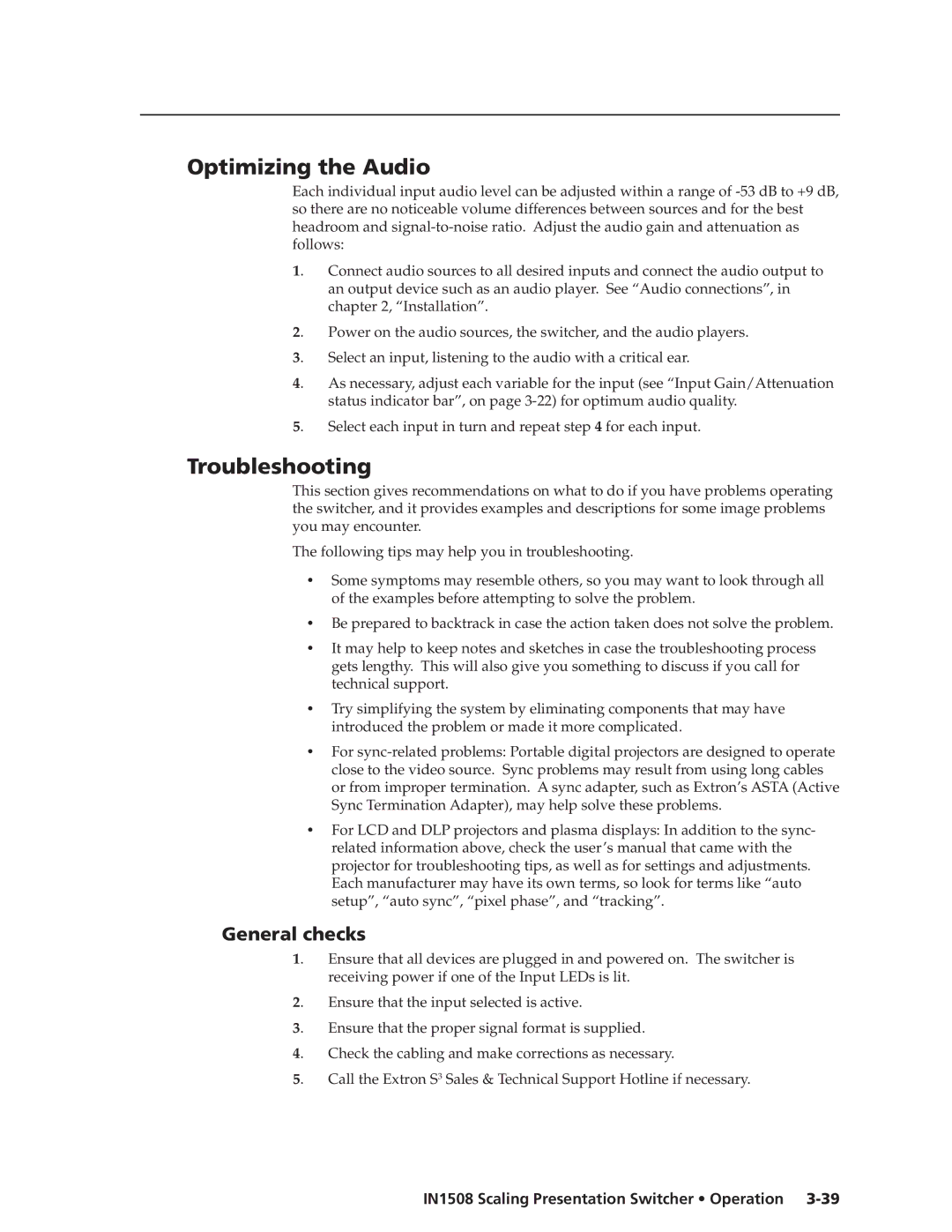Optimizing the Audio
Each individual input audio level can be adjusted within a range of
1. | Connect audio sources to all desired inputs and connect the audio output to |
| an output device such as an audio player. See “Audio connections”, in |
| chapter 2, “Installation”. |
2. | Power on the audio sources, the switcher, and the audio players. |
3. | Select an input, listening to the audio with a critical ear. |
4. | As necessary, adjust each variable for the input (see “Input Gain/Attenuation |
| status indicator bar”, on page |
5. | Select each input in turn and repeat step 4 for each input. |
Troubleshooting
This section gives recommendations on what to do if you have problems operating the switcher, and it provides examples and descriptions for some image problems you may encounter.
The following tips may help you in troubleshooting.
•Some symptoms may resemble others, so you may want to look through all of the examples before attempting to solve the problem.
•Be prepared to backtrack in case the action taken does not solve the problem.
•It may help to keep notes and sketches in case the troubleshooting process gets lengthy. This will also give you something to discuss if you call for technical support.
•Try simplifying the system by eliminating components that may have introduced the problem or made it more complicated.
•For
•For LCD and DLP projectors and plasma displays: In addition to the sync- related information above, check the user’s manual that came with the projector for troubleshooting tips, as well as for settings and adjustments. Each manufacturer may have its own terms, so look for terms like “auto setup”, “auto sync”, “pixel phase”, and “tracking”.
General checks
1. | Ensure that all devices are plugged in and powered on. The switcher is |
| receiving power if one of the Input LEDs is lit. |
2. | Ensure that the input selected is active. |
3. | Ensure that the proper signal format is supplied. |
4. | Check the cabling and make corrections as necessary. |
5. | Call the Extron S3 Sales & Technical Support Hotline if necessary. |