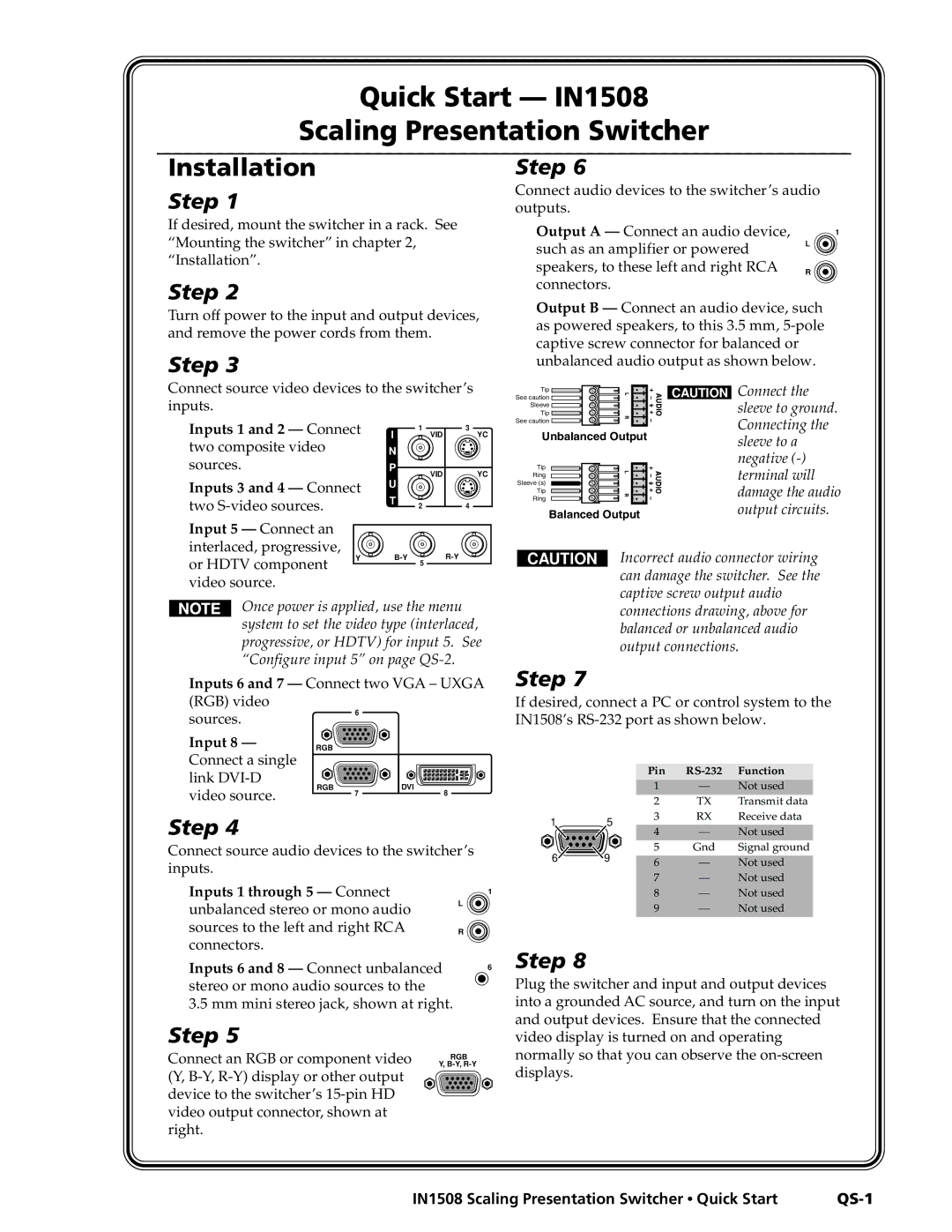IN1508
Precautions
FCC Class a Notice
Quick Start IN1508 Scaling Presentation Switcher
Front Panel Controls
Table of Contents
Table of Contents, cont’d
IN1508 Scaling Presentation Switcher Table of Contents Iii
Iv IN1508 Scaling Presentation Switcher Table of Contents
One
Introductiontroduction, cont’d
IN1508 Scaling Presentation Switcher Introduction
DVI video
Standard DVI cable
Features
IN9700 cable
IN1508 Scaling Presentation Switcher Introduction
Introduction, cont’d
IN1508 Scaling Presentation Switcher Introduction
Introduction, cont’d
Two
Tabletop use
Mounting the Switcher
Rack mounting
Cabling and Rear Panel Views
Power connection
Video connections
Installation, cont’d
Audio connections
Configuration
Remote Control Battery Installation
RS-232 connection
Installation, cont’d
Three
IN1508 Scaling Presentation Switcher Operation
Front Panel Controls and Indicators
Infrared sensor
Input controls
Input selection buttons and LEDs
Operation, cont’d
Output Rate selection
Picture-in-Picture controls
PIP buttons
Picture Controls buttons
Menu control buttons
Remote Control Buttons
Desired buttons on the remote. The maximum
Picture-In-Picture PIP buttons The PIP
Input Selection buttons The Input Selection
Operation, cont’d
Power
Operations
10 IN1508 Scaling Presentation Switcher Operation
Picture-in-picture mode operation
Input selection operation
PIP mode input selection and swap operations
12 IN1508 Scaling Presentation Switcher Operation
Menu system operation
Selection boxes and status indicator bars
Buttons
14 IN1508 Scaling Presentation Switcher Operation
Status indicator bar control
Selection box control
For menu system operation
For picture control button operation
Main menu system
16 IN1508 Scaling Presentation Switcher Operation
Input submenu
Center selection
Size selection
Zoom selection
Pan selection
Operation, cont’d
Brightness status indicator bar
Contrast status indicator bar
Color status indicator bar
Tint status indicator bar
20 IN1508 Scaling Presentation Switcher Operation
Output submenu
Refresh Rate selection box
Resolution selection box
Sync Polarity selection box
Signal Type selection box
Output Volume status indicator bar
Input Gain/Attenuation status indicator bar
22 IN1508 Scaling Presentation Switcher Operation
Audio Delay selection box
Advanced submenu
Freeze selection box
Blank selection box
PIP Mode selection box
Fade Switch selection box
Blue Mode selection box
Reset selection box
Performing a system reset from the front panel
Picture adjustments
26 IN1508 Scaling Presentation Switcher Operation
Press again
20 Picture adjustments flowchart, IR remote control buttons
28 IN1508 Scaling Presentation Switcher Operation
Sharpness status indicator bar, on
Setting up a DVD source
Resolution and refresh rates
30 IN1508 Scaling Presentation Switcher Operation
Optimizing the Video
CRT displays selecting the optimum resolution
CRT displays selecting the optimum refresh rate
32 IN1508 Scaling Presentation Switcher Operation
CRT Displays
Input submenu’s Advanced selections
22 Input submenu’s Advanced selections
23 Advanced input settings
34 IN1508 Scaling Presentation Switcher Operation
Horizontal Start and Vertical Start status indicator bars
24 Incorrectly started image
Active Pixels and Active Lines status indicator bars
36 IN1508 Scaling Presentation Switcher Operation
Horizontal rate = 31.5 kHz, vertical rate 60 Hz
Phase status indicator bar
Total Pixels status indicator bar
38 IN1508 Scaling Presentation Switcher Operation
Optimizing the Audio
Troubleshooting
General checks
Specific problems
40 IN1508 Scaling Presentation Switcher Operation
Horizontally
Compressed
Image is stretched Active lines may be
Vertically
42 IN1508 Scaling Presentation Switcher Operation
Problem Possible cause Solution Total pixels setting
Active lines setting
Setting cannot be
Horizontal start
44 IN1508 Scaling Presentation Switcher Operation
Four
Host-to-Switcher Instructions
Switcher-Initiated Messages
Switcher Error Responses
IN1508 Scaling Presentation Switcher Serial Communications
Using the Command/Response Table
Symbol definitions
Command/response table for SIS commands
Command Ascii Command Response Additional description
Command/response table for SIS commands cont’d
Zoom
Audio mute
Command/response table for special function SIS commands
Command/Response Table for Special Function SIS Commands
Input aspect ratio
DVI auto-detect DVI input 8 only
AAppendix a
Specifications and Part Numbers
Specifications
Audio
Part Numbers
Included parts
Suggested adapters
Cables
High performance DVI cables Cable Part number
Specifications and Part Numbers, cont’d
Extron’s Warranty
Asia Japan
Extron Electronics, Europe Beeldschermweg 6C

![]()
![]() See caution
See caution ![]()
![]() Sleeve
Sleeve ![]()
![]()
![]()
![]()
![]() 9
9