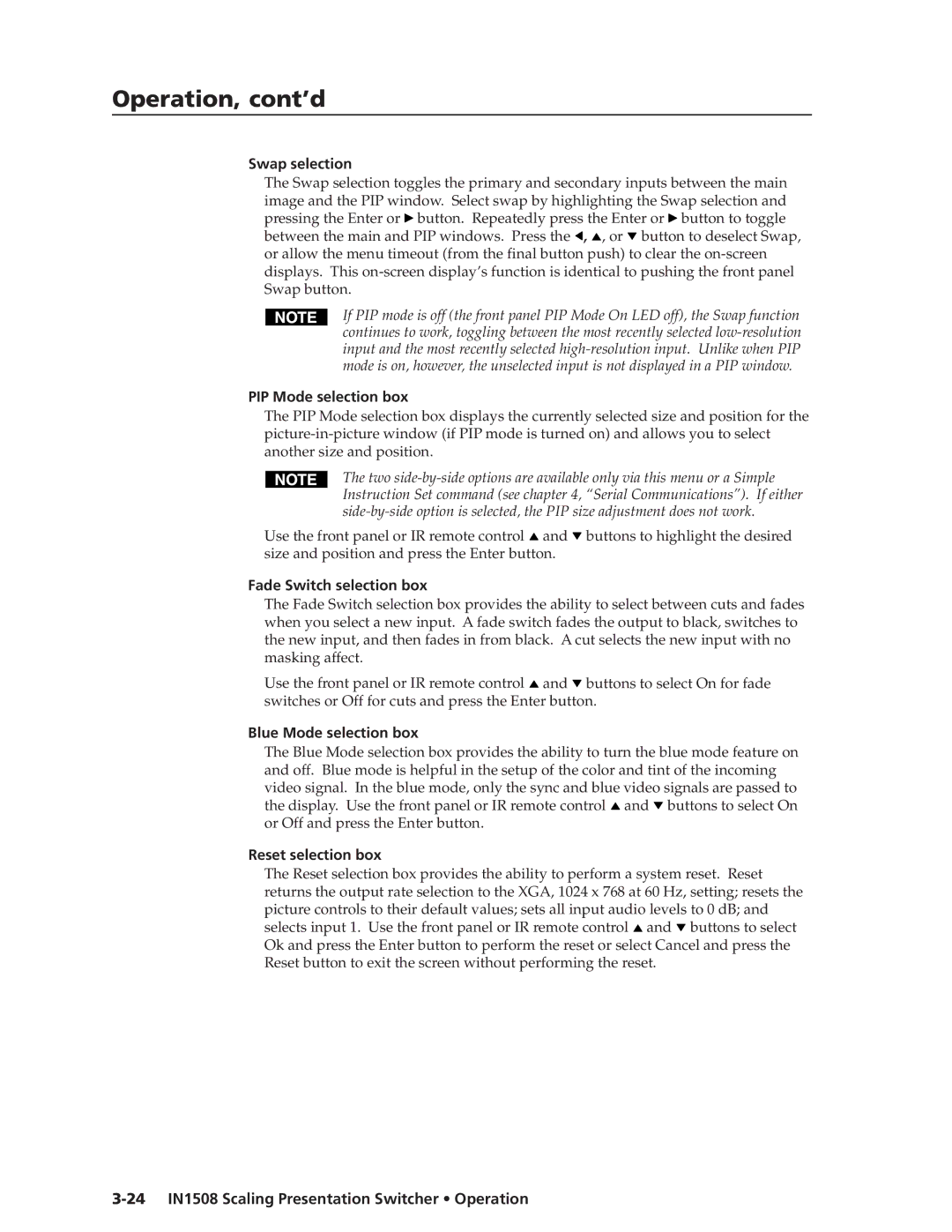Operation, cont’d
Swap selection
The Swap selection toggles the primary and secondary inputs between the main image and the PIP window. Select swap by highlighting the Swap selection and pressing the Enter or ![]() button. Repeatedly press the Enter or
button. Repeatedly press the Enter or ![]() button to toggle between the main and PIP windows. Press the
button to toggle between the main and PIP windows. Press the ![]() ,
, ![]() , or
, or ![]() button to deselect Swap, or allow the menu timeout (from the final button push) to clear the
button to deselect Swap, or allow the menu timeout (from the final button push) to clear the
If PIP mode is off (the front panel PIP Mode On LED off), the Swap function continues to work, toggling between the most recently selected
PIP Mode selection box
The PIP Mode selection box displays the currently selected size and position for the
The two
Use the front panel or IR remote control ![]() and
and ![]() buttons to highlight the desired size and position and press the Enter button.
buttons to highlight the desired size and position and press the Enter button.
Fade Switch selection box
The Fade Switch selection box provides the ability to select between cuts and fades when you select a new input. A fade switch fades the output to black, switches to the new input, and then fades in from black. A cut selects the new input with no masking affect.
Use the front panel or IR remote control ![]() and
and ![]() buttons to select On for fade switches or Off for cuts and press the Enter button.
buttons to select On for fade switches or Off for cuts and press the Enter button.
Blue Mode selection box
The Blue Mode selection box provides the ability to turn the blue mode feature on and off. Blue mode is helpful in the setup of the color and tint of the incoming video signal. In the blue mode, only the sync and blue video signals are passed to the display. Use the front panel or IR remote control ![]() and
and ![]() buttons to select On or Off and press the Enter button.
buttons to select On or Off and press the Enter button.
Reset selection box
The Reset selection box provides the ability to perform a system reset. Reset returns the output rate selection to the XGA, 1024 x 768 at 60 Hz, setting; resets the picture controls to their default values; sets all input audio levels to 0 dB; and selects input 1. Use the front panel or IR remote control ![]() and
and ![]() buttons to select Ok and press the Enter button to perform the reset or select Cancel and press the Reset button to exit the screen without performing the reset.
buttons to select Ok and press the Enter button to perform the reset or select Cancel and press the Reset button to exit the screen without performing the reset.