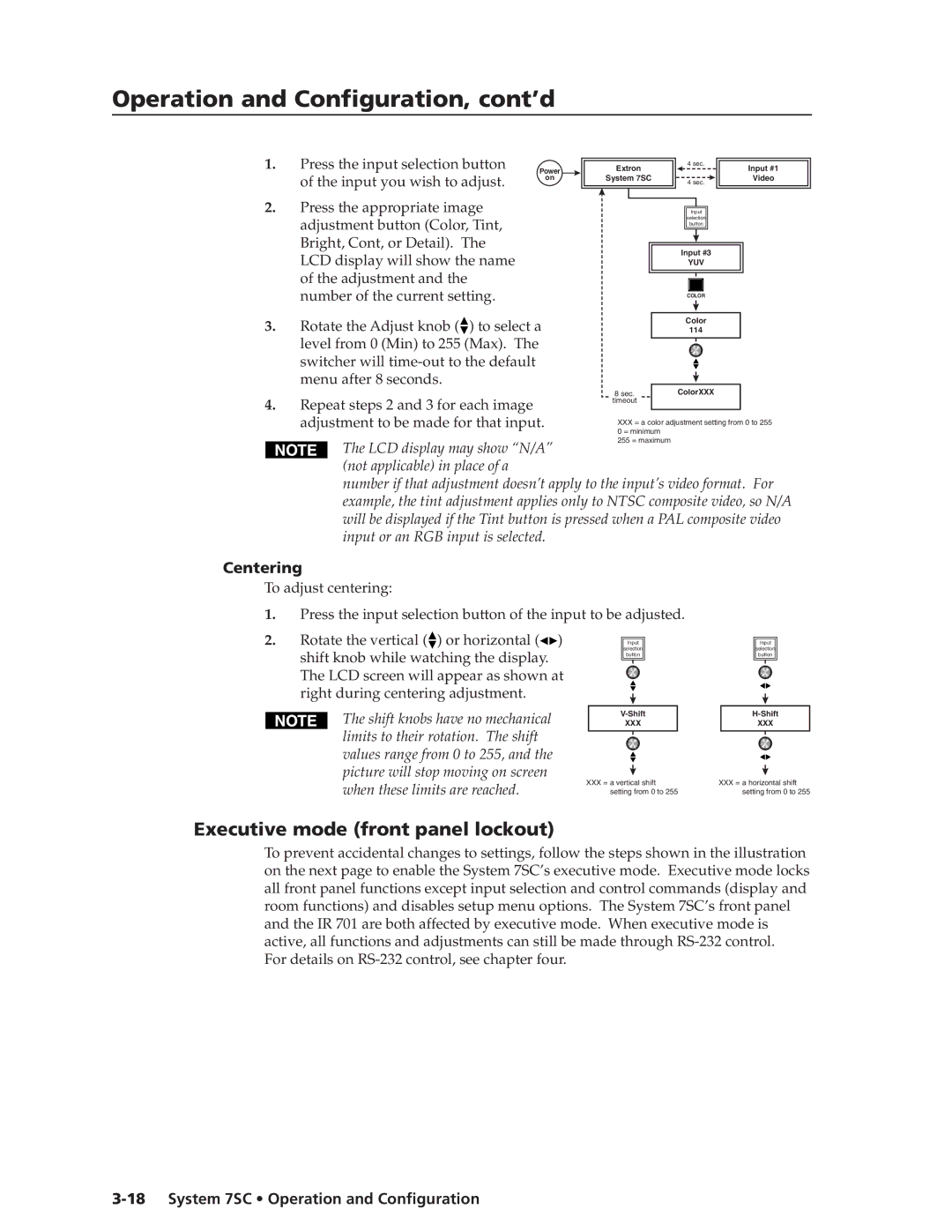Operation and Configuration, cont’d
1. Press the input selection button
Power
Extron
4 sec.
Input #1
of the input you wish to adjust. | on |
|
2.Press the appropriate image adjustment button (Color, Tint, Bright, Cont, or Detail). The LCD display will show the name of the adjustment and the number of the current setting.
3.Rotate the Adjust knob (![]() ) to select a level from 0 (Min) to 255 (Max). The switcher will
) to select a level from 0 (Min) to 255 (Max). The switcher will
4.Repeat steps 2 and 3 for each image adjustment to be made for that input.
System 7SC
4 sec.
Input
selection
button
Input #3
YUV
COLOR
Color
114
|
| ColorXXX |
8 sec. |
| |
timeout |
|
|
|
|
|
Video
Centering
To adjust centering:
1.Press the input selection button of the input to be adjusted.
2. Rotate the vertical ( ) or horizontal ( ) | Input |
shift knob while watching the display. | selection |
button | |
The LCD screen will appear as shown at |
|
right during centering adjustment. |
|
Input
selection
button
The shift knobs have no mechanical limits to their rotation. The shift values range from 0 to 255, and the picture will stop moving on screen when these limits are reached.
XXX
XXX= a vertical shift setting from 0 to 255
XXX
XXX= a horizontal shift setting from 0 to 255
Executive mode (front panel lockout)
To prevent accidental changes to settings, follow the steps shown in the illustration on the next page to enable the System 7SC’s executive mode. Executive mode locks all front panel functions except input selection and control commands (display and room functions) and disables setup menu options. The System 7SC’s front panel and the IR 701 are both affected by executive mode. When executive mode is active, all functions and adjustments can still be made through
For details on