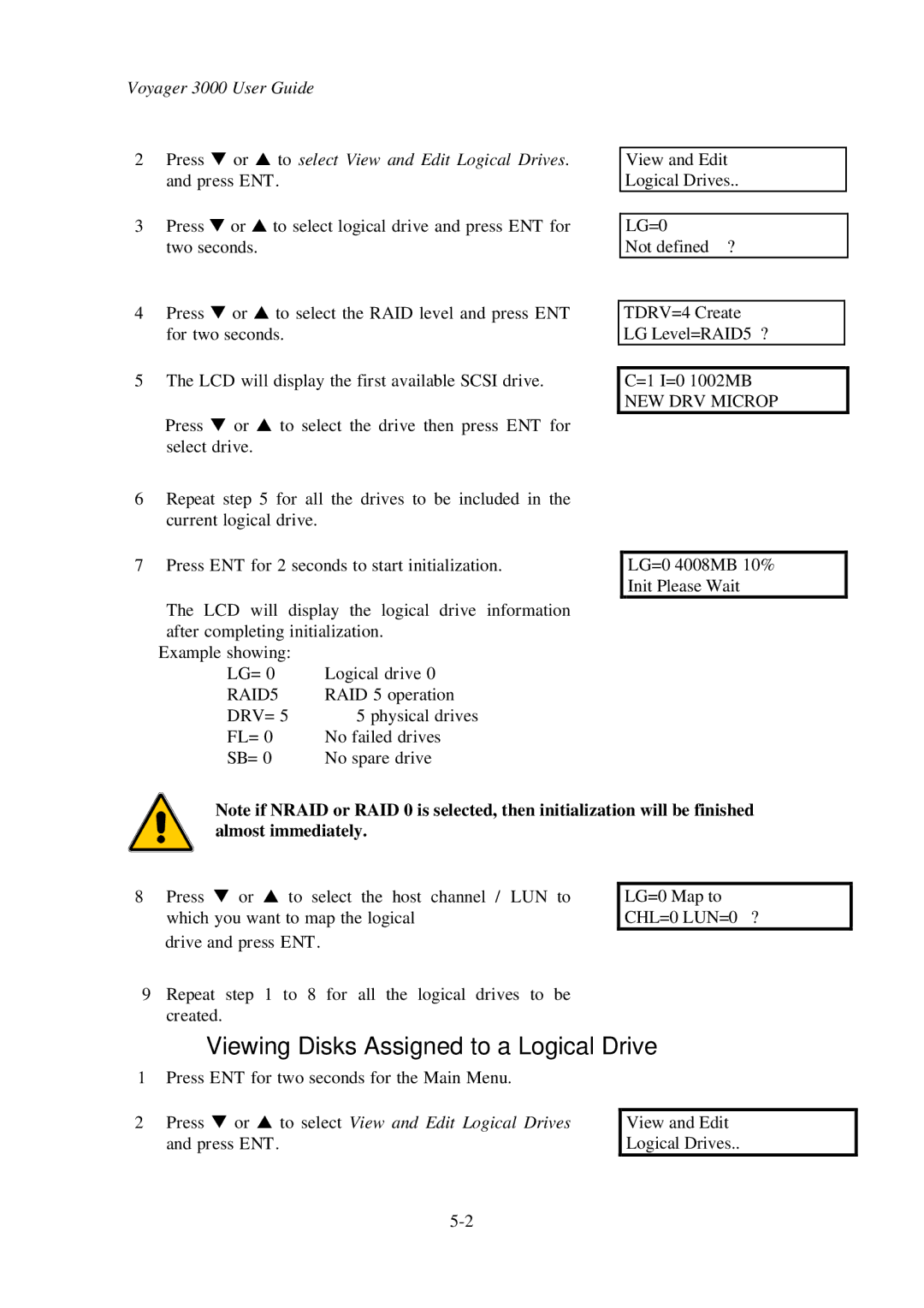Voyager 3000 User Guide
2Press t or s to select View and Edit Logical Drives. and press ENT.
3Press t or s to select logical drive and press ENT for two seconds.
4Press t or s to select the RAID level and press ENT for two seconds.
5The LCD will display the first available SCSI drive.
Press t or s to select the drive then press ENT for select drive.
6Repeat step 5 for all the drives to be included in the current logical drive.
7Press ENT for 2 seconds to start initialization.
The LCD will display the logical drive information after completing initialization.
Example showing: |
|
LG=0 | Logical drive 0 |
RAID5 | RAID 5 operation |
DRV=5 | 5 physical drives |
FL=0 | No failed drives |
SB=0 | No spare drive |
View and Edit
Logical Drives..
LG=0
Not defined ?
TDRV=4 Create LG Level=RAID5 ?
C=1 I=0 1002MB
NEW DRV MICROP
LG=0 4008MB 10% Init Please Wait
Note if NRAID or RAID 0 is selected, then initialization will be finished almost immediately.
8Press t or s to select the host channel / LUN to which you want to map the logical
drive and press ENT.
9Repeat step 1 to 8 for all the logical drives to be created.
LG=0 Map to CHL=0 LUN=0 ?
Viewing Disks Assigned to a Logical Drive
1 Press ENT for two seconds for the Main Menu.
2Press t or s to select View and Edit Logical Drives and press ENT.
View and Edit Logical Drives..