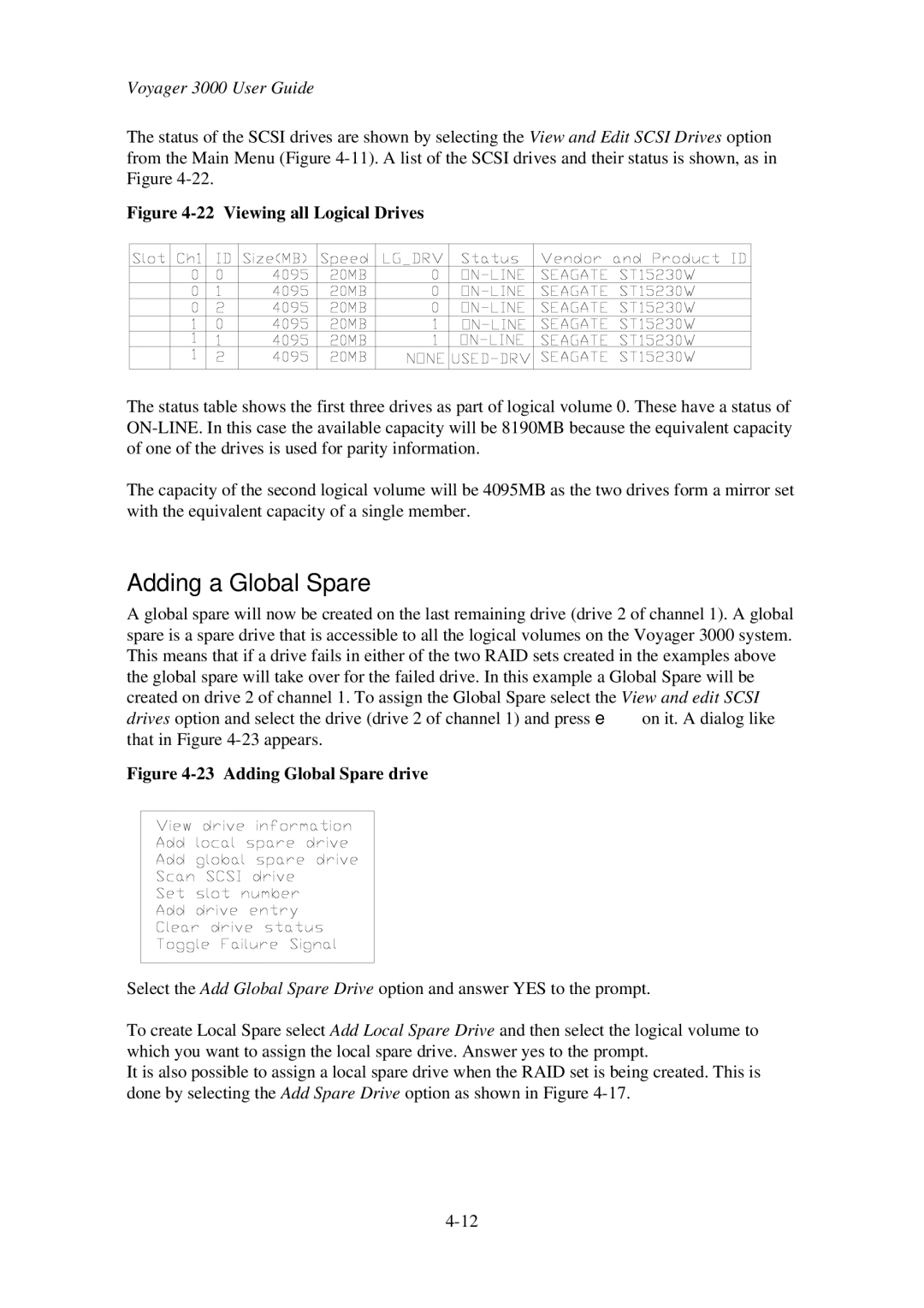Voyager 3000 User Guide
The status of the SCSI drives are shown by selecting the View and Edit SCSI Drives option from the Main Menu (Figure
Figure 4-22 Viewing all Logical Drives
The status table shows the first three drives as part of logical volume 0. These have a status of
The capacity of the second logical volume will be 4095MB as the two drives form a mirror set with the equivalent capacity of a single member.
Adding a Global Spare
A global spare will now be created on the last remaining drive (drive 2 of channel 1). A global spare is a spare drive that is accessible to all the logical volumes on the Voyager 3000 system. This means that if a drive fails in either of the two RAID sets created in the examples above the global spare will take over for the failed drive. In this example a Global Spare will be created on drive 2 of channel 1. To assign the Global Spare select the View and edit SCSI drives option and select the drive (drive 2 of channel 1) and press eon it. A dialog like that in Figure
Figure 4-23 Adding Global Spare drive
Select the Add Global Spare Drive option and answer YES to the prompt.
To create Local Spare select Add Local Spare Drive and then select the logical volume to which you want to assign the local spare drive. Answer yes to the prompt.
It is also possible to assign a local spare drive when the RAID set is being created. This is done by selecting the Add Spare Drive option as shown in Figure