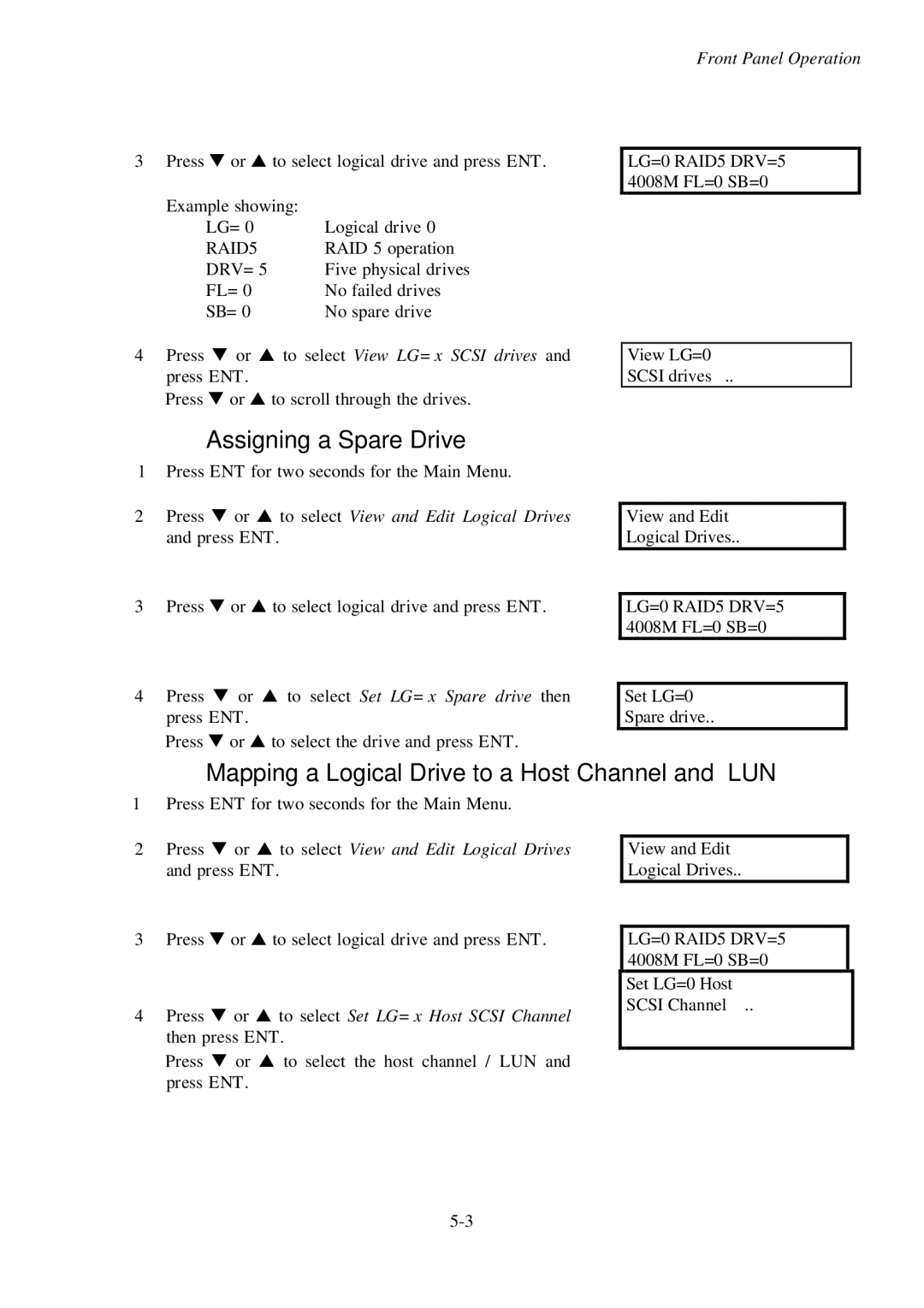3 Press t or s to select logical drive and press ENT.
Example showing: |
|
LG=0 | Logical drive 0 |
RAID5 | RAID 5 operation |
DRV=5 | Five physical drives |
FL=0 | No failed drives |
SB=0 | No spare drive |
4Press t or s to select View LG=x SCSI drives and press ENT.
Press t or s to scroll through the drives.
Front Panel Operation
LG=0 RAID5 DRV=5 4008M FL=0 SB=0
View LG=0
SCSI drives ..
Assigning a Spare Drive
1 Press ENT for two seconds for the Main Menu.
2Press t or s to select View and Edit Logical Drives and press ENT.
3Press t or s to select logical drive and press ENT.
4Press t or s to select Set LG=x Spare drive then press ENT.
Press t or s to select the drive and press ENT.
View and Edit
Logical Drives..
LG=0 RAID5 DRV=5 4008M FL=0 SB=0
Set LG=0
Spare drive..
Mapping a Logical Drive to a Host Channel and LUN
1 Press ENT for two seconds for the Main Menu.
2Press t or s to select View and Edit Logical Drives and press ENT.
3Press t or s to select logical drive and press ENT.
4Press t or s to select Set LG=x Host SCSI Channel then press ENT.
Press t or s to select the host channel / LUN and press ENT.
View and Edit
Logical Drives..
LG=0 RAID5 DRV=5 4008M FL=0 SB=0
Set LG=0 Host SCSI Channel ..