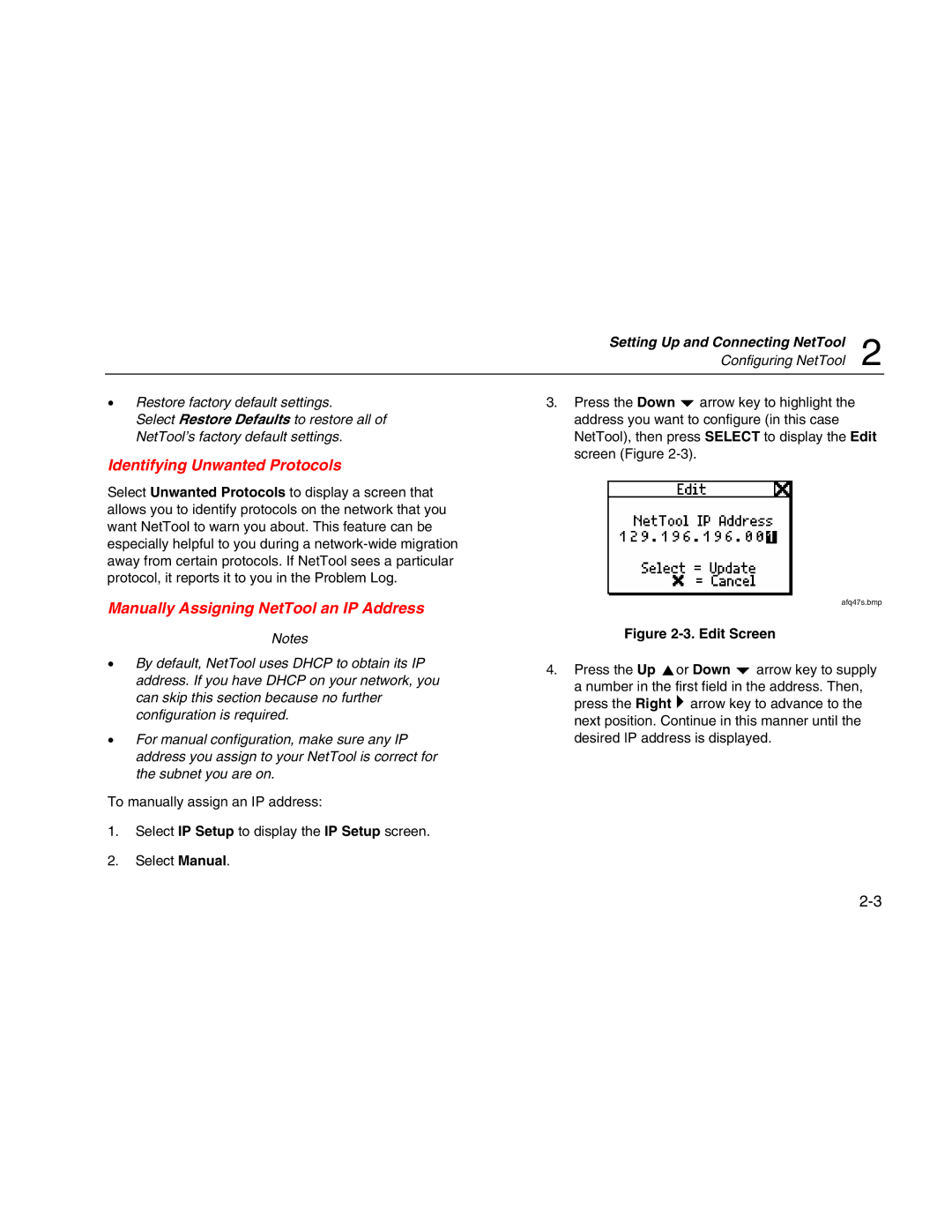Setting Up and Connecting NetTool
Configuring NetTool 2
•Restore factory default settings.
Select Restore Defaults to restore all of NetTool’s factory default settings.
Identifying Unwanted Protocols
Select Unwanted Protocols to display a screen that allows you to identify protocols on the network that you want NetTool to warn you about. This feature can be especially helpful to you during a
Manually Assigning NetTool an IP Address
Notes
•By default, NetTool uses DHCP to obtain its IP address. If you have DHCP on your network, you can skip this section because no further configuration is required.
•For manual configuration, make sure any IP address you assign to your NetTool is correct for the subnet you are on.
To manually assign an IP address:
1.Select IP Setup to display the IP Setup screen.
2.Select Manual.
3.Press the Down b arrow key to highlight the address you want to configure (in this case NetTool), then press SELECT to display the Edit screen (Figure
afq47s.bmp
Figure 2-3. Edit Screen
4.Press the Up cor Down b arrow key to supply a number in the first field in the address. Then, press the Right ` arrow key to advance to the next position. Continue in this manner until the desired IP address is displayed.