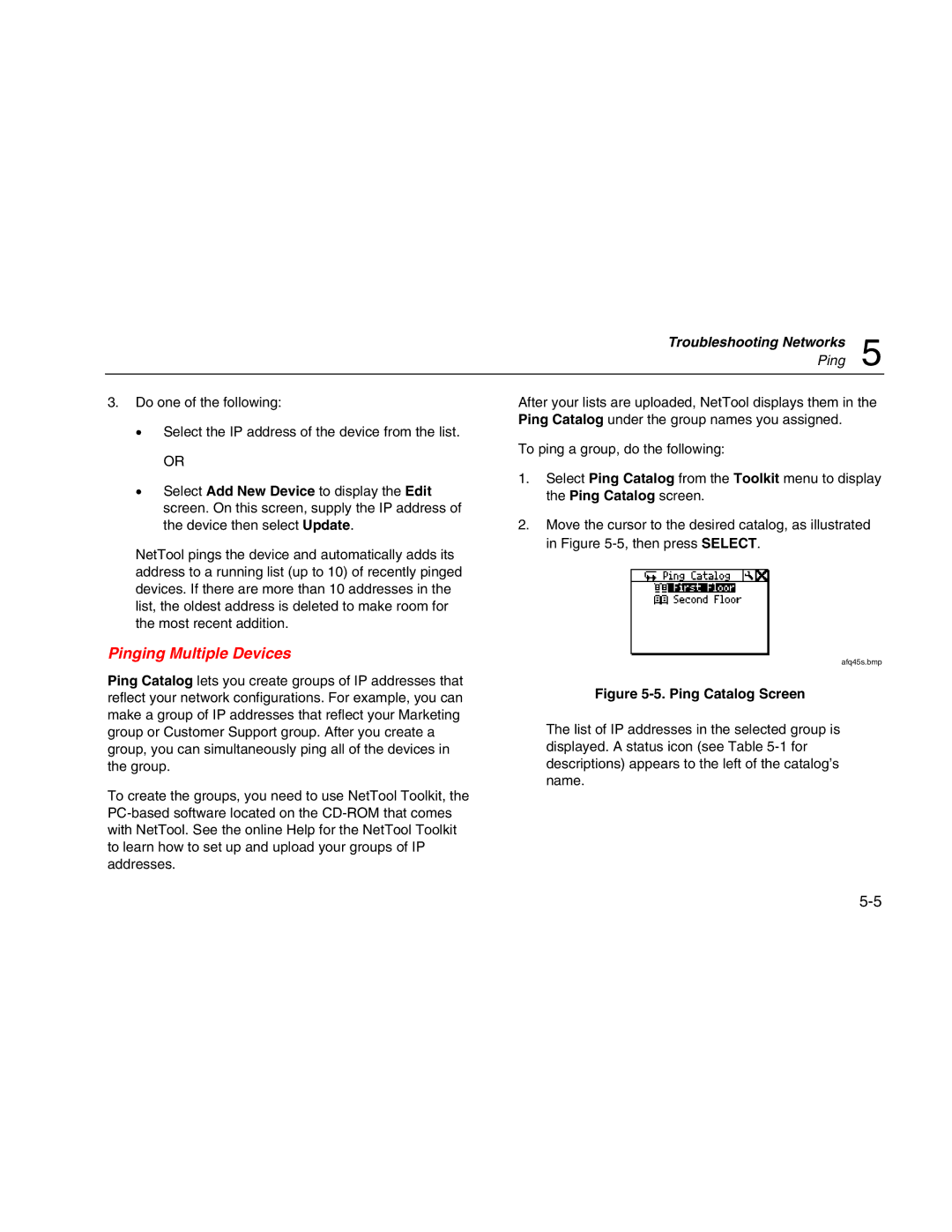Troubleshooting Networks
Ping 5
3.Do one of the following:
•Select the IP address of the device from the list.
OR
•Select Add New Device to display the Edit screen. On this screen, supply the IP address of the device then select Update.
NetTool pings the device and automatically adds its address to a running list (up to 10) of recently pinged devices. If there are more than 10 addresses in the list, the oldest address is deleted to make room for the most recent addition.
Pinging Multiple Devices
Ping Catalog lets you create groups of IP addresses that reflect your network configurations. For example, you can make a group of IP addresses that reflect your Marketing group or Customer Support group. After you create a group, you can simultaneously ping all of the devices in the group.
To create the groups, you need to use NetTool Toolkit, the
After your lists are uploaded, NetTool displays them in the Ping Catalog under the group names you assigned.
To ping a group, do the following:
1.Select Ping Catalog from the Toolkit menu to display the Ping Catalog screen.
2.Move the cursor to the desired catalog, as illustrated in Figure
afq45s.bmp
Figure 5-5. Ping Catalog Screen
The list of IP addresses in the selected group is displayed. A status icon (see Table