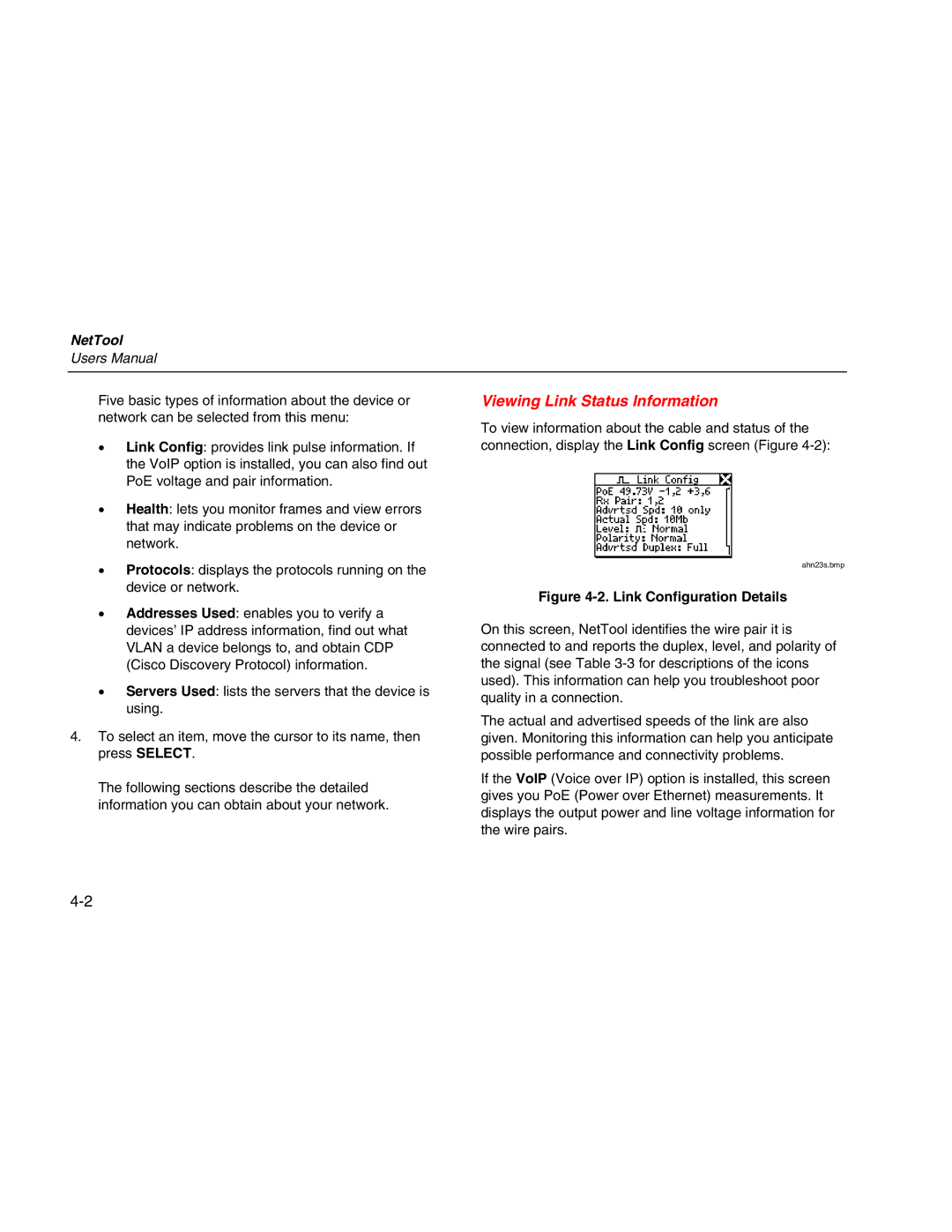NetTool
Users Manual
Five basic types of information about the device or | Viewing Link Status Information |
network can be selected from this menu: | To view information about the cable and status of the |
|
•Link Config: provides link pulse information. If the VoIP option is installed, you can also find out PoE voltage and pair information.
•Health: lets you monitor frames and view errors that may indicate problems on the device or network.
connection, display the Link Config screen (Figure
•Protocols: displays the protocols running on the device or network.
•Addresses Used: enables you to verify a devices’ IP address information, find out what VLAN a device belongs to, and obtain CDP (Cisco Discovery Protocol) information.
•Servers Used: lists the servers that the device is using.
4.To select an item, move the cursor to its name, then press SELECT.
The following sections describe the detailed information you can obtain about your network.
ahn23s.bmp
Figure 4-2. Link Configuration Details
On this screen, NetTool identifies the wire pair it is connected to and reports the duplex, level, and polarity of the signal (see Table
The actual and advertised speeds of the link are also given. Monitoring this information can help you anticipate possible performance and connectivity problems.
If the VoIP (Voice over IP) option is installed, this screen gives you PoE (Power over Ethernet) measurements. It displays the output power and line voltage information for the wire pairs.