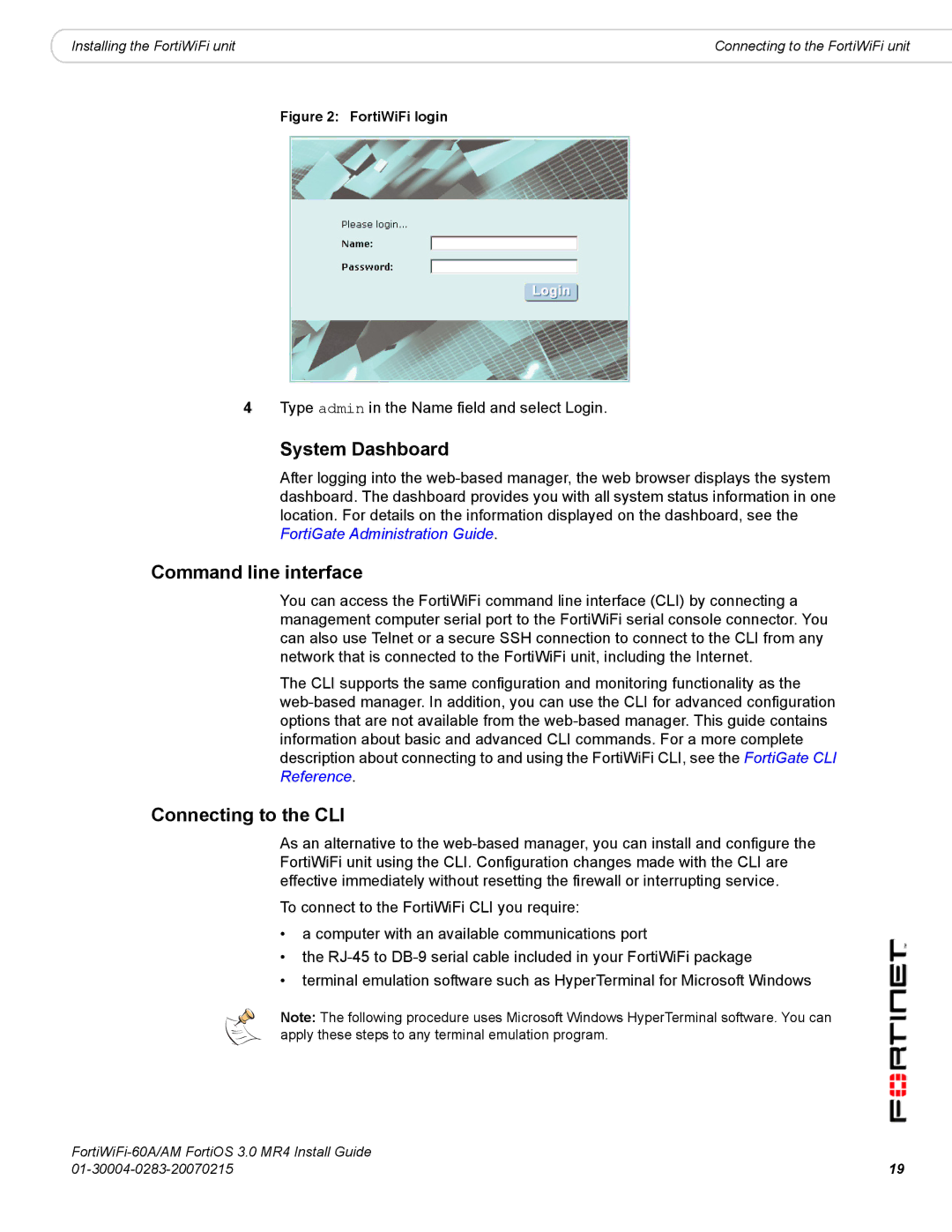|
|
Installing the FortiWiFi unit | Connecting to the FortiWiFi unit |
Figure 2: FortiWiFi login
4Type admin in the Name field and select Login.
System Dashboard
After logging into the
Command line interface
You can access the FortiWiFi command line interface (CLI) by connecting a management computer serial port to the FortiWiFi serial console connector. You can also use Telnet or a secure SSH connection to connect to the CLI from any network that is connected to the FortiWiFi unit, including the Internet.
The CLI supports the same configuration and monitoring functionality as the
Connecting to the CLI
As an alternative to the
To connect to the FortiWiFi CLI you require:
•a computer with an available communications port
•the
•terminal emulation software such as HyperTerminal for Microsoft Windows
Note: The following procedure uses Microsoft Windows HyperTerminal software. You can apply these steps to any terminal emulation program.
19 | |