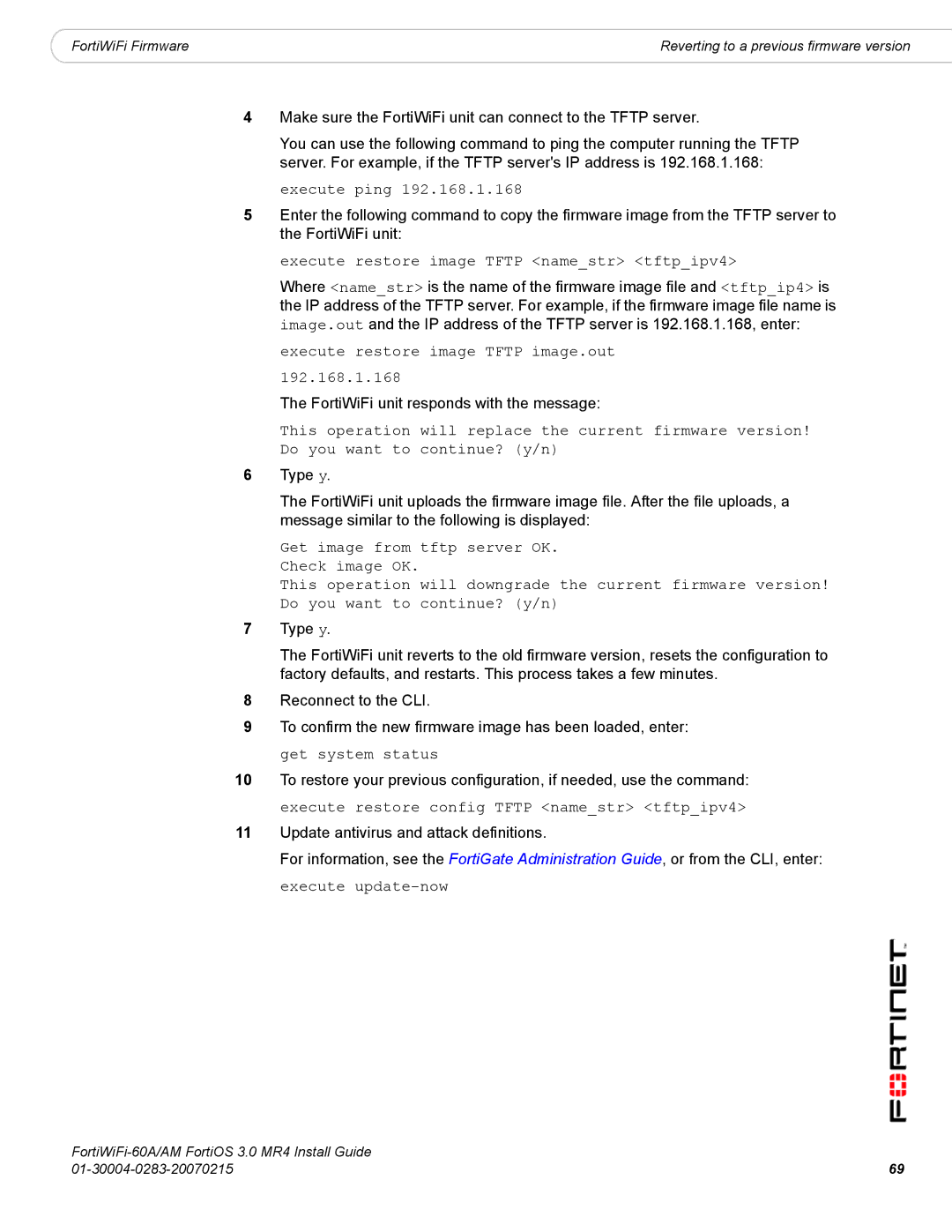|
|
|
FortiWiFi Firmware | Reverting to a previous firmware version |
4Make sure the FortiWiFi unit can connect to the TFTP server.
You can use the following command to ping the computer running the TFTP server. For example, if the TFTP server's IP address is 192.168.1.168:
execute ping 192.168.1.168
5Enter the following command to copy the firmware image from the TFTP server to the FortiWiFi unit:
execute restore image TFTP <name_str> <tftp_ipv4>
Where <name_str> is the name of the firmware image file and <tftp_ip4> is the IP address of the TFTP server. For example, if the firmware image file name is image.out and the IP address of the TFTP server is 192.168.1.168, enter:
execute restore image TFTP image.out 192.168.1.168
The FortiWiFi unit responds with the message:
This operation will replace the current firmware version! Do you want to continue? (y/n)
6Type y.
The FortiWiFi unit uploads the firmware image file. After the file uploads, a message similar to the following is displayed:
Get image from tftp server OK. Check image OK.
This operation will downgrade the current firmware version! Do you want to continue? (y/n)
7Type y.
The FortiWiFi unit reverts to the old firmware version, resets the configuration to factory defaults, and restarts. This process takes a few minutes.
8Reconnect to the CLI.
9To confirm the new firmware image has been loaded, enter: get system status
10To restore your previous configuration, if needed, use the command: execute restore config TFTP <name_str> <tftp_ipv4>
11Update antivirus and attack definitions.
For information, see the FortiGate Administration Guide, or from the CLI, enter: execute
69 | |