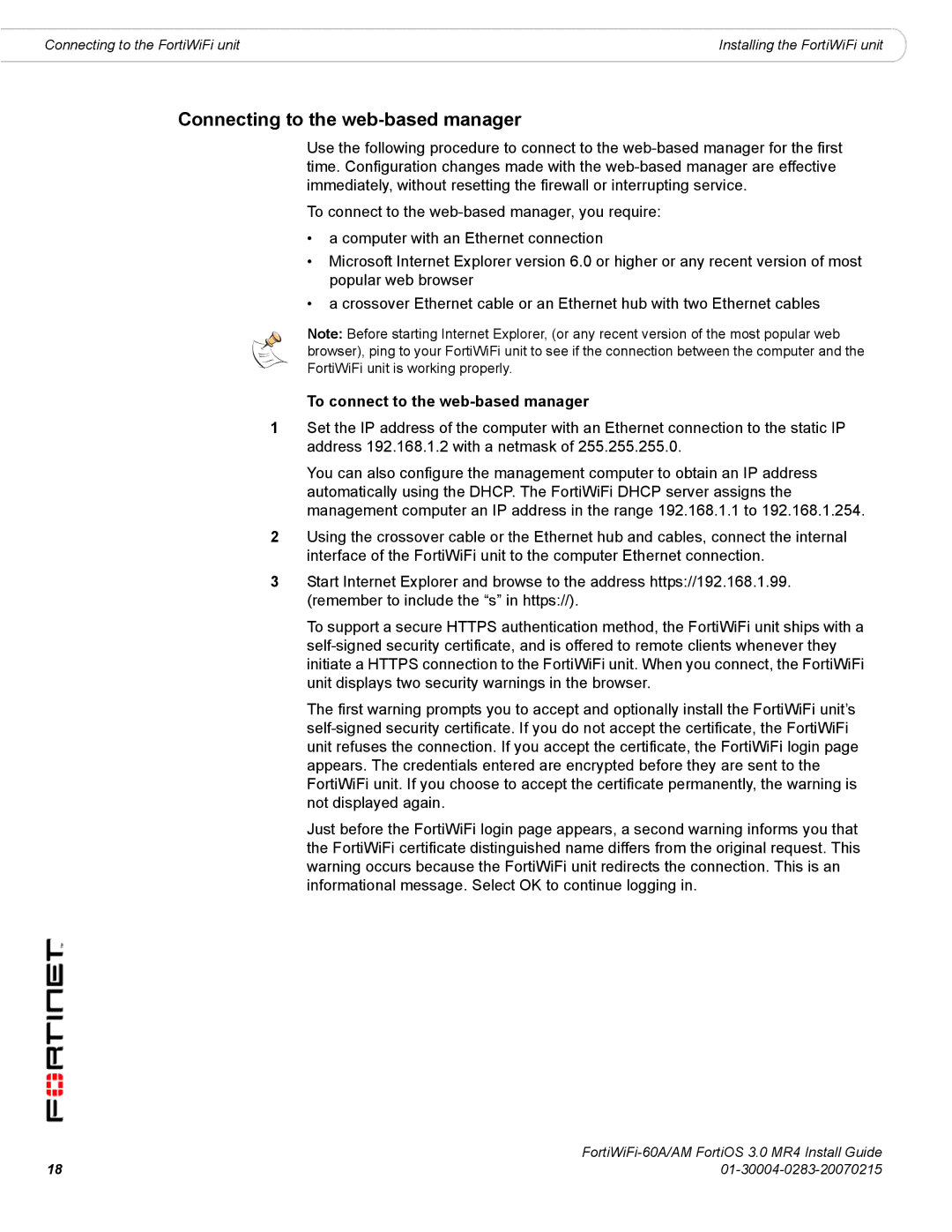Connecting to the FortiWiFi unit | Installing the FortiWiFi unit |
Connecting to the web-based manager
Use the following procedure to connect to the
To connect to the
•a computer with an Ethernet connection
•Microsoft Internet Explorer version 6.0 or higher or any recent version of most popular web browser
•a crossover Ethernet cable or an Ethernet hub with two Ethernet cables
Note: Before starting Internet Explorer, (or any recent version of the most popular web browser), ping to your FortiWiFi unit to see if the connection between the computer and the FortiWiFi unit is working properly.
To connect to the web-based manager
1Set the IP address of the computer with an Ethernet connection to the static IP address 192.168.1.2 with a netmask of 255.255.255.0.
You can also configure the management computer to obtain an IP address automatically using the DHCP. The FortiWiFi DHCP server assigns the management computer an IP address in the range 192.168.1.1 to 192.168.1.254.
2Using the crossover cable or the Ethernet hub and cables, connect the internal interface of the FortiWiFi unit to the computer Ethernet connection.
3Start Internet Explorer and browse to the address https://192.168.1.99. (remember to include the “s” in https://).
To support a secure HTTPS authentication method, the FortiWiFi unit ships with a
The first warning prompts you to accept and optionally install the FortiWiFi unit’s
Just before the FortiWiFi login page appears, a second warning informs you that the FortiWiFi certificate distinguished name differs from the original request. This warning occurs because the FortiWiFi unit redirects the connection. This is an informational message. Select OK to continue logging in.
18 | |