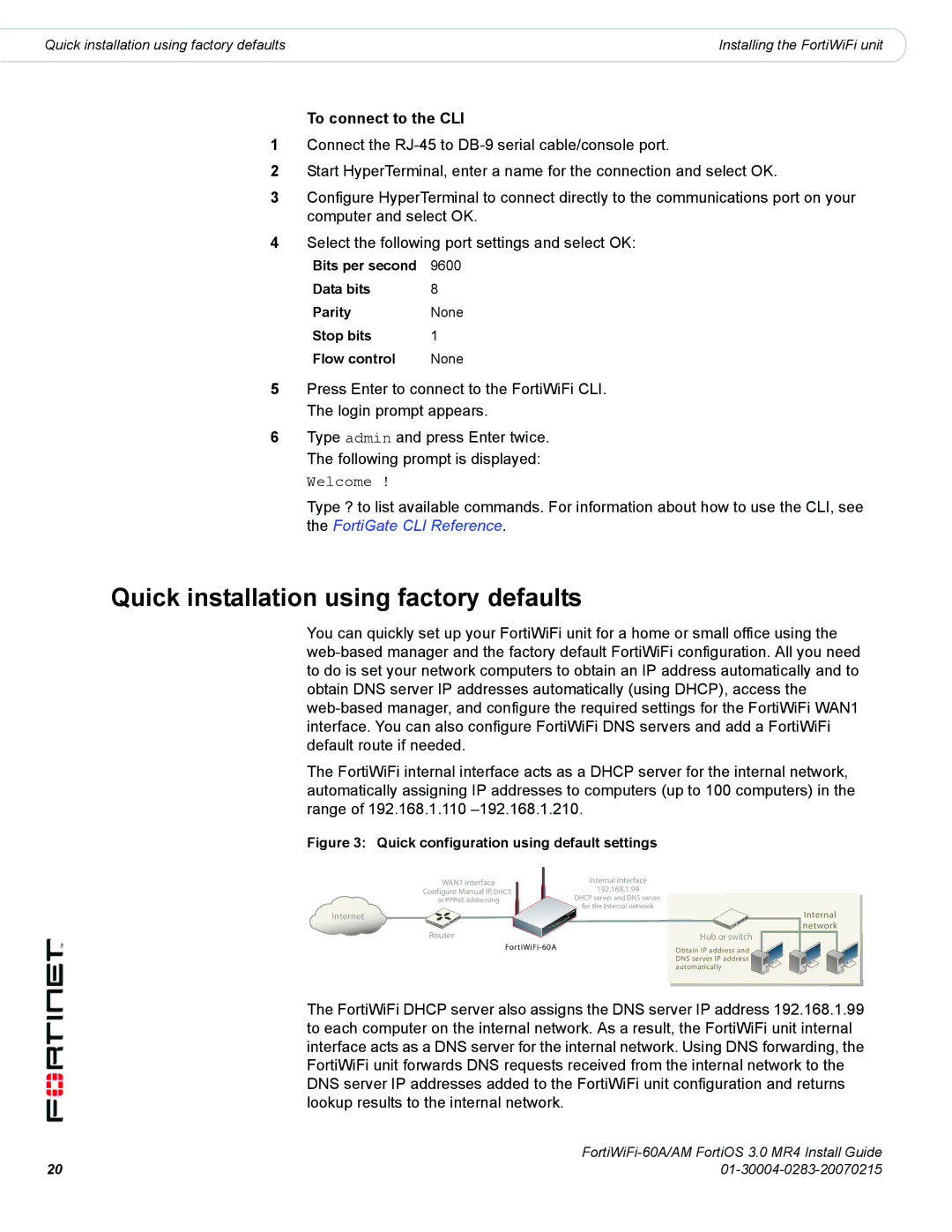Quick installation using factory defaults | Installing the FortiWiFi unit |
To connect to the CLI
1Connect the
2Start HyperTerminal, enter a name for the connection and select OK.
3Configure HyperTerminal to connect directly to the communications port on your computer and select OK.
4Select the following port settings and select OK:
Bits per second | 9600 |
Data bits | 8 |
Parity | None |
Stop bits | 1 |
Flow control | None |
5Press Enter to connect to the FortiWiFi CLI. The login prompt appears.
6Type admin and press Enter twice. The following prompt is displayed:
Welcome !
Type ? to list available commands. For information about how to use the CLI, see the FortiGate CLI Reference.
Quick installation using factory defaults
You can quickly set up your FortiWiFi unit for a home or small office using the
The FortiWiFi internal interface acts as a DHCP server for the internal network, automatically assigning IP addresses to computers (up to 100 computers) in the range of 192.168.1.110
Figure 3: Quick configuration using default settings
WAN1 interface Configure Manual IP, DHCP, or PPPoE addressing
Internet
Router
Internal interface
192.168.1.99
DHCP server and DNS server for the Internal network
Hub or switch
Obtain IP address and DNS server IP address automatically
Internal network
The FortiWiFi DHCP server also assigns the DNS server IP address 192.168.1.99 to each computer on the internal network. As a result, the FortiWiFi unit internal interface acts as a DNS server for the internal network. Using DNS forwarding, the FortiWiFi unit forwards DNS requests received from the internal network to the DNS server IP addresses added to the FortiWiFi unit configuration and returns lookup results to the internal network.
20 | |