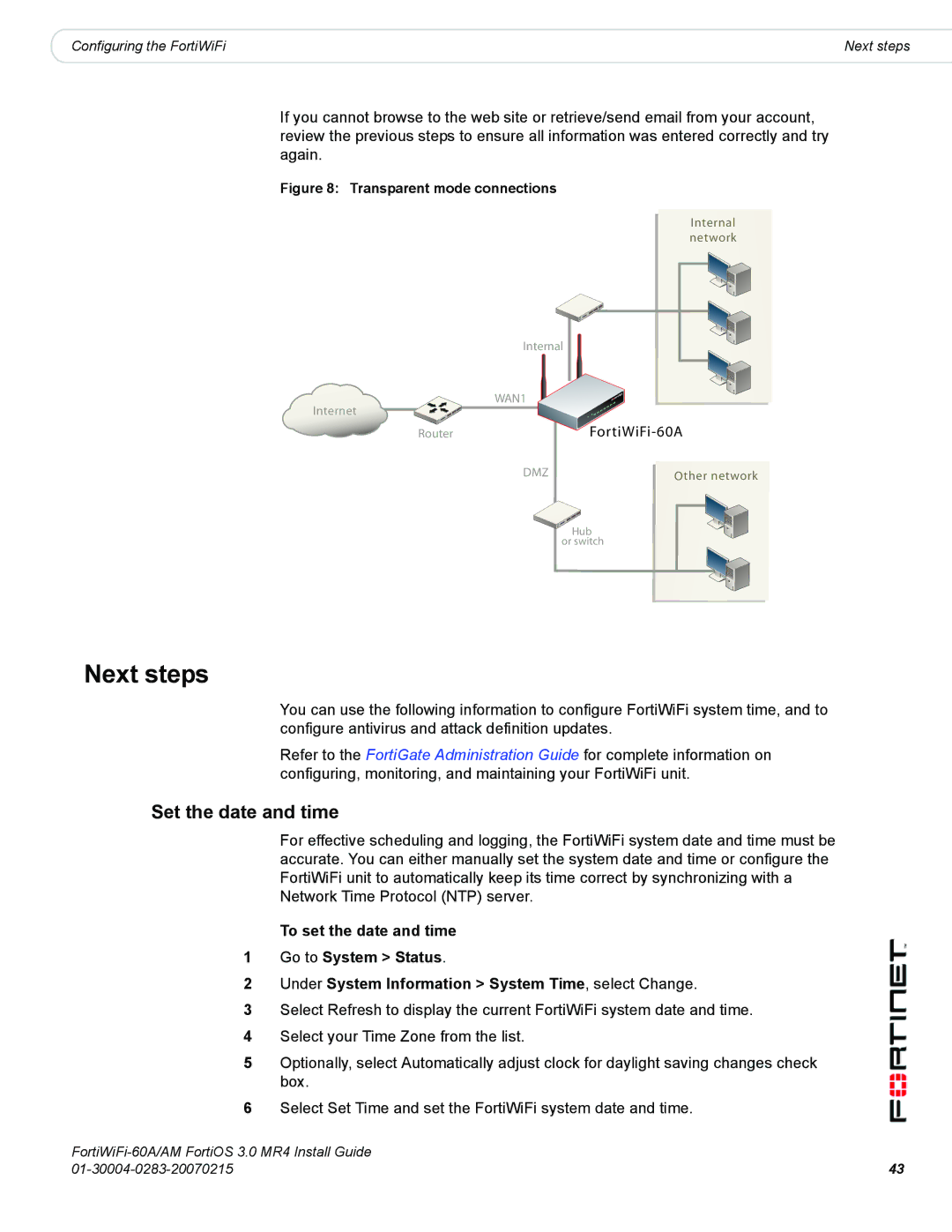|
|
Configuring the FortiWiFi | Next steps |
If you cannot browse to the web site or retrieve/send email from your account, review the previous steps to ensure all information was entered correctly and try again.
Figure 8: Transparent mode connections
Internal network
Internal
WAN1
Internet
RouterFortiWiFi-60A
DMZ
Other network
![]() Hub or switch
Hub or switch
Next steps
You can use the following information to configure FortiWiFi system time, and to configure antivirus and attack definition updates.
Refer to the FortiGate Administration Guide for complete information on configuring, monitoring, and maintaining your FortiWiFi unit.
Set the date and time
For effective scheduling and logging, the FortiWiFi system date and time must be accurate. You can either manually set the system date and time or configure the FortiWiFi unit to automatically keep its time correct by synchronizing with a Network Time Protocol (NTP) server.
To set the date and time
1Go to System > Status.
2Under System Information > System Time, select Change.
3Select Refresh to display the current FortiWiFi system date and time.
4Select your Time Zone from the list.
5Optionally, select Automatically adjust clock for daylight saving changes check box.
6Select Set Time and set the FortiWiFi system date and time.
43 | |