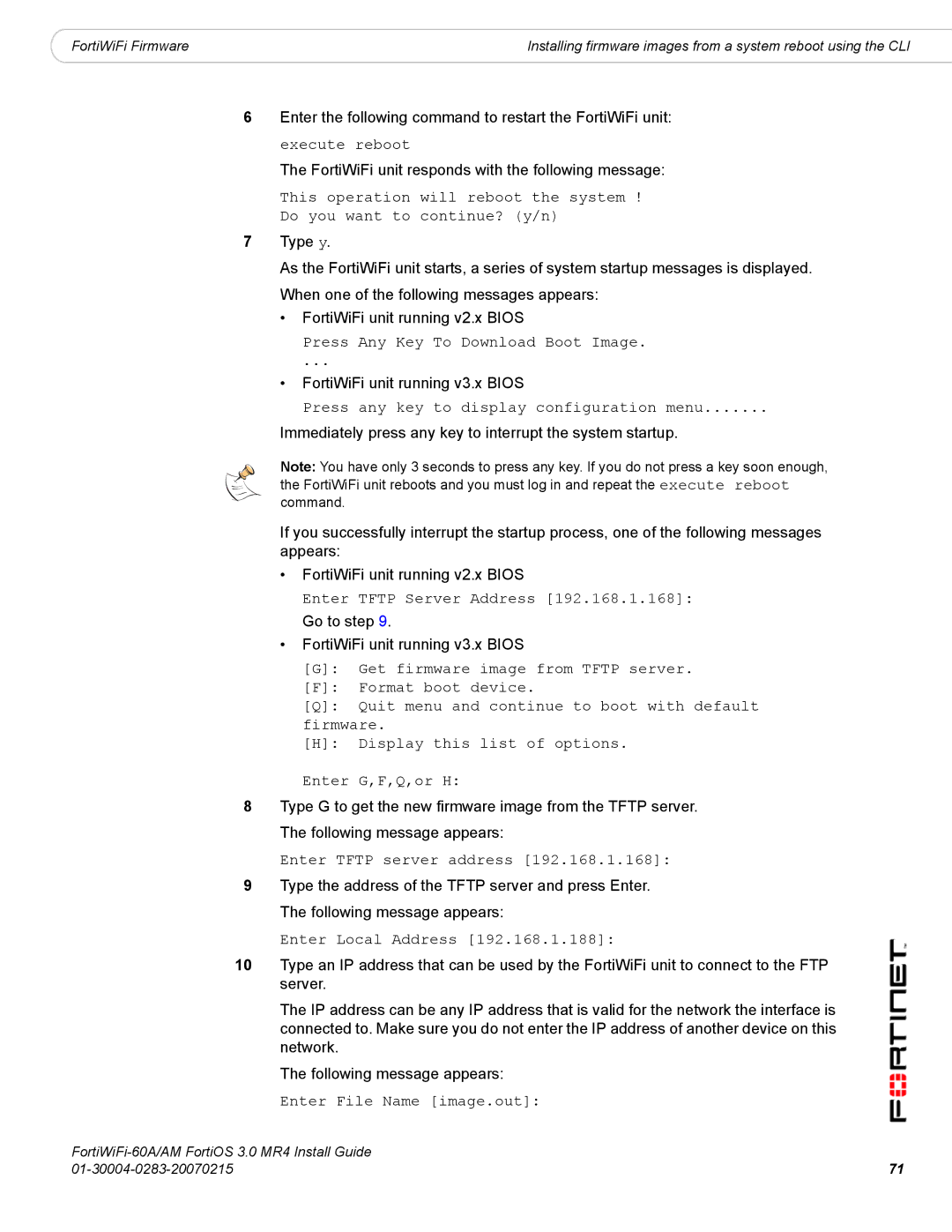|
|
|
FortiWiFi Firmware | Installing firmware images from a system reboot using the CLI |
6Enter the following command to restart the FortiWiFi unit: execute reboot
The FortiWiFi unit responds with the following message:
This operation will reboot the system ! Do you want to continue? (y/n)
7Type y.
As the FortiWiFi unit starts, a series of system startup messages is displayed. When one of the following messages appears:
•FortiWiFi unit running v2.x BIOS
Press Any Key To Download Boot Image.
...
•FortiWiFi unit running v3.x BIOS
Press any key to display configuration menu.......
Immediately press any key to interrupt the system startup.
Note: You have only 3 seconds to press any key. If you do not press a key soon enough, the FortiWiFi unit reboots and you must log in and repeat the execute reboot command.
If you successfully interrupt the startup process, one of the following messages appears:
•FortiWiFi unit running v2.x BIOS
Enter TFTP Server Address [192.168.1.168]:
Go to step 9.
•FortiWiFi unit running v3.x BIOS
[G]: Get firmware image from TFTP server.
[F]: Format boot device.
[Q]: Quit menu and continue to boot with default firmware.
[H]: Display this list of options.
Enter G,F,Q,or H:
8Type G to get the new firmware image from the TFTP server. The following message appears:
Enter TFTP server address [192.168.1.168]:
9Type the address of the TFTP server and press Enter. The following message appears:
Enter Local Address [192.168.1.188]:
10Type an IP address that can be used by the FortiWiFi unit to connect to the FTP server.
The IP address can be any IP address that is valid for the network the interface is connected to. Make sure you do not enter the IP address of another device on this network.
The following message appears:
Enter File Name [image.out]:
71 | |