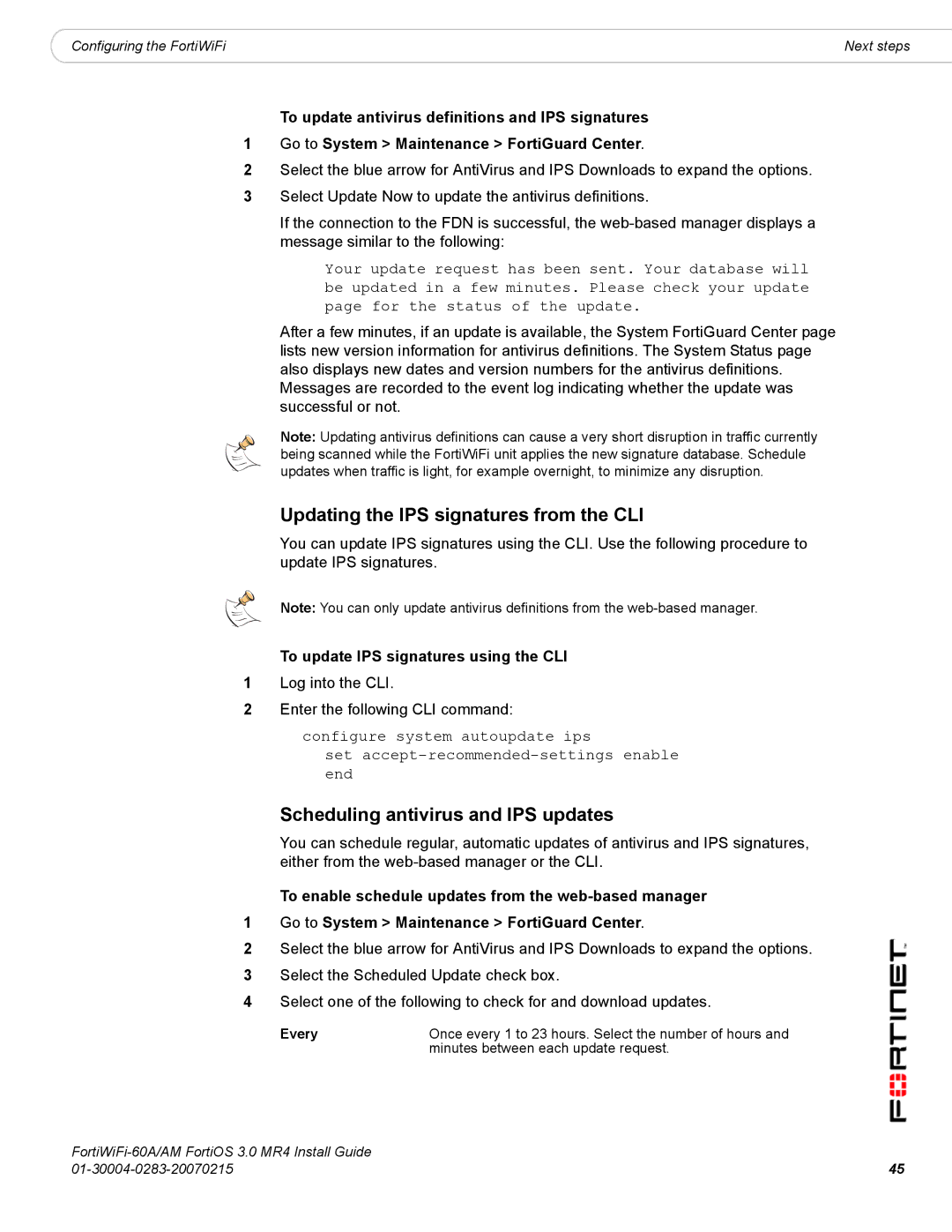|
|
Configuring the FortiWiFi | Next steps |
To update antivirus definitions and IPS signatures
1Go to System > Maintenance > FortiGuard Center.
2Select the blue arrow for AntiVirus and IPS Downloads to expand the options.
3Select Update Now to update the antivirus definitions.
If the connection to the FDN is successful, the
Your update request has been sent. Your database will be updated in a few minutes. Please check your update page for the status of the update.
After a few minutes, if an update is available, the System FortiGuard Center page lists new version information for antivirus definitions. The System Status page also displays new dates and version numbers for the antivirus definitions. Messages are recorded to the event log indicating whether the update was successful or not.
Note: Updating antivirus definitions can cause a very short disruption in traffic currently being scanned while the FortiWiFi unit applies the new signature database. Schedule updates when traffic is light, for example overnight, to minimize any disruption.
Updating the IPS signatures from the CLI
You can update IPS signatures using the CLI. Use the following procedure to update IPS signatures.
Note: You can only update antivirus definitions from the
To update IPS signatures using the CLI
1Log into the CLI.
2Enter the following CLI command:
configure system autoupdate ips
set
Scheduling antivirus and IPS updates
You can schedule regular, automatic updates of antivirus and IPS signatures, either from the
To enable schedule updates from the
1Go to System > Maintenance > FortiGuard Center.
2Select the blue arrow for AntiVirus and IPS Downloads to expand the options.
3Select the Scheduled Update check box.
4Select one of the following to check for and download updates.
Every | Once every 1 to 23 hours. Select the number of hours and |
| minutes between each update request. |
45 | |