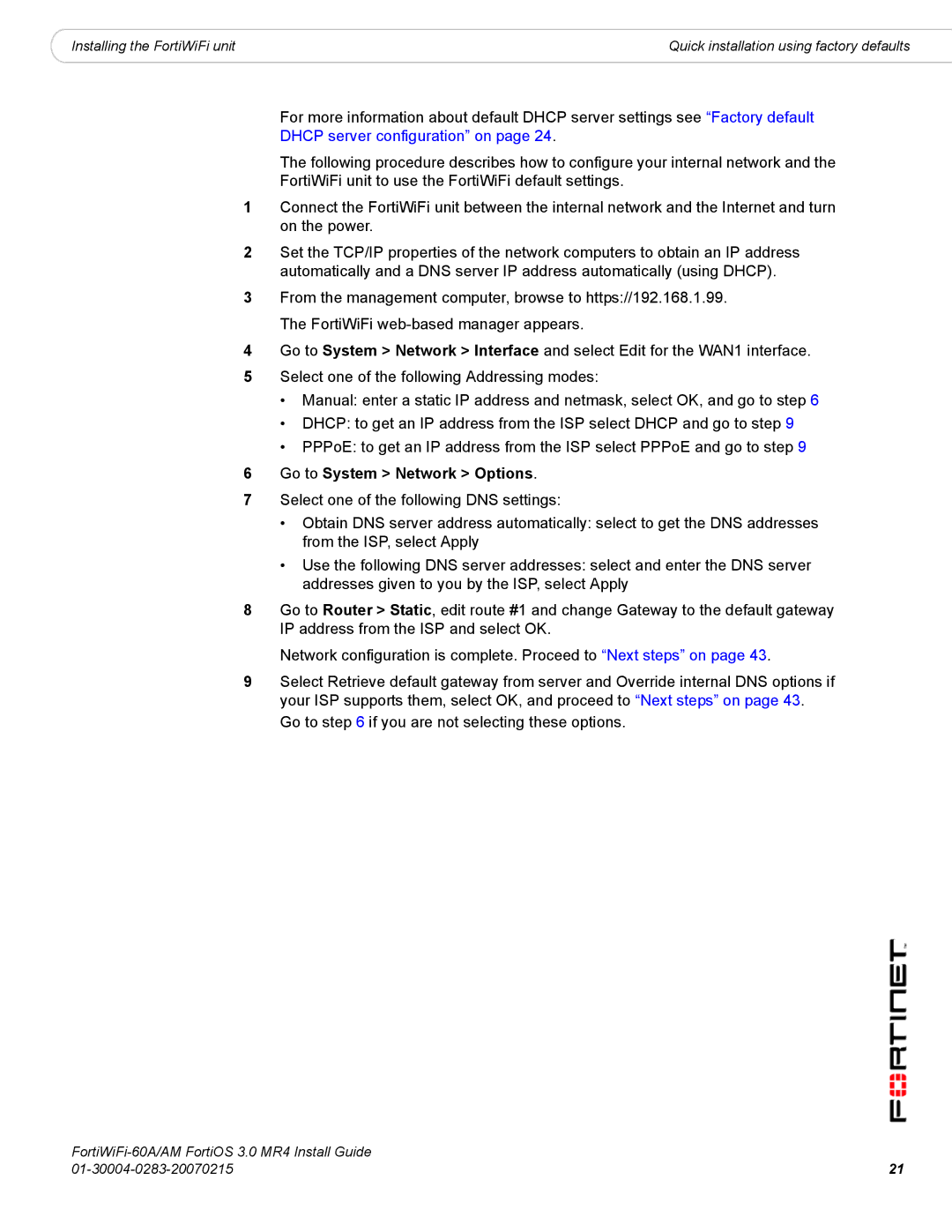|
|
Installing the FortiWiFi unit | Quick installation using factory defaults |
For more information about default DHCP server settings see “Factory default DHCP server configuration” on page 24.
The following procedure describes how to configure your internal network and the FortiWiFi unit to use the FortiWiFi default settings.
1Connect the FortiWiFi unit between the internal network and the Internet and turn on the power.
2Set the TCP/IP properties of the network computers to obtain an IP address automatically and a DNS server IP address automatically (using DHCP).
3From the management computer, browse to https://192.168.1.99. The FortiWiFi
4Go to System > Network > Interface and select Edit for the WAN1 interface.
5Select one of the following Addressing modes:
•Manual: enter a static IP address and netmask, select OK, and go to step 6
•DHCP: to get an IP address from the ISP select DHCP and go to step 9
•PPPoE: to get an IP address from the ISP select PPPoE and go to step 9
6Go to System > Network > Options.
7Select one of the following DNS settings:
•Obtain DNS server address automatically: select to get the DNS addresses from the ISP, select Apply
•Use the following DNS server addresses: select and enter the DNS server addresses given to you by the ISP, select Apply
8Go to Router > Static, edit route #1 and change Gateway to the default gateway IP address from the ISP and select OK.
Network configuration is complete. Proceed to “Next steps” on page 43.
9Select Retrieve default gateway from server and Override internal DNS options if your ISP supports them, select OK, and proceed to “Next steps” on page 43.
Go to step 6 if you are not selecting these options.
21 | |