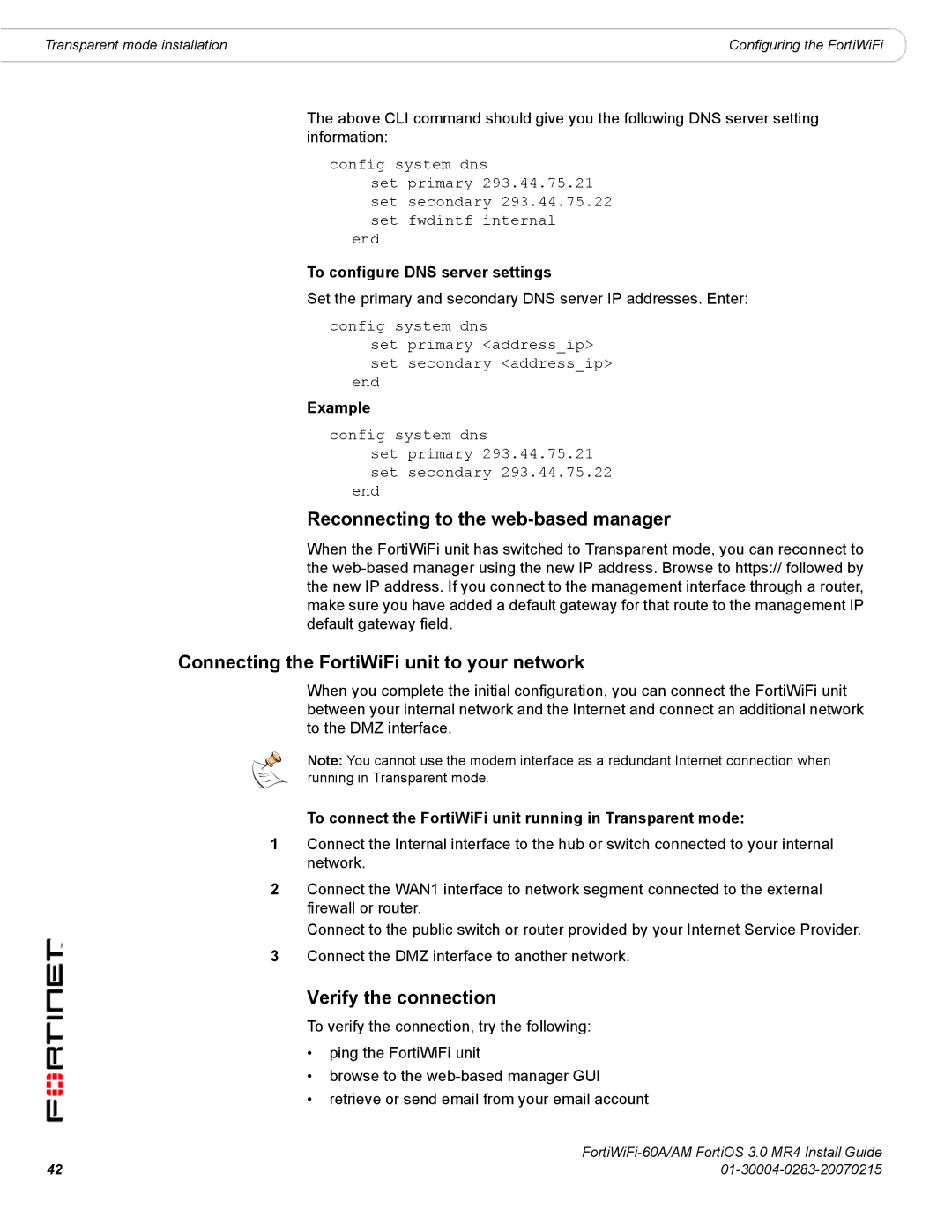Transparent mode installation | Configuring the FortiWiFi |
The above CLI command should give you the following DNS server setting information:
config system dns
set primary 293.44.75.21 set secondary 293.44.75.22 set fwdintf internal
end
To configure DNS server settings
Set the primary and secondary DNS server IP addresses. Enter:
config system dns
set primary <address_ip> set secondary <address_ip>
end
Example
config system dns
set primary 293.44.75.21 set secondary 293.44.75.22
end
Reconnecting to the web-based manager
When the FortiWiFi unit has switched to Transparent mode, you can reconnect to the
Connecting the FortiWiFi unit to your network
When you complete the initial configuration, you can connect the FortiWiFi unit between your internal network and the Internet and connect an additional network to the DMZ interface.
Note: You cannot use the modem interface as a redundant Internet connection when running in Transparent mode.
To connect the FortiWiFi unit running in Transparent mode:
1Connect the Internal interface to the hub or switch connected to your internal network.
2Connect the WAN1 interface to network segment connected to the external firewall or router.
Connect to the public switch or router provided by your Internet Service Provider.
3Connect the DMZ interface to another network.
Verify the connection
To verify the connection, try the following:
•ping the FortiWiFi unit
•browse to the
•retrieve or send email from your email account
42 | |